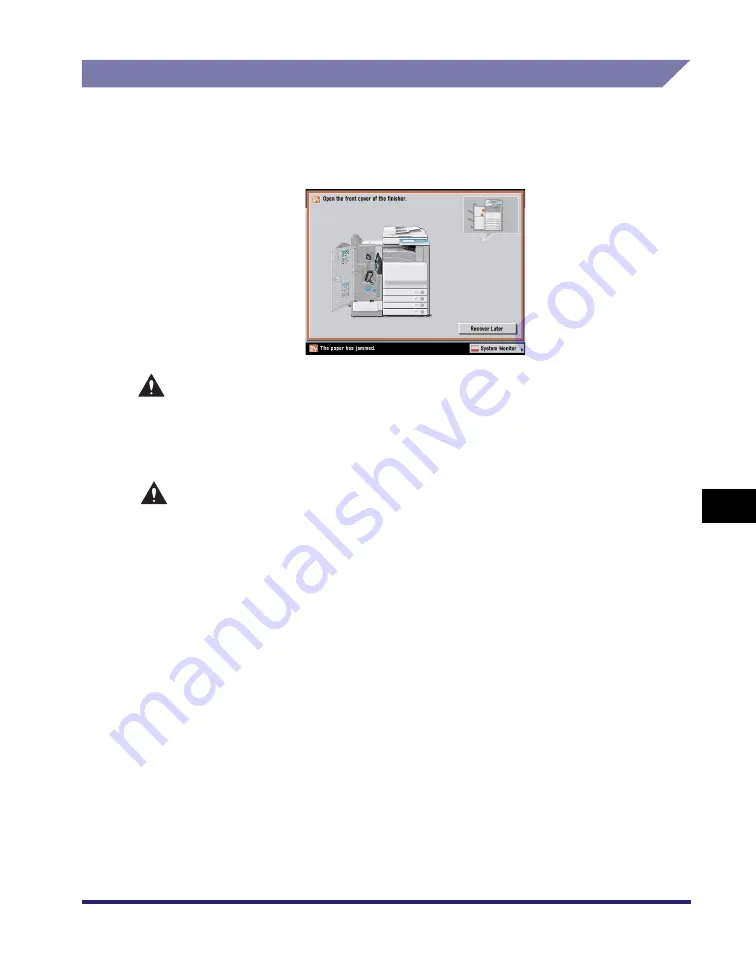
Clearing Paper Jams
8-49
8
T
rou
b
lesh
o
o
ti
ng
Inside the Front Cover of the Saddle Finisher-Y2 (Optional)
If a paper jam occurs inside the front cover of the optional Saddle Finisher-Y2, a
screen similar to the one shown below appears on the touch panel display. Check
the location of the paper jam, and follow the procedure described below, and the
procedure that appears on the touch panel display, to remove the jammed paper.
WARNING
There are some areas inside the machine which are subject to high-voltages.
When removing jammed paper or when inspecting the inside of the machine, do
not allow necklaces, bracelets, or other metal objects to touch the inside of the
machine, as this may result in burns or electrical shock.
CAUTION
•
When removing jammed paper, take care not to cut your hands on the edges of
the paper.
•
When removing jammed paper, take care not to cut your hands on the inside of
the machine. If you cannot remove the paper, contact your local authorized
Canon dealer.
•
When removing paper which has become jammed inside the machine, take care
not to allow the toner on the jammed paper to come into contact with your
hands or clothing, as this will dirty your hands or clothing. If they become dirty,
wash them immediately with cold water. Washing them with warm water will set
the toner, and make it impossible to remove the toner stains.
•
When removing paper which has become jammed inside the machine, remove
the jammed paper gently to prevent the toner on the paper from scattering and
getting into your eyes or mouth. If the toner gets into your eyes or mouth, wash
them immediately with cold water and immediately consult a physician.
Summary of Contents for ImageRunner C2550
Page 2: ......
Page 3: ...Color imageRUNNER C3480 C3480i C3080 C3080i C2550 Reference Guide 0 Ot ...
Page 44: ...System Settings 1 26 1 Before You Start Using This Machine ...
Page 104: ...Available Paper Stock 2 60 2 Basic Operations ...
Page 248: ...Priority Printing 5 16 5 Checking Job and Device Status ...
Page 276: ...Current Date and Time 6 28 6 System Manager Settings 3 Press OK ...
Page 490: ...When the Power Does Not Turn ON 8 94 8 Troubleshooting ...
Page 510: ...Index 9 20 9 Appendix Z Zoom Fine Adjustment 4 66 ...
Page 511: ......
















































