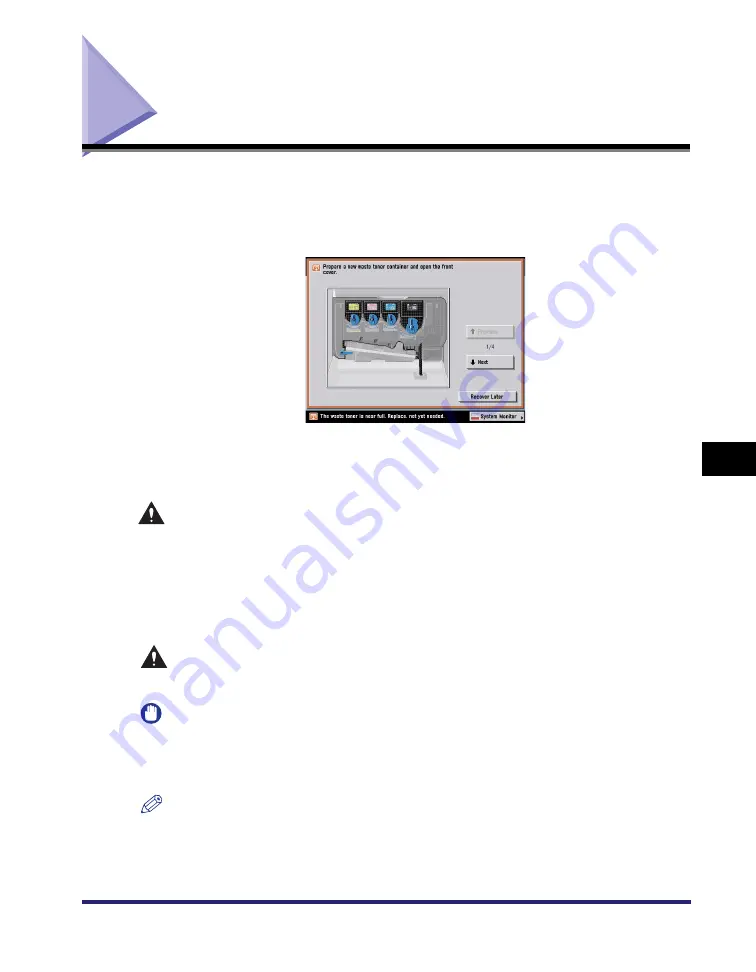
Replacing the Waste Toner Container
7-51
7
Routin
e Ma
intena
nce
Replacing the Waste Toner Container
When the waste toner container is full, the procedure for replacing the container
appears on the touch panel display, as shown below. Follow the instructions on the
touch panel display, and the procedure described below to help you replace the
waste toner container.
If you press [Recover Later], you can continue operations, such as setting modes
and scanning originals, even if you do not replace the waste toner container
immediately.
WARNING
•
Do not burn or throw used waste toner containers into open flames. Also, do not
store waste toner containers in places exposed to open flames, as this may
cause the toner to ignite, resulting in burns or a fire.
•
Your local authorized Canon dealer will dispose of the used waste toner
container. Use the provided cover to cover up the opening of the used waste
toner container.
CAUTION
Used toner cannot be reused. Do not mix new and used toner together.
IMPORTANT
•
Use only waste toner containers intended for use with this machine.
•
Do not replace the waste toner container before the message prompting you to replace it
appears on the touch panel display.
NOTE
•
Complete instructions on how to replace the waste toner container can be accessed by
pressing [Previous] or [Next] on the touch panel display.
•
If the waste toner container must be replaced during a print job, the remaining prints are
made after the new waste toner container is installed.
Summary of Contents for ImageRunner C2550
Page 2: ......
Page 3: ...Color imageRUNNER C3480 C3480i C3080 C3080i C2550 Reference Guide 0 Ot ...
Page 44: ...System Settings 1 26 1 Before You Start Using This Machine ...
Page 104: ...Available Paper Stock 2 60 2 Basic Operations ...
Page 248: ...Priority Printing 5 16 5 Checking Job and Device Status ...
Page 276: ...Current Date and Time 6 28 6 System Manager Settings 3 Press OK ...
Page 490: ...When the Power Does Not Turn ON 8 94 8 Troubleshooting ...
Page 510: ...Index 9 20 9 Appendix Z Zoom Fine Adjustment 4 66 ...
Page 511: ......






























