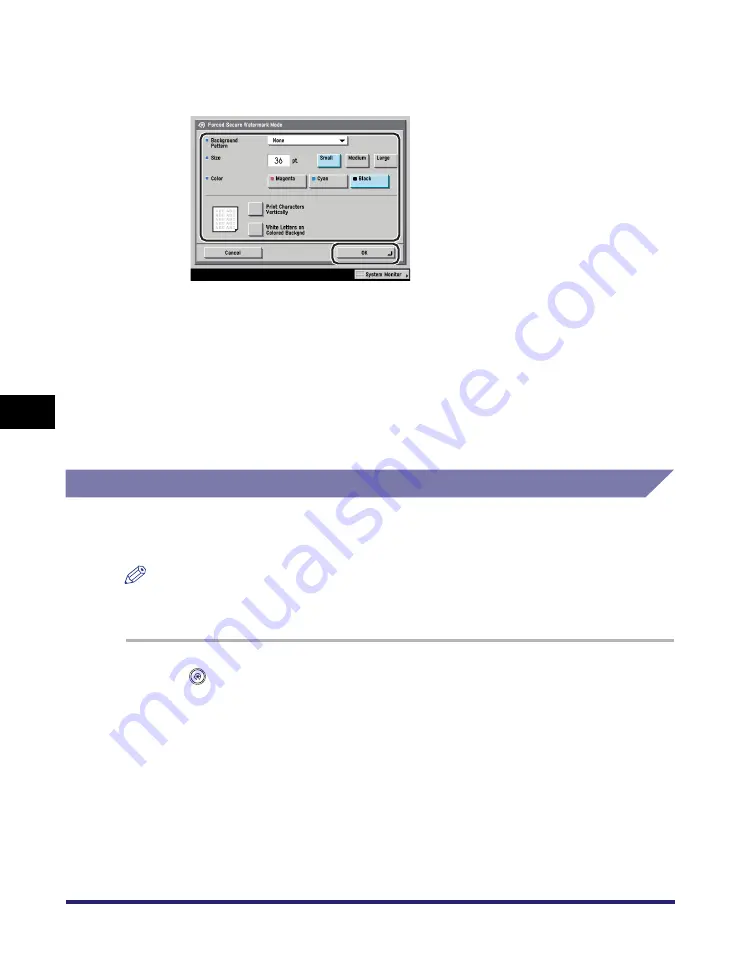
Setting the Secure Watermark Mode
6-68
6
System Mana
ger Settin
gs
4
Select the background pattern
➞
select the size and color of
the text
➞
press [OK].
To print a pattern on the background of a copy, select the background pattern
from the Background Pattern drop-down list.
You can select [Small] (36 pt.), [Medium] (54 pt.), or [Large] (72 pt.) for the size
of the text.
To print the characters vertically across the page, press [Print Characters
Vertically].
To use white letters on a colored background, press [White Letters on Colored
Backgnd].
Printer Driver Secure Watermark
If you set the Printer Driver Secure Watermark mode, you can select whether to set
the Secure Watermark function for each job.
NOTE
If both Forced Secure Watermark and Printer Driver Secure Watermark are set at the
same time, Forced Secure Watermark is given priority.
1
(Additional Functions)
➞
[System Settings]
➞
[Secure
Watermark Mode]
➞
[Printer Driver Secure Watermark].
2
Press [Set].
3
Select the type of secure watermark to embed (Watermark,
Date, Copy Set Numbering, Serial Number, or ID/User Name).
Summary of Contents for ImageRunner C2550
Page 2: ......
Page 3: ...Color imageRUNNER C3480 C3480i C3080 C3080i C2550 Reference Guide 0 Ot ...
Page 44: ...System Settings 1 26 1 Before You Start Using This Machine ...
Page 104: ...Available Paper Stock 2 60 2 Basic Operations ...
Page 248: ...Priority Printing 5 16 5 Checking Job and Device Status ...
Page 276: ...Current Date and Time 6 28 6 System Manager Settings 3 Press OK ...
Page 490: ...When the Power Does Not Turn ON 8 94 8 Troubleshooting ...
Page 510: ...Index 9 20 9 Appendix Z Zoom Fine Adjustment 4 66 ...
Page 511: ......
















































