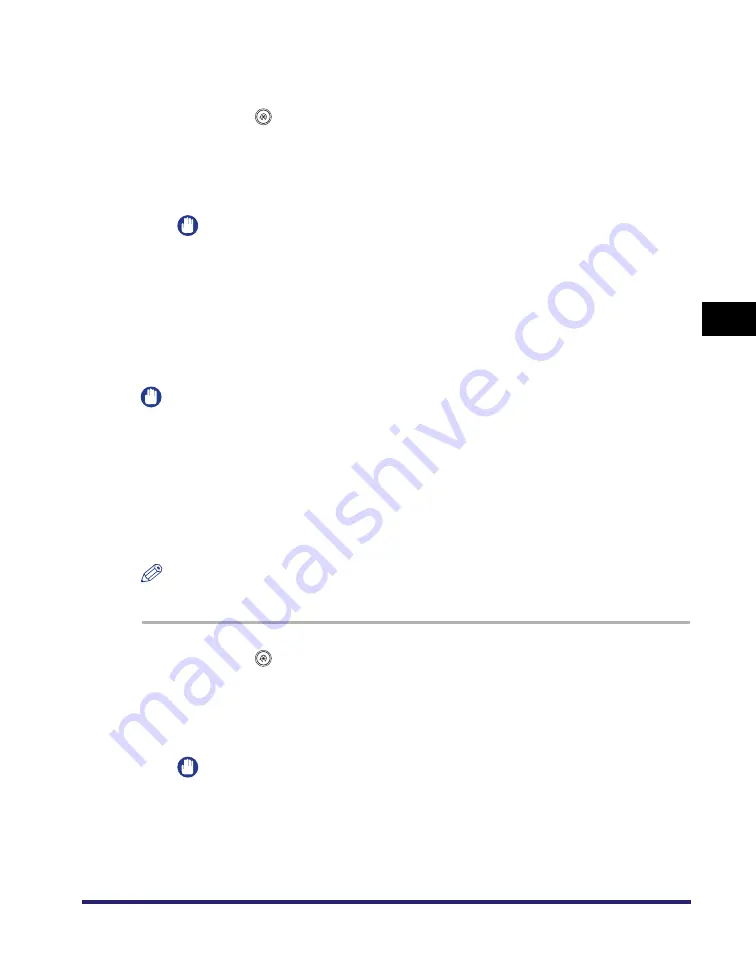
Adjusting the Machine
4-69
4
C
u
sto
m
iz
ing Settings
Quick Adjustment
1
Press
(Additional Functions)
➞
[Adjustment/Cleaning]
➞
[Auto Gradation Adjustment].
2
Select the paper type
➞
press [Quick Adjust].
IMPORTANT
This machine adjusts the toner and print speed according to the paper type. To
make effective adjustments, select the correct paper type.
3
Press [Start].
Full Adjustment
IMPORTANT
•
Make sure that you place the test prints properly. Accurate recalibrations of the gradation,
density, and color settings of the machine cannot be made if the test prints are not
scanned correctly.
•
Three test prints are output by the machine during this adjustment. This machine adjusts
the toner and print speed according to the paper type. To make effective adjustments,
select the correct paper type.
•
If Auto Gradation Adjustment does not work well with heavy paper, conduct a test print
with normal paper.
NOTE
Test prints are not counted as part of the copy or print total page counts.
1
Press
(Additional Functions)
➞
[Adjustment/Cleaning]
➞
[Auto Gradation Adjustment].
2
Select the paper type
➞
press [Full Adjust].
IMPORTANT
This machine adjusts the toner and print speed according to the paper type. To
make effective adjustments, select the correct paper type.
Summary of Contents for ImageRunner C2550
Page 2: ......
Page 3: ...Color imageRUNNER C3480 C3480i C3080 C3080i C2550 Reference Guide 0 Ot ...
Page 44: ...System Settings 1 26 1 Before You Start Using This Machine ...
Page 104: ...Available Paper Stock 2 60 2 Basic Operations ...
Page 248: ...Priority Printing 5 16 5 Checking Job and Device Status ...
Page 276: ...Current Date and Time 6 28 6 System Manager Settings 3 Press OK ...
Page 490: ...When the Power Does Not Turn ON 8 94 8 Troubleshooting ...
Page 510: ...Index 9 20 9 Appendix Z Zoom Fine Adjustment 4 66 ...
Page 511: ......






























