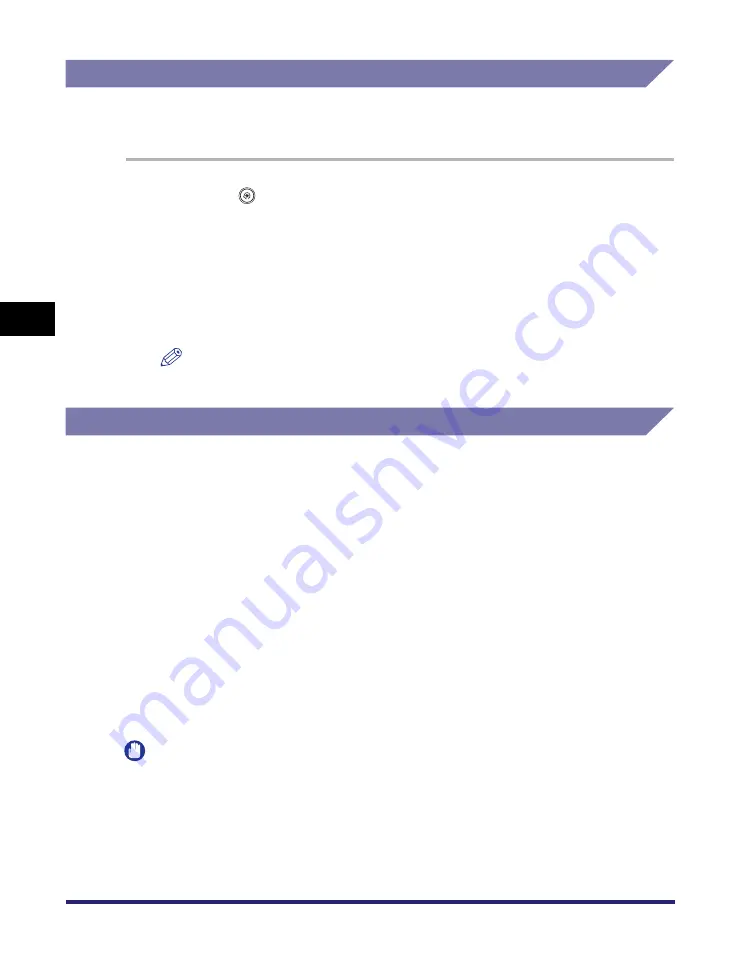
Adjusting the Machine
4-68
4
C
u
sto
m
iz
ing Settings
Adjusting Creep (Displacement) Correction
This mode enables you to adjust the displacement of pages that occurs between
the outermost and center page when the Booklet mode is set.
1
Press
(Additional
Functions)
➞
[Adjustment/Cleaning]
➞
[Creep (Displacement) Correction Adjustment].
2
Select the desired paper type
➞
press [Adjust].
3
Press [
▼
] or [
▲
] to adjust the correction width
➞
press [OK].
NOTE
To enter values in millimeters, press [mm].
Automatic Gradation Adjustment
You can recalibrate the machine when you notice irregularities in the color of the
copies or prints, such as when copies turn out to be different from the original in
gradation, density, or color.
The following two types of gradation adjustments can be made:
■
Quick Adjustment
This is a quick and simple adjustment that is made to the gradation, density, and color
settings of the machine. Recalibrations are made internally without outputting any test
prints.
■
Full Adjustment
This is a precise recalibration that is made to the gradation, density, and color settings of
the machine. The procedure involves making test prints and placing them on the platen
glass for scanning. Once this is complete, the machine automatically corrects the
irregularities.
IMPORTANT
It is recommended that you select [Full Adjust] when performing an automatic gradation
adjustment. Select [Quick Adjust] for a quick, but less complete adjustment between
regular full adjustment recalibrations.
Summary of Contents for ImageRunner C2550
Page 2: ......
Page 3: ...Color imageRUNNER C3480 C3480i C3080 C3080i C2550 Reference Guide 0 Ot ...
Page 44: ...System Settings 1 26 1 Before You Start Using This Machine ...
Page 104: ...Available Paper Stock 2 60 2 Basic Operations ...
Page 248: ...Priority Printing 5 16 5 Checking Job and Device Status ...
Page 276: ...Current Date and Time 6 28 6 System Manager Settings 3 Press OK ...
Page 490: ...When the Power Does Not Turn ON 8 94 8 Troubleshooting ...
Page 510: ...Index 9 20 9 Appendix Z Zoom Fine Adjustment 4 66 ...
Page 511: ......






























