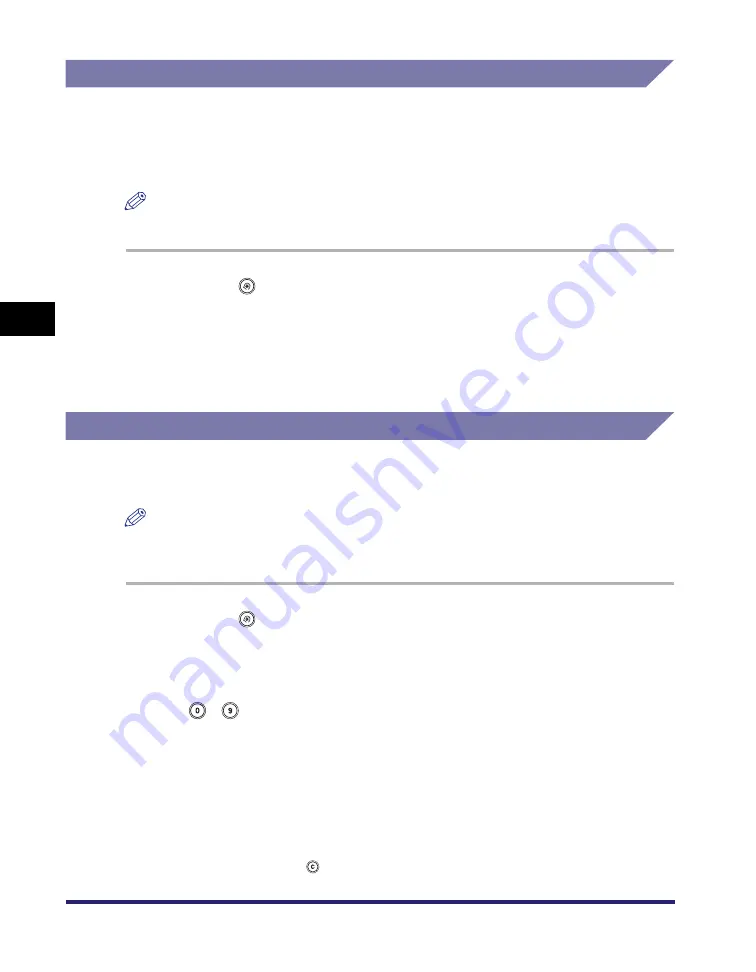
Timer Settings
4-64
4
C
u
sto
m
iz
ing Settings
Auto Clear Time
If the machine is idle for a certain period of time (after the last print job or key
operation is performed), the display returns to the Basic Features screen (standard
settings) of the selected function. This period of time is called the "Auto Clear
Time."
NOTE
If '0' is selected, the Auto Clear Time mode is not set.
1
Press
(Additional
Functions)
➞
[Timer Settings]
➞
[Auto
Clear Time].
2
Press [-] or [+] to enter the desired Auto Clear Time
➞
press [OK].
Daily Timer Settings
You can set the time that the machine automatically enters the Sleep mode each
day of the week.
NOTE
If the Auto Sleep Time and Daily Timer modes are both set, the Auto Sleep Time setting
has priority.
1
Press
(Additional
Functions)
➞
[Timer Settings]
➞
[Daily
Timer Settings].
2
Select the day of the week
➞
enter the time using
-
(numeric keys)
➞
press [OK].
Enter the time in 24-hour notation as four digits (including zeros) without a space.
If you make a mistake when entering the time, select the day of the week again
➞
enter another four digit number.
You can also press
(Clear) to clear the incorrect values.
Examples:
7:05 a.m.
➞
0705
11:18 p.m.
➞
2318
Summary of Contents for ImageRunner C2550
Page 2: ......
Page 3: ...Color imageRUNNER C3480 C3480i C3080 C3080i C2550 Reference Guide 0 Ot ...
Page 44: ...System Settings 1 26 1 Before You Start Using This Machine ...
Page 104: ...Available Paper Stock 2 60 2 Basic Operations ...
Page 248: ...Priority Printing 5 16 5 Checking Job and Device Status ...
Page 276: ...Current Date and Time 6 28 6 System Manager Settings 3 Press OK ...
Page 490: ...When the Power Does Not Turn ON 8 94 8 Troubleshooting ...
Page 510: ...Index 9 20 9 Appendix Z Zoom Fine Adjustment 4 66 ...
Page 511: ......






























