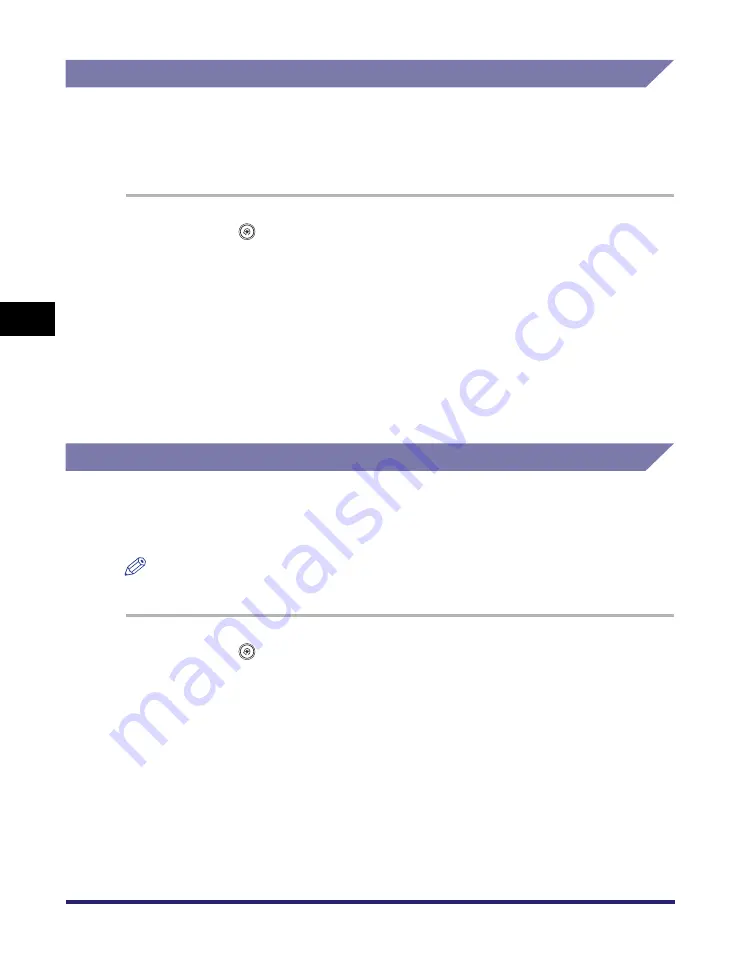
Specifying Common Settings
4-56
4
C
u
sto
m
iz
ing Settings
Reversing the Contrast of the Touch Panel Display
You can reverse the contrast on the touch panel display for better viewing. The
Reversed Display mode reverses the light and dark areas on the touch panel
display. If you find it hard to read what is being shown on the touch panel display, try
using this mode.
1
Press
(Additional
Functions)
➞
[Common Settings]
➞
[Reversed Display (Color)].
2
Select [On] or [Off]
➞
press [OK].
Details of each item are shown below.
Alternating the Print Output (Offset Jobs)
The Offset Jobs mode automatically sorts the print output by job when multiple print
jobs are specified. It also ensures that output pages are always sorted even if you
forget to specify a finishing mode.
NOTE
[Offset Jobs] is displayed only if an optional finisher is attached.
1
Press
(Additional
Functions)
➞
[Common Settings]
➞
[Offset Jobs].
2
Select [On] or [Off]
➞
press [OK].
[On]: The colors of the touch panel display screen are reversed (i.e., the areas
that are normally light become dark, and the dark areas become light).
[Off]: The touch panel display screen returns to its default colors.
Summary of Contents for ImageRunner C2550
Page 2: ......
Page 3: ...Color imageRUNNER C3480 C3480i C3080 C3080i C2550 Reference Guide 0 Ot ...
Page 44: ...System Settings 1 26 1 Before You Start Using This Machine ...
Page 104: ...Available Paper Stock 2 60 2 Basic Operations ...
Page 248: ...Priority Printing 5 16 5 Checking Job and Device Status ...
Page 276: ...Current Date and Time 6 28 6 System Manager Settings 3 Press OK ...
Page 490: ...When the Power Does Not Turn ON 8 94 8 Troubleshooting ...
Page 510: ...Index 9 20 9 Appendix Z Zoom Fine Adjustment 4 66 ...
Page 511: ......






























