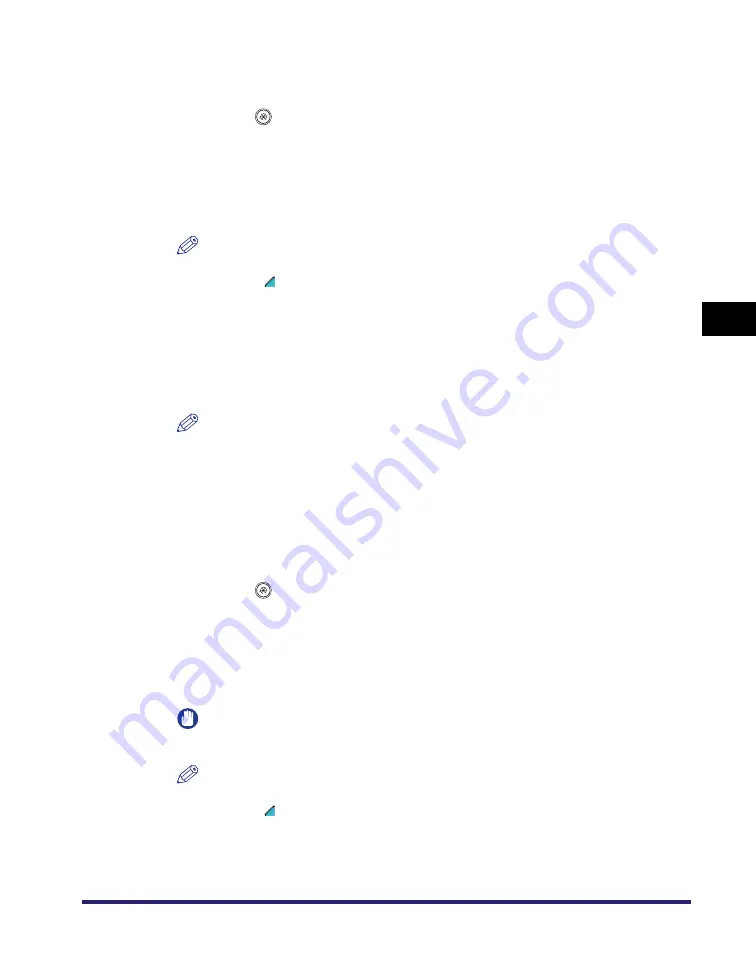
Specifying Common Settings
4-51
4
C
u
sto
m
iz
ing Settings
Naming a Size Key
1
Press
(Additional Functions)
➞
[Common Settings]
➞
[Registering Irregular Size].
2
Select a Size key ([S1] to [S5]) to name
➞
press [Register
Name].
NOTE
•
Size keys that already have settings stored in them are displayed with a colored
triangle ( ) in the lower right corner of the key.
•
If you select a Size key that already has settings stored in it, the settings are
displayed.
•
You can also name keys with no settings stored in them.
3
Enter a name
➞
press [OK].
NOTE
•
For instructions on entering characters, see "Entering Characters from the Touch
Panel Display," on p. 2-24.
•
If you press [OK] without entering any characters, the key name reverts to its
current name (default S1 to S5).
Erasing Irregular Paper Sizes
1
Press
(Additional Functions)
➞
[Common Settings]
➞
[Registering Irregular Size].
2
Select the size key containing the irregular paper size settings
that you want to erase
➞
press [Erase].
IMPORTANT
Make sure to check the settings first before erasing them.
NOTE
•
Size keys that already have settings stored in them are displayed with a colored
triangle ( ) in the lower right corner of the key.
•
If you select a Size key that already has settings stored in it, the settings are
displayed.
Summary of Contents for ImageRunner C2550
Page 2: ......
Page 3: ...Color imageRUNNER C3480 C3480i C3080 C3080i C2550 Reference Guide 0 Ot ...
Page 44: ...System Settings 1 26 1 Before You Start Using This Machine ...
Page 104: ...Available Paper Stock 2 60 2 Basic Operations ...
Page 248: ...Priority Printing 5 16 5 Checking Job and Device Status ...
Page 276: ...Current Date and Time 6 28 6 System Manager Settings 3 Press OK ...
Page 490: ...When the Power Does Not Turn ON 8 94 8 Troubleshooting ...
Page 510: ...Index 9 20 9 Appendix Z Zoom Fine Adjustment 4 66 ...
Page 511: ......






























