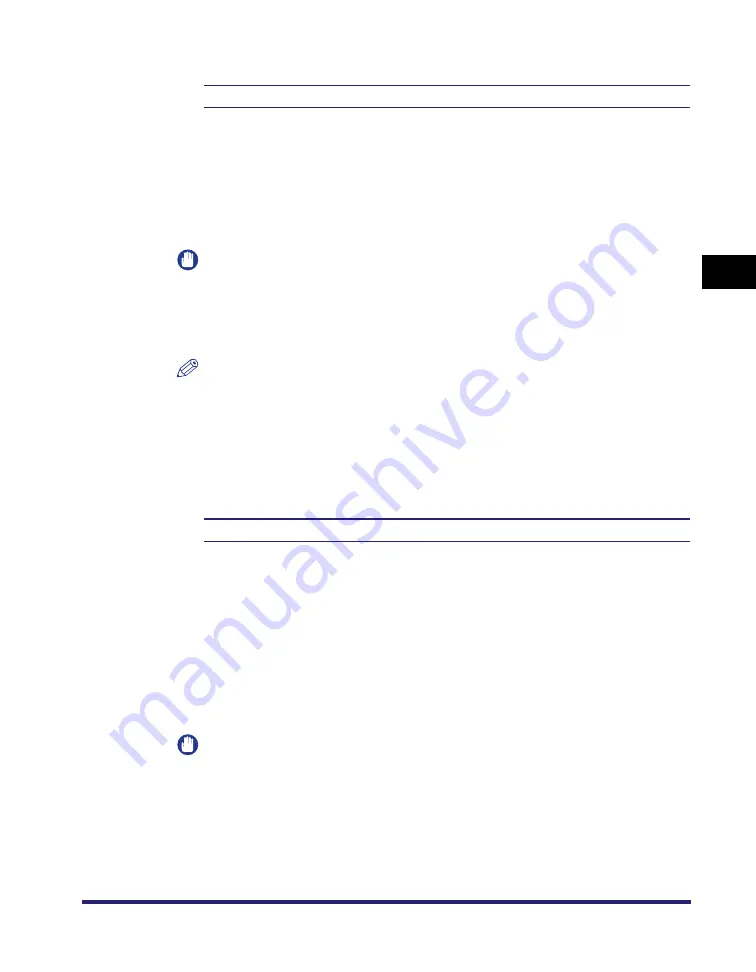
Imaging Settings
3-79
3
Pr
inter Settings Menu
Zoom
Off
*
, Auto
This setting enlarges or reduces the size of an image to match the printable area
of the paper size specified.
If [Auto] is selected, the size of the image is automatically enlarged or reduced to
match the printable area of the specified paper size. If the size of the image is
larger than the printable area, it is automatically reduced. If the size of the image
is smaller than the printable area, it is automatically enlarged.
IMPORTANT
•
Even if [Off] is selected, the image size is automatically reduced if it is larger than
the printable area of the specified paper size.
•
If [Auto] is selected, Tags contained in TIFF data that specify the data's printable
area will be ignored.
NOTE
•
If there is blank space in the top, bottom, left, and right edges when using this
setting, use the 'Print Position' setting in combination with this setting to adjust the
print position.
•
This setting uses the same ratio for both the length and width to enlarge or reduce
the size of the image.
Print Position
Auto
*
, Center, and Top Left
This setting specifies the print position for the image.
If [Auto] is selected, the image is printed in the specified position of the paper if
the print position for the TIFF data is specified. If the print position is not specified,
the image is printed in the center of the paper.
If [Center] is selected, the image is printed in the center of the paper regardless of
whether the print position of the TIFF data is specified.
If [Top Left] is selected, the image is printed in the top left of the paper regardless
of whether the print position of the TIFF data is specified.
IMPORTANT
As the JPEG file format does not contain print position information, JPEG images
are printed in the center of the paper even if [Auto] is selected.
Summary of Contents for ImageRunner C2550
Page 2: ......
Page 38: ...Accessing the Report Settings Menu 1 20 1 Before You Start Using This Machine...
Page 178: ...PS Menu 4 6 4 Report Settings Menu...
Page 274: ...Checking the Font Lists for Available Fonts 7 28 7 Appendix Symbol Sets ASCII DeskTop...
Page 277: ...Checking the Font Lists for Available Fonts 7 31 7 Appendix ISO French ISO German...
Page 278: ...Checking the Font Lists for Available Fonts 7 32 7 Appendix ISO Italian ISO Norwegian...
Page 279: ...Checking the Font Lists for Available Fonts 7 33 7 Appendix ISO Spanish ISO Swedish...
Page 280: ...Checking the Font Lists for Available Fonts 7 34 7 Appendix ISO United Kingdom Legal...
Page 281: ...Checking the Font Lists for Available Fonts 7 35 7 Appendix Math 8 MC Text...
Page 282: ...Checking the Font Lists for Available Fonts 7 36 7 Appendix Microsoft Publishing PC 1004...
Page 283: ...Checking the Font Lists for Available Fonts 7 37 7 Appendix PC 775 PC 8...
Page 284: ...Checking the Font Lists for Available Fonts 7 38 7 Appendix PC 8 D N PC 850...
Page 285: ...Checking the Font Lists for Available Fonts 7 39 7 Appendix PC 852 PC Turkish...
Page 286: ...Checking the Font Lists for Available Fonts 7 40 7 Appendix Pi Font PS Math...
Page 287: ...Checking the Font Lists for Available Fonts 7 41 7 Appendix PS Text Roman 8...
Page 288: ...Checking the Font Lists for Available Fonts 7 42 7 Appendix Symbol Ventura International...
Page 289: ...Checking the Font Lists for Available Fonts 7 43 7 Appendix Ventura Math Ventura US...
Page 292: ...Checking the Font Lists for Available Fonts 7 46 7 Appendix Windows Baltic Wingdings...
Page 293: ...Checking the Font Lists for Available Fonts 7 47 7 Appendix Unicode OCR A...
Page 294: ...Checking the Font Lists for Available Fonts 7 48 7 Appendix OCR B Dingbats...
Page 295: ...Checking the Font Lists for Available Fonts 7 49 7 Appendix ISO Latin 9 PC 8 Greek...
Page 296: ...Checking the Font Lists for Available Fonts 7 50 7 Appendix PC 858 PC 860...
Page 297: ...Checking the Font Lists for Available Fonts 7 51 7 Appendix PC 865 Roman 9...
Page 311: ......
















































