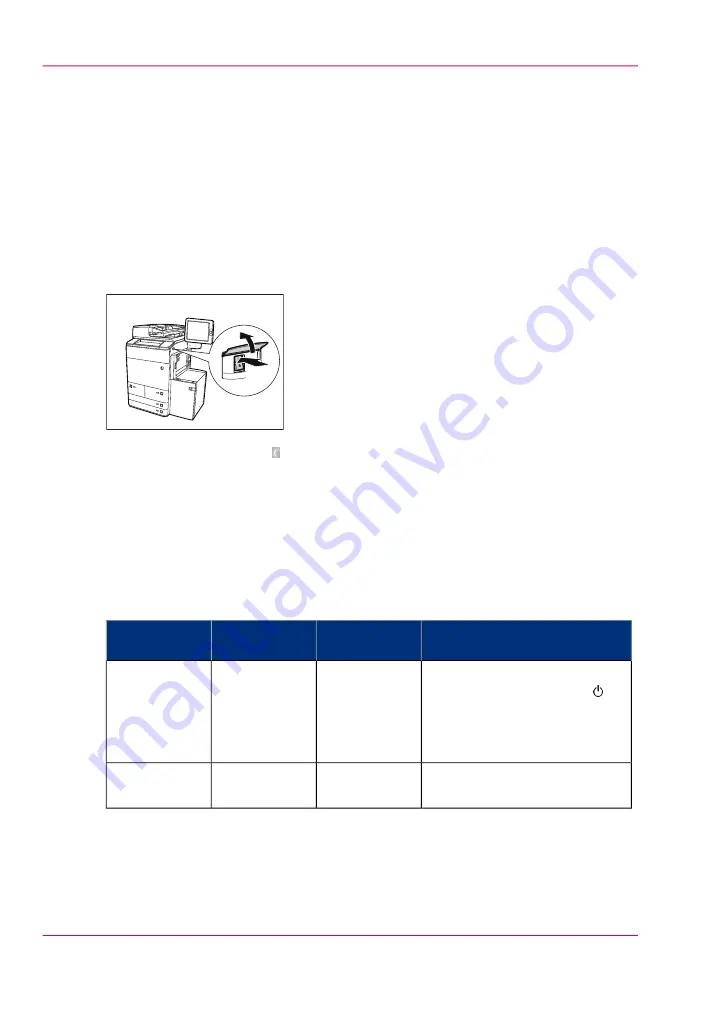
The power buttons and power modes
The power buttons
The printer has the following switches and buttons to control the power supply.
• Power switch
The power switch is located on the upper-right side of the printer. The power switch
connects and disconnects the printer to and from the main power.
( I side)
• Sleep button with LED .
The Sleep button is located at the right-hand side of the operator panel.
The Sleep button on the printer allows you to switch between the Ready mode and
the Sleep mode. This is only possible if the power switch is in the "I" position and the
startup phase is completed.
The power modes
The power modes
#
Description
Operator pan-
el
Sleep button
Power mode
The printer is completely off.
The power switch is in the
position. There is no power
consumption. The printer can-
not receive or print jobs.
Off
Off
Off
The printer is ready to print
jobs.
On
Off
Ready
Chapter 5 - Power information
94
The power buttons and power modes
Summary of Contents for imageRUNNER ADVANCE C9065S PRO
Page 1: ...Please read this guide before operating this product Operating Information ENG ...
Page 7: ...Chapter 1 Preface ...
Page 15: ...Chapter 2 Main parts ...
Page 51: ... Overview of the machine configuration on page 16 Chapter 2 Main parts 51 Inserter ...
Page 58: ...Chapter 2 Main parts 58 Folder ...
Page 59: ...Chapter 3 Operating concept ...
Page 82: ...Chapter 3 Operating concept 82 Manage production printing ...
Page 83: ...Chapter 4 Operator panel views ...
Page 92: ...Chapter 4 Operator panel views 92 The System view ...
Page 93: ...Chapter 5 Power information ...
Page 100: ...Chapter 5 Power information 100 Use the Sleep mode ...
Page 101: ...Chapter 6 Print jobs ...
Page 123: ... Delete print jobs on page 128 Chapter 6 Print jobs 123 Reprint a job ...
Page 169: ...Chapter 7 Copy jobs ...
Page 213: ...Chapter 8 Scan jobs ...
Page 233: ...Chapter 9 Paper toner and staples ...
Page 317: ...Chapter 10 Adapt printer settings to your needs ...
Page 343: ...Chapter 11 Maintenance and calibra tion ...
Page 369: ...Chapter 12 Specifications ...
Page 390: ...Chapter 12 Specifications 390 Specifications ...
Page 391: ...Chapter 13 Third party software ...






























