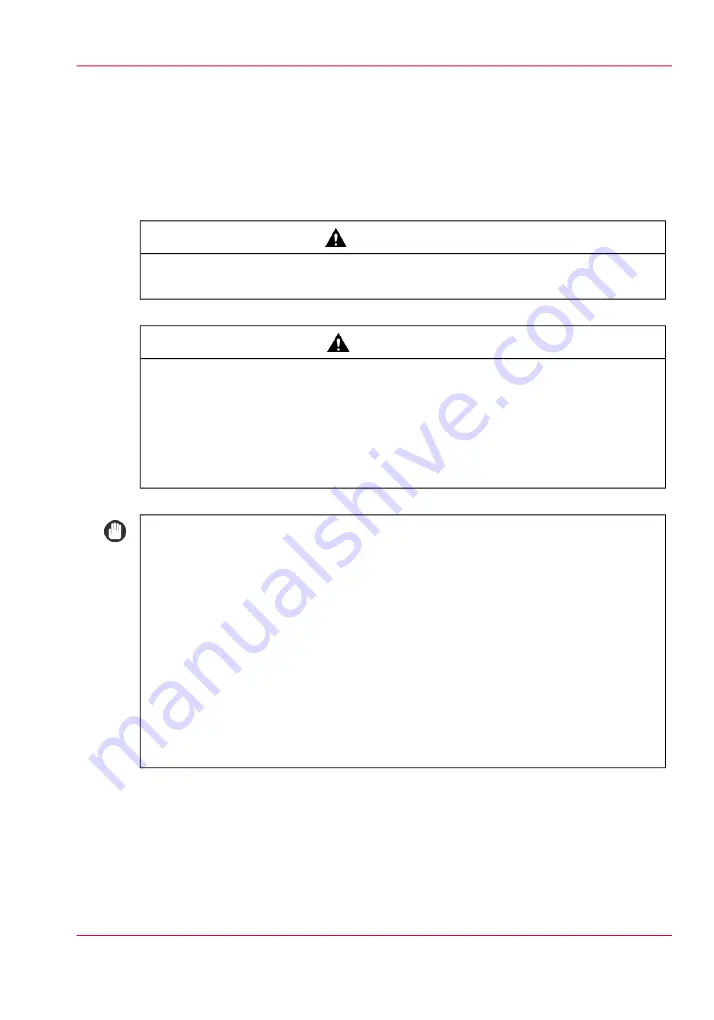
Replace the toner cartridge
Introduction
The system informs you on the dashboard of the operator panel when new toner is re-
quired.
#
WARNING
Do not burn or throw used toner cartridges into open flames, as this may cause
toner remaining inside the cartridges to ignite, resulting in burns or a fire.
#
CAUTION
•
Keep toner out of the reach of small children. If toner is ingested, consult a
physician immediately.
•
Take care not to allow toner to come into contact with your hands or clothing.
If toner gets onto your hands or clothing, wash it off immediately with cold
water. Washing it off with warm water will set the toner, and make it impos-
sible to remove toner stains.
#
IMPORTANT
• Use only toner cartridges intended for use with this machine.
• Do not replace toner cartridges until the message asking you to do so appears.
• You can replace a toner cartridge while the printer is printing.
• The color of the toner to replace is displayed on the touch panel display. If multiple
toner cartridges must be replaced, replace the toner cartridges in the following
order: Black, Yellow, Magenta, Cyan.
• If you continue copying or printing in black-and-white after cyan, magenta, or
yellow toner runs out, do not remove the depleted toner cartridges from the ma-
chine.
• You can display an error message informing the user that the remaining toner is
low.
Chapter 9 - Paper, toner, and staples
301
Replace the toner cartridge
Summary of Contents for imageRUNNER ADVANCE C9065S PRO
Page 1: ...Please read this guide before operating this product Operating Information ENG ...
Page 7: ...Chapter 1 Preface ...
Page 15: ...Chapter 2 Main parts ...
Page 51: ... Overview of the machine configuration on page 16 Chapter 2 Main parts 51 Inserter ...
Page 58: ...Chapter 2 Main parts 58 Folder ...
Page 59: ...Chapter 3 Operating concept ...
Page 82: ...Chapter 3 Operating concept 82 Manage production printing ...
Page 83: ...Chapter 4 Operator panel views ...
Page 92: ...Chapter 4 Operator panel views 92 The System view ...
Page 93: ...Chapter 5 Power information ...
Page 100: ...Chapter 5 Power information 100 Use the Sleep mode ...
Page 101: ...Chapter 6 Print jobs ...
Page 123: ... Delete print jobs on page 128 Chapter 6 Print jobs 123 Reprint a job ...
Page 169: ...Chapter 7 Copy jobs ...
Page 213: ...Chapter 8 Scan jobs ...
Page 233: ...Chapter 9 Paper toner and staples ...
Page 317: ...Chapter 10 Adapt printer settings to your needs ...
Page 343: ...Chapter 11 Maintenance and calibra tion ...
Page 369: ...Chapter 12 Specifications ...
Page 390: ...Chapter 12 Specifications 390 Specifications ...
Page 391: ...Chapter 13 Third party software ...






























