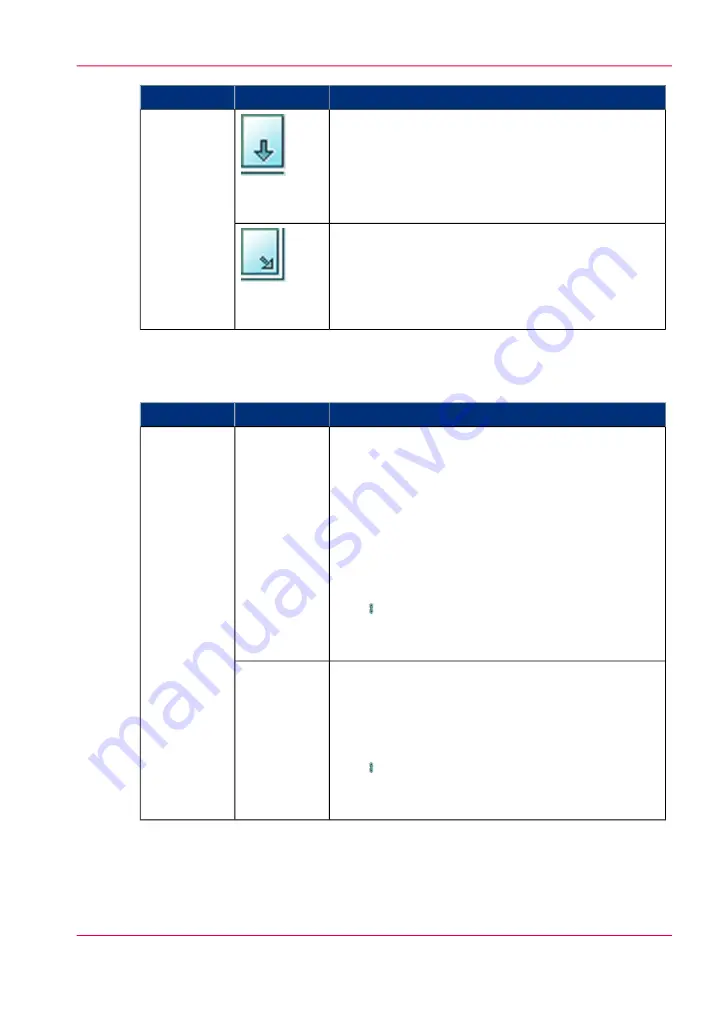
Description
Values
Setting
'Bottom cen-
ter'
'Bottom center' moves the image to the centre of the
bottom side of the sheet.
'Bottom right' moves the image to the lower right
corner of the sheet.
'Bottom
right'
'Output' settings - 'Shift'
#
Description
Values
Setting
Use this setting to increase or decrease the margin. By
default, the values of the front side and the back side
are interlocked. This means that the values for the
front side and the back side remain identical.
Widening the margin can be useful if you want to
staple or punch the output, for example. Narrowing
the margin can be useful if you do not need additional
space for stapling or punching the output, for example.
If you want to define a different value for each side,
press . The icon changes to the unlocked status. Now
you can define the values for the front side and the
back side separately.
'Margin
shift'
'Shift'
Use this setting to shift the image horizontally or ver-
tically. By default, the values of the front side and the
back side are interlocked. This means that the values
for the front side and the back side remain identical.
If you want to define a different value for each side,
press . The icon changes to the unlocked status. Now
you can define the values for the front side and the
back side separately.
'Image shift'
Chapter 7 - Copy jobs
183
Description of the copy job settings
Summary of Contents for imageRUNNER ADVANCE C9065S PRO
Page 1: ...Please read this guide before operating this product Operating Information ENG ...
Page 7: ...Chapter 1 Preface ...
Page 15: ...Chapter 2 Main parts ...
Page 51: ... Overview of the machine configuration on page 16 Chapter 2 Main parts 51 Inserter ...
Page 58: ...Chapter 2 Main parts 58 Folder ...
Page 59: ...Chapter 3 Operating concept ...
Page 82: ...Chapter 3 Operating concept 82 Manage production printing ...
Page 83: ...Chapter 4 Operator panel views ...
Page 92: ...Chapter 4 Operator panel views 92 The System view ...
Page 93: ...Chapter 5 Power information ...
Page 100: ...Chapter 5 Power information 100 Use the Sleep mode ...
Page 101: ...Chapter 6 Print jobs ...
Page 123: ... Delete print jobs on page 128 Chapter 6 Print jobs 123 Reprint a job ...
Page 169: ...Chapter 7 Copy jobs ...
Page 213: ...Chapter 8 Scan jobs ...
Page 233: ...Chapter 9 Paper toner and staples ...
Page 317: ...Chapter 10 Adapt printer settings to your needs ...
Page 343: ...Chapter 11 Maintenance and calibra tion ...
Page 369: ...Chapter 12 Specifications ...
Page 390: ...Chapter 12 Specifications 390 Specifications ...
Page 391: ...Chapter 13 Third party software ...






























