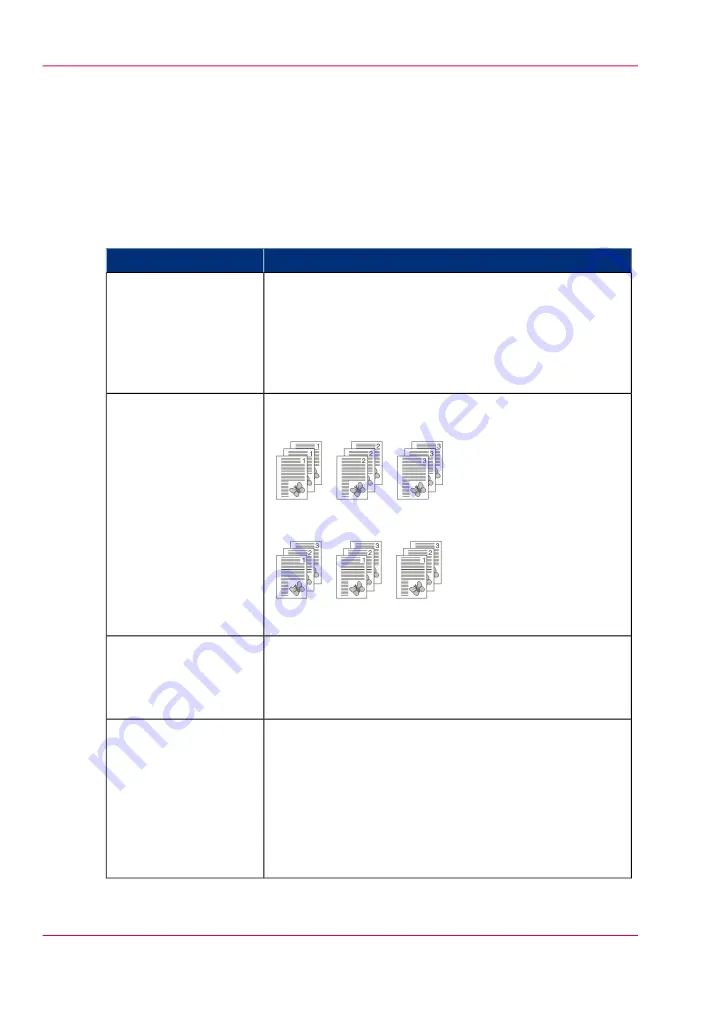
Change the print delivery settings
Introduction
Usually the print delivery settings have been defined in the printer driver.
Overview of the print delivery settings
#
Description
Setting
Change the output location for the job. The list shows all
the output locations that are available for your system.
Make sure there is a match between the selected output
location and the job requirements. For example, when a
job requires staples, you must select an output location that
allows stapling.
'Output location'
Change the sorting method of the prints. You can select
sort 'By page' or 'By set'.
[231] Sort by page
[232] Sort by set
'Sort'
Stack the prints with an offset.
This setting is only available when the 'Offset stacking'
setting of the active 'Workflow profile' is set to 'Sets (as in
job)'.
'Offset stacking'
Finishing equipment often requires that the printed sheets
are delivered in a certain order. For finishers that are inte-
grated in your printing system, the required settings are
adapted automatically. However, sometimes it can be nec-
essary to change a number of settings manually, for example
when you want to finish the prints using offline finishers.
If required, you can change the 'Sheet order', 'Sheet orien-
tation', 'Print order' and 'Rotation'.
'Advanced settings'
Chapter 6 - Print jobs
166
Change the print delivery settings
Summary of Contents for imageRUNNER ADVANCE C9065S PRO
Page 1: ...Please read this guide before operating this product Operating Information ENG ...
Page 7: ...Chapter 1 Preface ...
Page 15: ...Chapter 2 Main parts ...
Page 51: ... Overview of the machine configuration on page 16 Chapter 2 Main parts 51 Inserter ...
Page 58: ...Chapter 2 Main parts 58 Folder ...
Page 59: ...Chapter 3 Operating concept ...
Page 82: ...Chapter 3 Operating concept 82 Manage production printing ...
Page 83: ...Chapter 4 Operator panel views ...
Page 92: ...Chapter 4 Operator panel views 92 The System view ...
Page 93: ...Chapter 5 Power information ...
Page 100: ...Chapter 5 Power information 100 Use the Sleep mode ...
Page 101: ...Chapter 6 Print jobs ...
Page 123: ... Delete print jobs on page 128 Chapter 6 Print jobs 123 Reprint a job ...
Page 169: ...Chapter 7 Copy jobs ...
Page 213: ...Chapter 8 Scan jobs ...
Page 233: ...Chapter 9 Paper toner and staples ...
Page 317: ...Chapter 10 Adapt printer settings to your needs ...
Page 343: ...Chapter 11 Maintenance and calibra tion ...
Page 369: ...Chapter 12 Specifications ...
Page 390: ...Chapter 12 Specifications 390 Specifications ...
Page 391: ...Chapter 13 Third party software ...






























