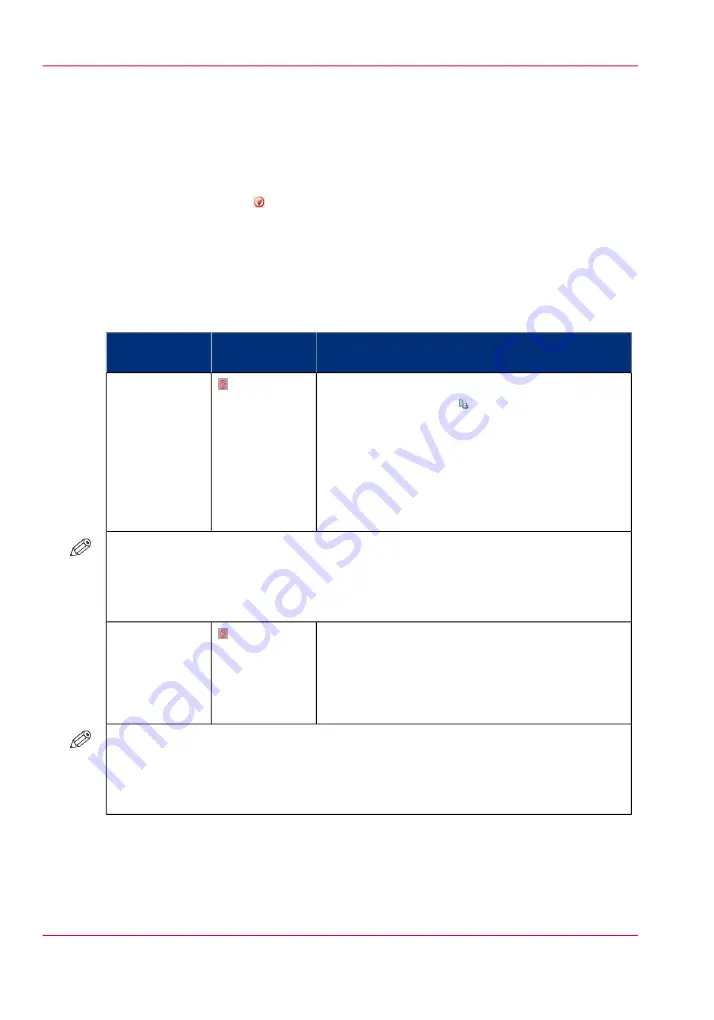
Stop the printer
Introduction
The printer can be stopped in 2 ways.
• Manually
Use the Stop button or the 'Stop after job' button to stop the printer.
• Automatically
Define a corresponding setting in the workflow profiles.
Stop the printer manually
Manual stop
#
Description
Press the but-
ton
Stop after
The printer stops when the currently printed set
of the active print job is completed.
It depends on the set size and the moment you
press the 'Stop' button when the printer will stop.
For example, when you have a large set of 1,000
pages and you press the 'Stop' button after the first
page, the printing will continue for a couple of
minutes.
one time
A set
NOTE
When you press the 'Stop' button one time, the dashboard will immediately display
a 'Resume' button with a vertical, orange bar. However, the printing continues until
the current set is completed. You must touch the 'Resume' button to resume printing.
The printer stops when the printer buffer is empty
(as soon as possible).
The buffer can contain up to 50 pages. Because
the printer stops when the buffer is empty, it is
possible that the last printed set is not complete.
two times
A page
NOTE
When you press the 'Stop' button two times, the dashboard will immediately display
a 'Resume' button with a vertical, red bar. However, the printing continues until the
buffer is empty. You must touch the 'Resume' button to resume printing.
Chapter 6 - Print jobs
126
Stop the printer
Summary of Contents for imageRUNNER ADVANCE C9065S PRO
Page 1: ...Please read this guide before operating this product Operating Information ENG ...
Page 7: ...Chapter 1 Preface ...
Page 15: ...Chapter 2 Main parts ...
Page 51: ... Overview of the machine configuration on page 16 Chapter 2 Main parts 51 Inserter ...
Page 58: ...Chapter 2 Main parts 58 Folder ...
Page 59: ...Chapter 3 Operating concept ...
Page 82: ...Chapter 3 Operating concept 82 Manage production printing ...
Page 83: ...Chapter 4 Operator panel views ...
Page 92: ...Chapter 4 Operator panel views 92 The System view ...
Page 93: ...Chapter 5 Power information ...
Page 100: ...Chapter 5 Power information 100 Use the Sleep mode ...
Page 101: ...Chapter 6 Print jobs ...
Page 123: ... Delete print jobs on page 128 Chapter 6 Print jobs 123 Reprint a job ...
Page 169: ...Chapter 7 Copy jobs ...
Page 213: ...Chapter 8 Scan jobs ...
Page 233: ...Chapter 9 Paper toner and staples ...
Page 317: ...Chapter 10 Adapt printer settings to your needs ...
Page 343: ...Chapter 11 Maintenance and calibra tion ...
Page 369: ...Chapter 12 Specifications ...
Page 390: ...Chapter 12 Specifications 390 Specifications ...
Page 391: ...Chapter 13 Third party software ...






























