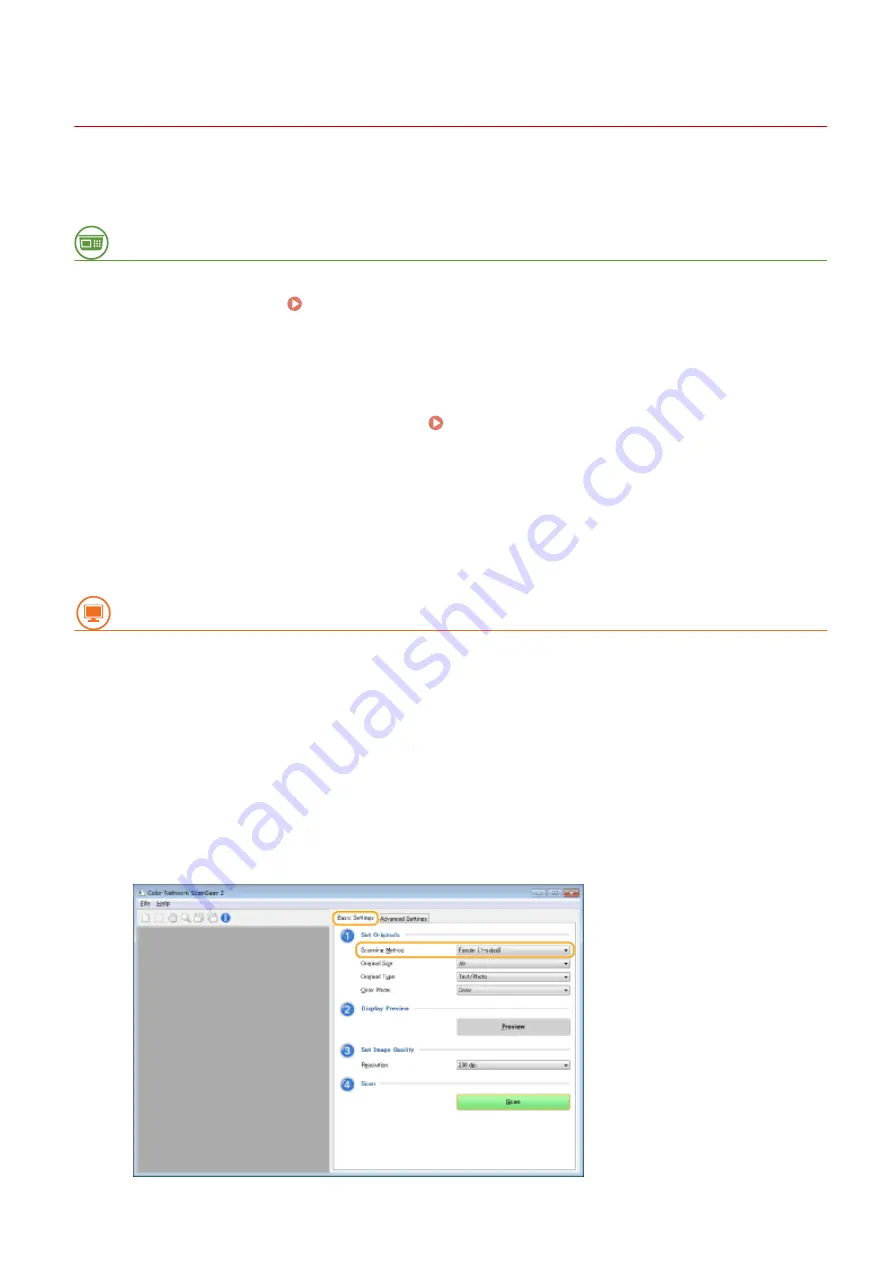
Scanning Originals from an Application
13WK-08F
This section describes the method for scanning an original by starting Color Network ScanGear 2 from an application.
You can also scan a part of the original by specifying the scanning area.
From the control panel
1
Place the original. Placing Originals(P. 106)
●
To specify the scanning area, place the original on the platen glass.
●
To scan multiple pages successively, place the originals in the feeder.
2
Press <Scanner> on the Main Menu. <Main Menu> Screen(P. 94)
3
Press <Online>.
➠
Now you are ready for scanning from your computer.
●
During the online state, other functions such as copying are not available.
From a computer
4
From the application menu, select the command that starts the scanning.
●
Color Network ScanGear 2 starts. For more information, see the instruction manual for each application.
5
At [Scanning Method] of the [Basic Settings] tab, select the location where the
original is placed.
●
When placing the original on the platen glass, select [Platen Glass].
●
When placing a 1-sided original in the feeder, select [Feeder (1-sided)]. For 2-sided originals, select [Feeder (2-
sided)].
Scanning
467
Summary of Contents for imagerunner advance C5550i
Page 73: ...LINKS Faxing P 314 Options P 1088 Setting Up 61...
Page 190: ...If you do not want to register settings select Unassigned Basic Operations 178...
Page 249: ...8 Press Start Copying Copying starts Copying 237...
Page 273: ...7 Press OK Close 8 Press Copying starts Copying 261...
Page 275: ...8 Press Copying starts LINKS Making Booklets Booklet Copying P 255 Copying 263...
Page 290: ...Copying starts LINKS Inserting Sheets and Chapter Pages Insert Sheets P 272 Copying 278...
Page 311: ...8 Press Copying starts Copying 299...
Page 330: ...Registering Destinations P 186 Faxing 318...
Page 346: ...Checking Status and Log for Sent and Received Documents P 361 Faxing 334...
Page 379: ...3 Click General Settings 4 Click Add Destination Faxing 367...
Page 400: ...LINKS Canceling Printing P 385 Printing 388...
Page 422: ...Registering Destinations P 186 Scanning 410...
Page 448: ...Erasing Dark Borders When Scanning Erase Frame P 430 Scanning 436...
Page 453: ...Specifying E Mail Settings P 462 Scanning 441...
Page 547: ...6 Click Fax Fax sending starts Linking with Mobile Devices 535...
Page 613: ...LINKS Specifying IP Addresses in Firewall Settings P 597 Managing the Machine 601...
Page 615: ...4 Press Apply Set Changes Yes Managing the Machine 603...
Page 644: ...LINKS Configuring the Forced Hold Printing Settings P 625 Managing the Machine 632...
Page 663: ...Settings Registration P 731 Managing the Machine 651...
Page 668: ...Starting the Remote UI P 648 Managing the Machine 656...
Page 677: ...Managing the Machine 665...
Page 836: ...Consumables 898 Maintenance 824...
Page 855: ...Adjusting Color Tone P 874 Maintenance 843...
Page 912: ...Waste Toner Container WT 202 Maintenance 900...
Page 922: ...Binding Location Long Edge Troubleshooting 910...
Page 1055: ...6 When the auxiliary tray is extended Appendix 1043...
Page 1084: ...Managing MEAP Applications P 1076 Managing MEAP Application Licenses P 1081 Appendix 1072...
Page 1132: ...5 Close the right cover of the machine Appendix 1120...
Page 1150: ...Manual Display Settings 13WK 0J7 Appendix 1138...
Page 1175: ...Adjust Image Quality Adjust Action Maintenance Adjustment Maintenance...
Page 1204: ...Settings Version Version Display Only Yes Yes No No No...
Page 1219: ...5 webkit 266 OSGi Release 4 336...
Page 1273: ...59 libjpeg this software is based in part on the work of the Independent JPEG Group...
Page 1280: ...66 MD4 RSA Data Security Inc MD4 Message Digest Algorithm...
Page 1302: ...88 Department s Table of Denial Orders...
Page 1450: ...236 This file is distributed without any expressed or implied warranty...
















































