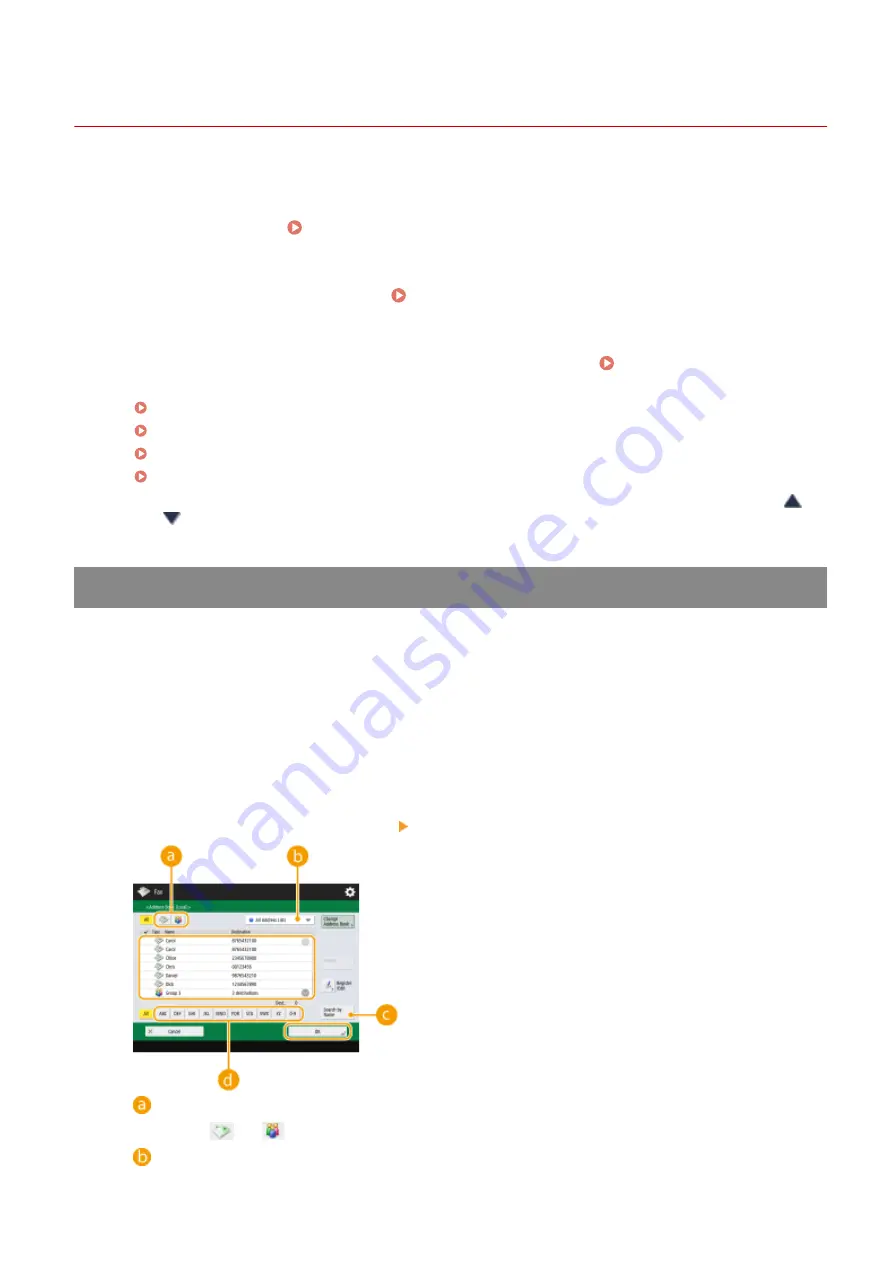
Basic Operations for Sending Faxes
13WK-05L
This section describes the basic operations for sending fax documents.
1
Place the original. Placing Originals(P. 106)
2
Press <Fax> on the Main Menu. <Main Menu> Screen(P. 94)
3
Specify the destination on the Fax Basic Features screen. Fax Basic Features
Screen(P. 316)
Specifying Destinations from the Address Book
Specifying Destinations from One-Touch Buttons
Entering Destinations Manually
Specifying Destinations in the LDAP Server
To check the detailed information about the specified destination, select the desired destination using
and
and press <De- tails>. To delete a destination from the specified destinations, press <Delete Dest.>.
Specifying Destinations from the Address Book
1
Press <Address Book>.
2
Select the destination and press <OK>.
●
If an access number is set when the destination is registered, press <Access No.> and enter the access
number using the numeric keys. The corresponding destination is displayed in the Address Book.
●
To use the Remote Address Book, press <To Remote Address Book>. When <Change Address Book> is
displayed, press <Change Address Book> <Remote>.
Destination type buttons
Pressing
and
displays fax and group destinations, respectively.
Drop-down list for selection of Address Book types
Faxing
319
Summary of Contents for imagerunner advance C5550i
Page 73: ...LINKS Faxing P 314 Options P 1088 Setting Up 61...
Page 190: ...If you do not want to register settings select Unassigned Basic Operations 178...
Page 249: ...8 Press Start Copying Copying starts Copying 237...
Page 273: ...7 Press OK Close 8 Press Copying starts Copying 261...
Page 275: ...8 Press Copying starts LINKS Making Booklets Booklet Copying P 255 Copying 263...
Page 290: ...Copying starts LINKS Inserting Sheets and Chapter Pages Insert Sheets P 272 Copying 278...
Page 311: ...8 Press Copying starts Copying 299...
Page 330: ...Registering Destinations P 186 Faxing 318...
Page 346: ...Checking Status and Log for Sent and Received Documents P 361 Faxing 334...
Page 379: ...3 Click General Settings 4 Click Add Destination Faxing 367...
Page 400: ...LINKS Canceling Printing P 385 Printing 388...
Page 422: ...Registering Destinations P 186 Scanning 410...
Page 448: ...Erasing Dark Borders When Scanning Erase Frame P 430 Scanning 436...
Page 453: ...Specifying E Mail Settings P 462 Scanning 441...
Page 547: ...6 Click Fax Fax sending starts Linking with Mobile Devices 535...
Page 613: ...LINKS Specifying IP Addresses in Firewall Settings P 597 Managing the Machine 601...
Page 615: ...4 Press Apply Set Changes Yes Managing the Machine 603...
Page 644: ...LINKS Configuring the Forced Hold Printing Settings P 625 Managing the Machine 632...
Page 663: ...Settings Registration P 731 Managing the Machine 651...
Page 668: ...Starting the Remote UI P 648 Managing the Machine 656...
Page 677: ...Managing the Machine 665...
Page 836: ...Consumables 898 Maintenance 824...
Page 855: ...Adjusting Color Tone P 874 Maintenance 843...
Page 912: ...Waste Toner Container WT 202 Maintenance 900...
Page 922: ...Binding Location Long Edge Troubleshooting 910...
Page 1055: ...6 When the auxiliary tray is extended Appendix 1043...
Page 1084: ...Managing MEAP Applications P 1076 Managing MEAP Application Licenses P 1081 Appendix 1072...
Page 1132: ...5 Close the right cover of the machine Appendix 1120...
Page 1150: ...Manual Display Settings 13WK 0J7 Appendix 1138...
Page 1175: ...Adjust Image Quality Adjust Action Maintenance Adjustment Maintenance...
Page 1204: ...Settings Version Version Display Only Yes Yes No No No...
Page 1219: ...5 webkit 266 OSGi Release 4 336...
Page 1273: ...59 libjpeg this software is based in part on the work of the Independent JPEG Group...
Page 1280: ...66 MD4 RSA Data Security Inc MD4 Message Digest Algorithm...
Page 1302: ...88 Department s Table of Denial Orders...
Page 1450: ...236 This file is distributed without any expressed or implied warranty...






























