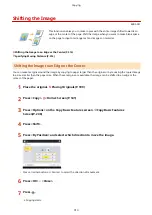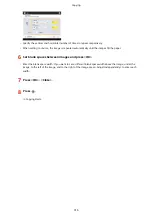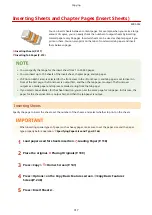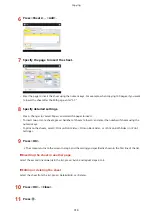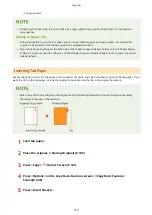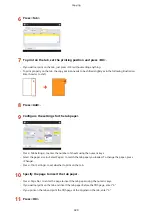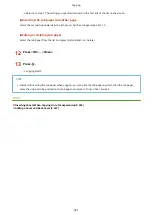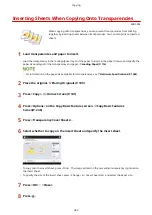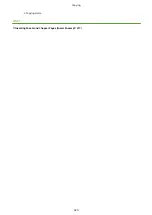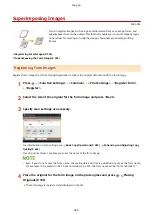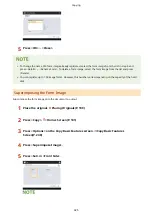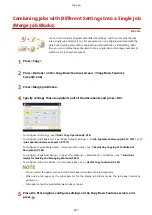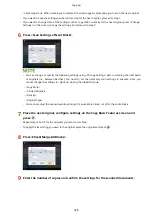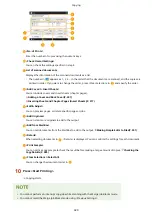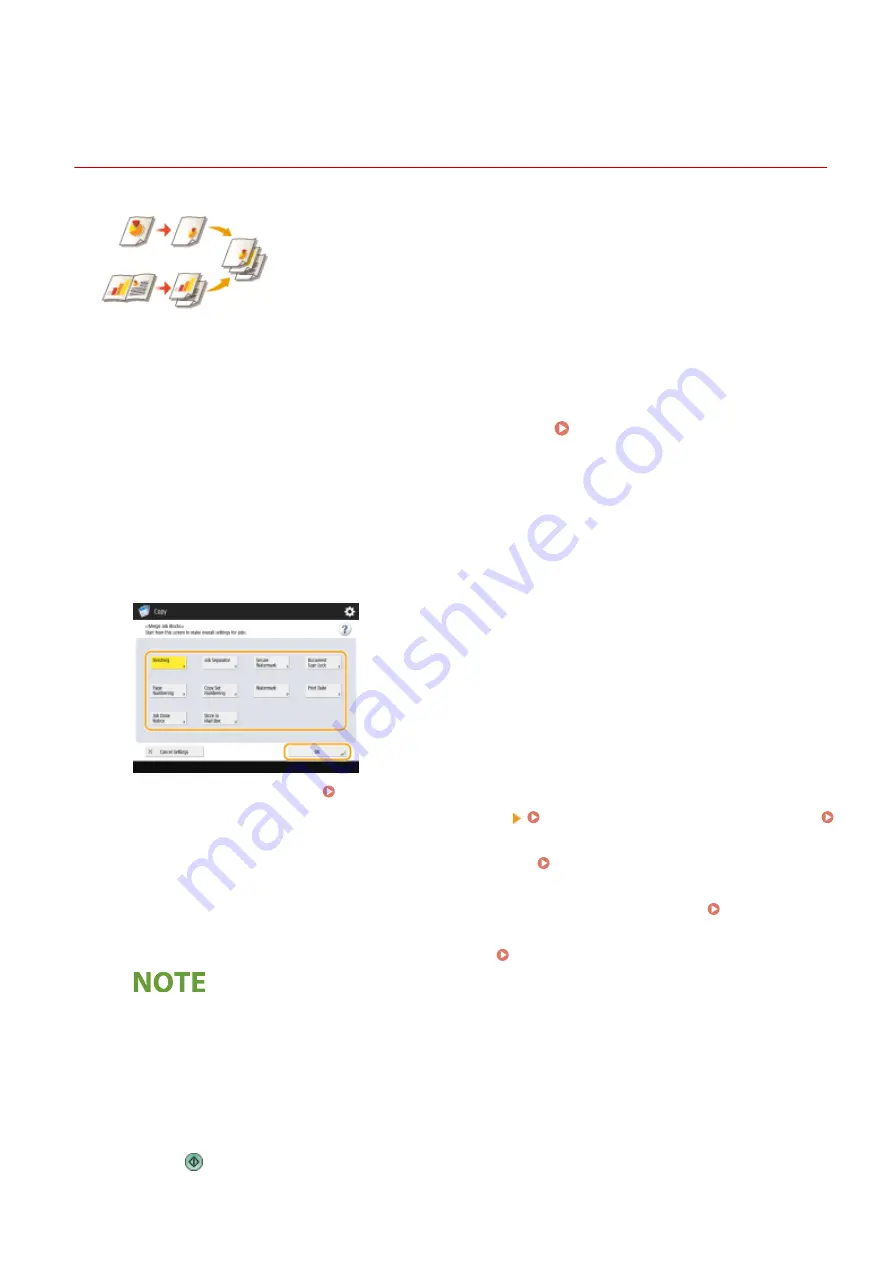
Merge Job Blocks
Combining Jobs with Different Settings Into a Single Job
(Merge Job Blocks)
4XR3-056
You can scan multiple originals with different settings, and then combine the jobs
into a single job and print it out. For example, scan one original document with the
Hole Punch setting and another original document with the 2-sided setting, after
that, you can combine these documents into a single job and add page numbers or
attach covers to the whole output.
1
Press <Copy>.
2
Press <Options> on the Copy Basic Features screen. Copy Basic Features
Screen(P. 248)
3
Press <Merge Job Blocks>.
4
Specify settings that are applied to all of the documents and press <OK>.
●
To configure <Finishing>, see Basic Copy Operations(P. 250) .
●
To configure <Job Separator>, see <Paper Output Settings> <Job Separator Between Jobs>(P. 1077) or
<Job Separator Between Copies>(P. 1077) .
●
To configure <Secure Watermark>, <Document Scan Lock>, see Restricting Copying of Confidential
Documents(P. 348) .
●
To configure <Page Numbering>, <Copy Set Numbering>, <Watermark>, <Print Date>, see Functions
Useful for Making and Managing Material(P. 289) .
●
To configure <Job Done Notice>, <Store in Mail Box>, see Useful Copy Functions(P. 309) .
●
You can select the paper source in which tab paper is loaded as the job separator.
●
When using tab paper as the job separator for the Merge Job Blocks mode, the tab paper cannot be
printed on.
●
Tab paper cannot be inserted between jobs or copies.
5
Place the first original, configure settings on the Copy Basic Features screen, and
press .
Copying
327
Summary of Contents for imageRUNNER ADVANCE C5535i III
Page 16: ...Setting Advanced Box to Public 79 Connecting to the Other Devices 84 Setting Up 2 ...
Page 37: ...LINKS Adapting to the Network Environment P 43 Setting Up 23 ...
Page 65: ...4 Press OK 5 Press Yes Setting Up 51 ...
Page 87: ...LINKS Faxing P 384 Options P 1513 Setting Up 73 ...
Page 119: ...Basic Operations 105 ...
Page 176: ...Starting the Remote UI P 784 Basic Operations 162 ...
Page 184: ...LINKS Hardware Specifications P 1485 Basic Operations 170 ...
Page 222: ... If you do not want to register settings select Unassigned Basic Operations 208 ...
Page 229: ...4 Press OK Basic Operations 215 ...
Page 279: ...7 Press Copying starts Copying 265 ...
Page 294: ...8 Press Start Copying Copying starts Copying 280 ...
Page 298: ... Copying starts Copying 284 ...
Page 322: ...8 Press Copying starts LINKS Making Booklets Booklet Copying P 299 Copying 308 ...
Page 337: ... Copying starts LINKS Inserting Sheets and Chapter Pages Insert Sheets P 317 Copying 323 ...
Page 344: ... Maximum number of job blocks that can be scanned 100 Copying 330 ...
Page 359: ...7 Select the number of sheets and press OK 8 Press Copying starts Copying 345 ...
Page 461: ...3 Click General Settings 4 Click Add Destination Faxing 447 ...
Page 513: ...LINKS Registering Destinations P 218 Scanning 499 ...
Page 543: ...Erasing Dark Borders When Scanning Erase Frame P 523 Scanning 529 ...
Page 549: ...Specifying E Mail Settings P 559 Scanning 535 ...
Page 641: ... N on 1 Print Comments Password to Open Doc Skip Blank Pages Using Storage Space 627 ...
Page 665: ...6 Click Fax Fax sending starts Linking with Mobile Devices 651 ...
Page 747: ...LINKS Specifying IP Addresses in Firewall Settings P 729 Managing the Machine 733 ...
Page 752: ...4 Press Apply Set Changes Yes Managing the Machine 738 ...
Page 782: ...LINKS Configuring the Forced Hold Printing Settings P 761 Managing the Machine 768 ...
Page 787: ...Restricting Copying Using a QR Code P 355 Managing the Machine 773 ...
Page 801: ...Settings Registration P 905 Managing the Machine 787 ...
Page 806: ...Starting the Remote UI P 784 Managing the Machine 792 ...
Page 1124: ... The reception speed set in RX Start Speed RX Start Speed P 1117 Settings Registration 1110 ...
Page 1237: ...6 Press OK Maintenance 1223 ...
Page 1453: ...Managing MEAP Applications P 1443 Managing MEAP Application Licenses P 1448 Appendix 1439 ...
Page 1507: ...Appendix 1493 ...
Page 1580: ...5 Close the right cover of the machine Appendix 1566 ...
Page 1595: ... 5 iproute 284 Squid 295 gst plugins base 341 webkit 352 ...
Page 1650: ... 60 libjpeg this software is based in part on the work of the Independent JPEG Group ...
Page 1663: ... 73 MD4 RSA Data Security Inc MD4 Message Digest Algorithm ...
Page 1850: ... 260 This file is distributed without any expressed or implied warranty ...
Page 2019: ...introduced by others ...