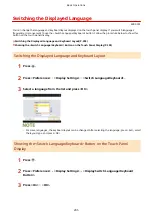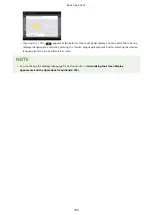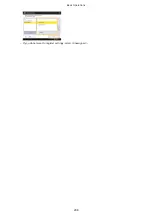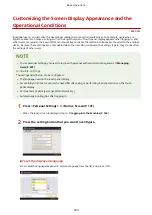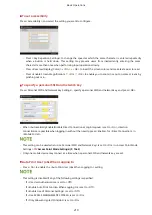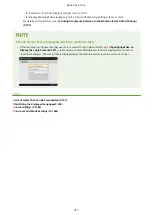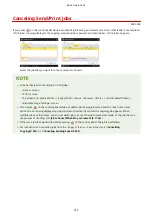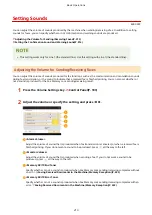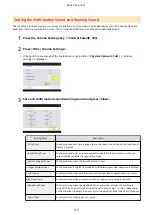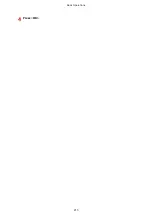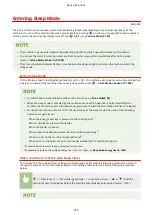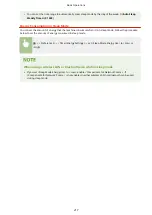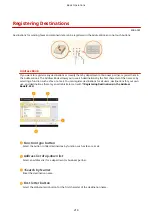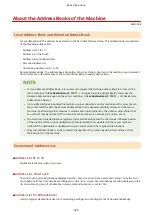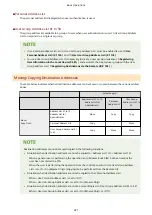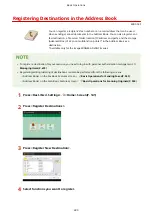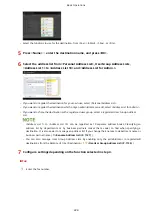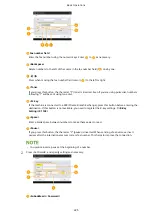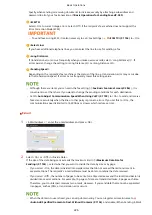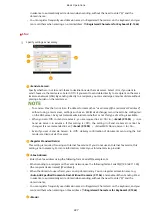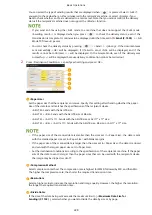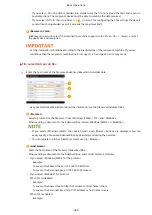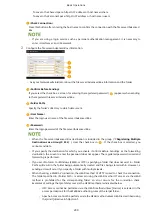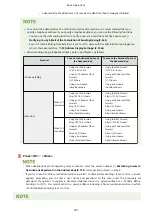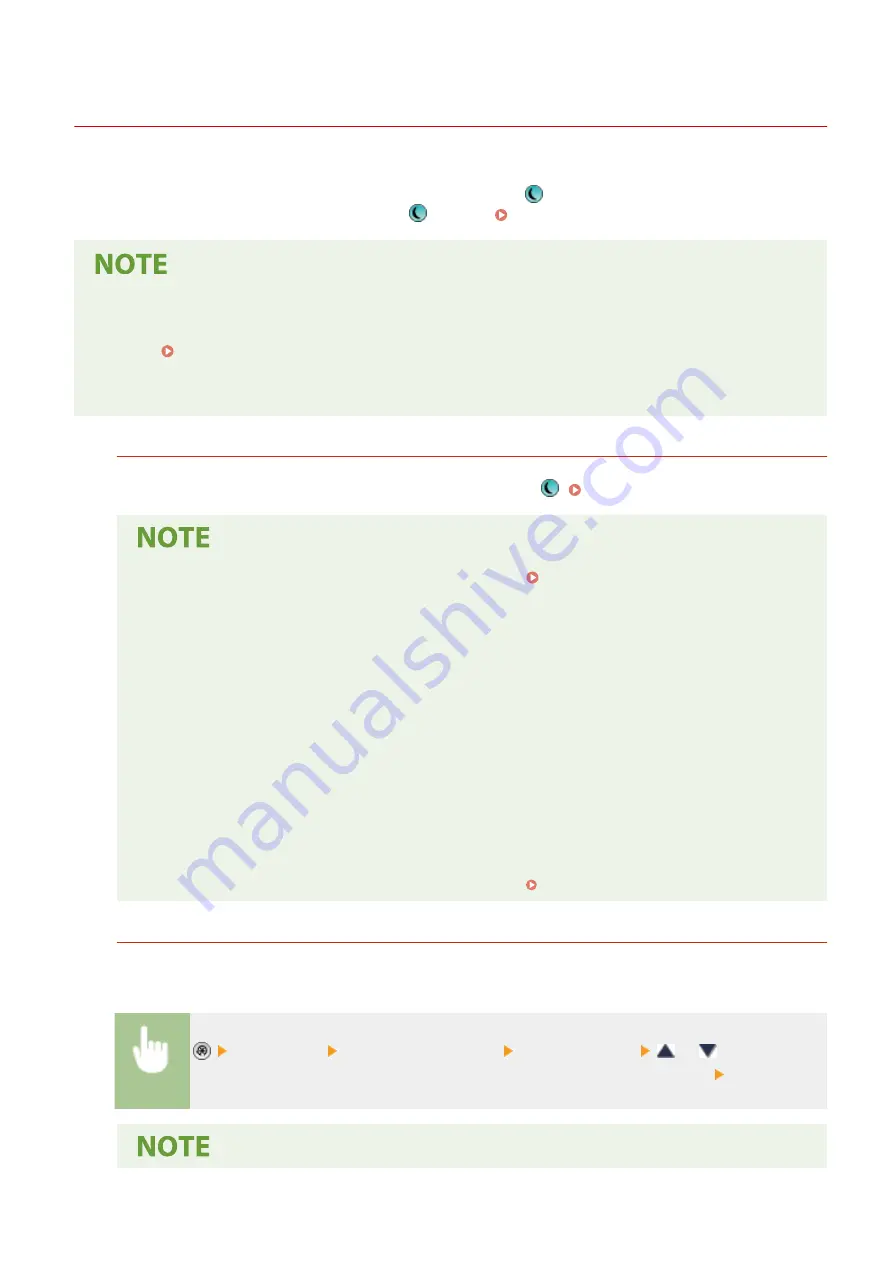
Entering Sleep Mode
4XR3-03A
The sleep mode function reduces power consumption by temporarily disabling some internal operations of the
machine. You can put the machine into sleep mode simply by pressing
on the control panel. When the machine is
in sleep mode, the touch panel display turns off and
lights up. Control Panel(P. 103)
●
The machine may not enter sleep mode depending on the machine's operation status and conditions.
●
You can set the order for starting necessary functions when you perform operations after exiting sleep
mode. <Sleep Mode Eco Exit>(P. 1050)
●
The Processing/Data indicator flashes or maintains a steady green light even when the machine enters the
Sleep mode.
Exiting Sleep Mode
If <Use Motion Sensor> (Settings/Registration) is set to <On>, the machine exits sleep mode automatically when
a person is nearby. If the machine does not exit sleep mode, press
. <Use Motion Sensor>(P. 1050)
●
For information on the location of the motion sensor, see Front Side(P. 92) .
●
When the sleep mode is canceled by the motion sensor and no operation is performed within 60
seconds, the machine enters the sleep mode again even though the Auto Sleep time has not elapsed.
●
If <Use Motion Sensor> is set to <Off>, the machine exits the sleep mode when one of the following
operations is performed:
- When the Energy Saver key is pressed on the control panel
*1
- When originals are placed in the feeder
- When the feeder is opened
- When paper is loaded in/removed from the multi-purpose tray
*1
- When a cover on the machine is opened/closed
*1
- When an IC card is held over an IC card reader installed to the machine to log in
*2
*1 Some models of the machine do not support this function.
*2 Applicable only when <Sleep Mode Energy Use> is set to <High>. <Sleep Mode Energy Use>(P. 1049)
When You Want to Set the Auto Sleep Timer
You can use the <Auto Sleep Time> setting to automatically put the machine into sleep mode. If you want to
change the amount of time that elapses before the machine enters auto sleep mode, follow the procedure
below.
<Preferences> <Timer/Energy Settings> <Auto Sleep Time>
or
to set the
amount of time that elapses before the machine automatically enters sleep mode <OK>.
Basic Operations
216
Summary of Contents for imageRUNNER ADVANCE C5535i III
Page 16: ...Setting Advanced Box to Public 79 Connecting to the Other Devices 84 Setting Up 2 ...
Page 37: ...LINKS Adapting to the Network Environment P 43 Setting Up 23 ...
Page 65: ...4 Press OK 5 Press Yes Setting Up 51 ...
Page 87: ...LINKS Faxing P 384 Options P 1513 Setting Up 73 ...
Page 119: ...Basic Operations 105 ...
Page 176: ...Starting the Remote UI P 784 Basic Operations 162 ...
Page 184: ...LINKS Hardware Specifications P 1485 Basic Operations 170 ...
Page 222: ... If you do not want to register settings select Unassigned Basic Operations 208 ...
Page 229: ...4 Press OK Basic Operations 215 ...
Page 279: ...7 Press Copying starts Copying 265 ...
Page 294: ...8 Press Start Copying Copying starts Copying 280 ...
Page 298: ... Copying starts Copying 284 ...
Page 322: ...8 Press Copying starts LINKS Making Booklets Booklet Copying P 299 Copying 308 ...
Page 337: ... Copying starts LINKS Inserting Sheets and Chapter Pages Insert Sheets P 317 Copying 323 ...
Page 344: ... Maximum number of job blocks that can be scanned 100 Copying 330 ...
Page 359: ...7 Select the number of sheets and press OK 8 Press Copying starts Copying 345 ...
Page 461: ...3 Click General Settings 4 Click Add Destination Faxing 447 ...
Page 513: ...LINKS Registering Destinations P 218 Scanning 499 ...
Page 543: ...Erasing Dark Borders When Scanning Erase Frame P 523 Scanning 529 ...
Page 549: ...Specifying E Mail Settings P 559 Scanning 535 ...
Page 641: ... N on 1 Print Comments Password to Open Doc Skip Blank Pages Using Storage Space 627 ...
Page 665: ...6 Click Fax Fax sending starts Linking with Mobile Devices 651 ...
Page 747: ...LINKS Specifying IP Addresses in Firewall Settings P 729 Managing the Machine 733 ...
Page 752: ...4 Press Apply Set Changes Yes Managing the Machine 738 ...
Page 782: ...LINKS Configuring the Forced Hold Printing Settings P 761 Managing the Machine 768 ...
Page 787: ...Restricting Copying Using a QR Code P 355 Managing the Machine 773 ...
Page 801: ...Settings Registration P 905 Managing the Machine 787 ...
Page 806: ...Starting the Remote UI P 784 Managing the Machine 792 ...
Page 1124: ... The reception speed set in RX Start Speed RX Start Speed P 1117 Settings Registration 1110 ...
Page 1237: ...6 Press OK Maintenance 1223 ...
Page 1453: ...Managing MEAP Applications P 1443 Managing MEAP Application Licenses P 1448 Appendix 1439 ...
Page 1507: ...Appendix 1493 ...
Page 1580: ...5 Close the right cover of the machine Appendix 1566 ...
Page 1595: ... 5 iproute 284 Squid 295 gst plugins base 341 webkit 352 ...
Page 1650: ... 60 libjpeg this software is based in part on the work of the Independent JPEG Group ...
Page 1663: ... 73 MD4 RSA Data Security Inc MD4 Message Digest Algorithm ...
Page 1850: ... 260 This file is distributed without any expressed or implied warranty ...
Page 2019: ...introduced by others ...