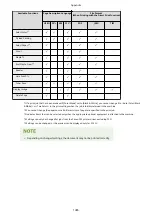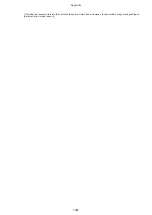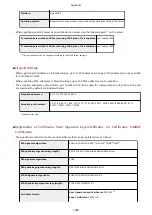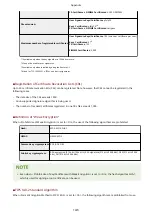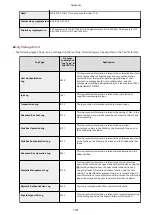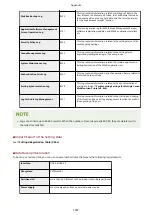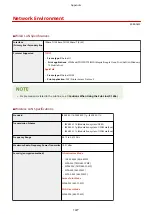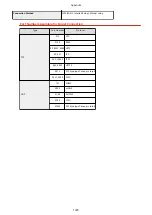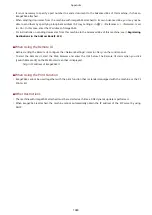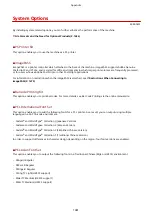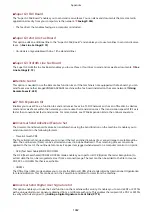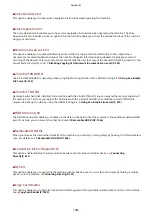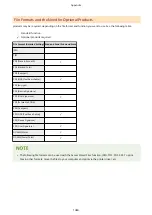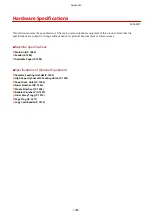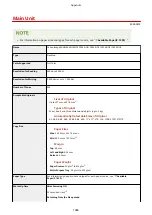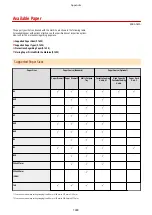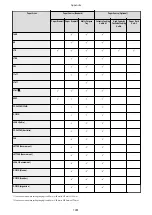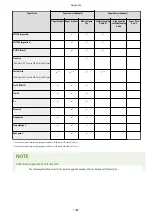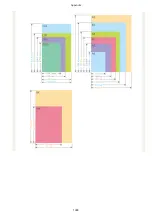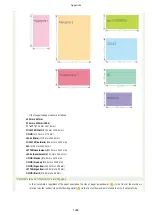Restrictions When Connecting to imagePASS
4XR3-0W4
When imagePASS is attached, some functions are restricted on the machine. For more information, see the manual for
imagePASS.
◼
Functions Restricted When Connecting to imagePASS
●
Wireless LAN (including the sub line)
●
Wired LAN (sub line)
●
Setup Guide
●
Connected Sleep
●
Forced Hold Printing
●
Encrypted Secure Print
●
Direct Print
●
Direct Print (JPEG)
●
WSD Scan
●
Mopria
●
NFC function
●
Hold function
●
Even if <RX Timeout> is set for each item in
<Preferences> <Network> <TCP/IP Settings>, a timeout
always occurs in 5 minutes.
●
In
<Preferences> <Timer/Energy Settings>, <Quick Startup Settings for Main Power> is disabled
even if it is set to <On>.
●
Even if <Forced Print of Recognition Information> in
<Function Settings> <Common> <Print
Settings> is set to <On>, the IP address is not printed.
◼
When Using the Advanced Box
●
SMB cannot be used to make the Advanced Box available to the outside. Use WebDAV instead.
●
When specifying the URI TX settings in the detailed settings of the Advanced Box, it is necessary to specify the port
number (when TLS is disabled: 18080, when TLS is enabled: 18443) in the path to the target folder for notification.
Example:
http://192.168.1.21:18080/share/folder (to specify the "folder" folder in the Shared Space, when TLS is
disabled)
●
Select [WebDAV] to save documents in the Advanced Box of the imageRUNNER ADVANCE Series with imagePASS
attached.
●
When sending to the Advanced Box of an imageRUNNER ADVANCE series machine with an imagePASS attached,
specify [Host Name] as indicated below.
When TLS is disabled:
http://<IP address or host name>:18080
When TLS is enabled:
https://<IP address or host name>:18443
Appendix
1479
Summary of Contents for imageRUNNER ADVANCE C5535i III
Page 16: ...Setting Advanced Box to Public 79 Connecting to the Other Devices 84 Setting Up 2 ...
Page 37: ...LINKS Adapting to the Network Environment P 43 Setting Up 23 ...
Page 65: ...4 Press OK 5 Press Yes Setting Up 51 ...
Page 87: ...LINKS Faxing P 384 Options P 1513 Setting Up 73 ...
Page 119: ...Basic Operations 105 ...
Page 176: ...Starting the Remote UI P 784 Basic Operations 162 ...
Page 184: ...LINKS Hardware Specifications P 1485 Basic Operations 170 ...
Page 222: ... If you do not want to register settings select Unassigned Basic Operations 208 ...
Page 229: ...4 Press OK Basic Operations 215 ...
Page 279: ...7 Press Copying starts Copying 265 ...
Page 294: ...8 Press Start Copying Copying starts Copying 280 ...
Page 298: ... Copying starts Copying 284 ...
Page 322: ...8 Press Copying starts LINKS Making Booklets Booklet Copying P 299 Copying 308 ...
Page 337: ... Copying starts LINKS Inserting Sheets and Chapter Pages Insert Sheets P 317 Copying 323 ...
Page 344: ... Maximum number of job blocks that can be scanned 100 Copying 330 ...
Page 359: ...7 Select the number of sheets and press OK 8 Press Copying starts Copying 345 ...
Page 461: ...3 Click General Settings 4 Click Add Destination Faxing 447 ...
Page 513: ...LINKS Registering Destinations P 218 Scanning 499 ...
Page 543: ...Erasing Dark Borders When Scanning Erase Frame P 523 Scanning 529 ...
Page 549: ...Specifying E Mail Settings P 559 Scanning 535 ...
Page 641: ... N on 1 Print Comments Password to Open Doc Skip Blank Pages Using Storage Space 627 ...
Page 665: ...6 Click Fax Fax sending starts Linking with Mobile Devices 651 ...
Page 747: ...LINKS Specifying IP Addresses in Firewall Settings P 729 Managing the Machine 733 ...
Page 752: ...4 Press Apply Set Changes Yes Managing the Machine 738 ...
Page 782: ...LINKS Configuring the Forced Hold Printing Settings P 761 Managing the Machine 768 ...
Page 787: ...Restricting Copying Using a QR Code P 355 Managing the Machine 773 ...
Page 801: ...Settings Registration P 905 Managing the Machine 787 ...
Page 806: ...Starting the Remote UI P 784 Managing the Machine 792 ...
Page 1124: ... The reception speed set in RX Start Speed RX Start Speed P 1117 Settings Registration 1110 ...
Page 1237: ...6 Press OK Maintenance 1223 ...
Page 1453: ...Managing MEAP Applications P 1443 Managing MEAP Application Licenses P 1448 Appendix 1439 ...
Page 1507: ...Appendix 1493 ...
Page 1580: ...5 Close the right cover of the machine Appendix 1566 ...
Page 1595: ... 5 iproute 284 Squid 295 gst plugins base 341 webkit 352 ...
Page 1650: ... 60 libjpeg this software is based in part on the work of the Independent JPEG Group ...
Page 1663: ... 73 MD4 RSA Data Security Inc MD4 Message Digest Algorithm ...
Page 1850: ... 260 This file is distributed without any expressed or implied warranty ...
Page 2019: ...introduced by others ...