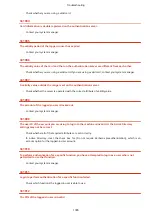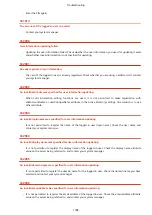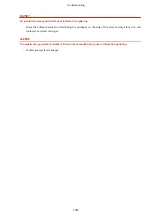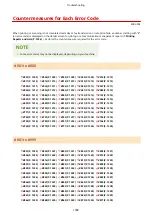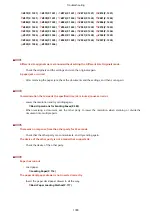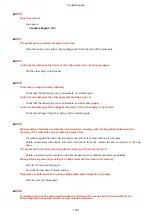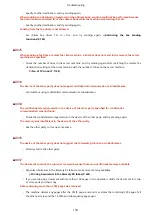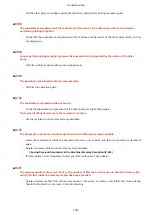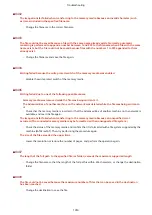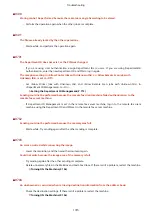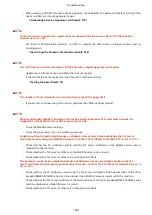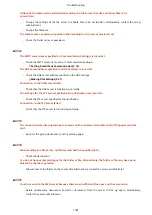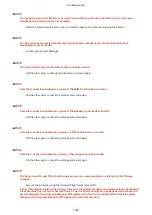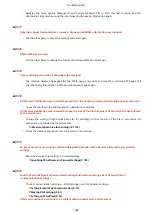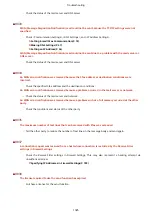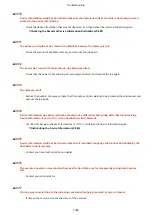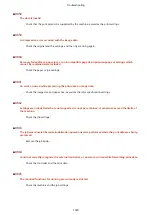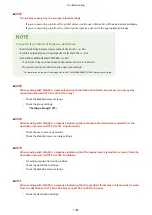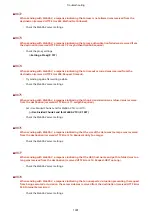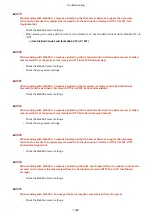●
When sending a PDF/XPS file with a device signature, check whether the device certificate is corrupt. If the
device certificate is corrupt, generate it again.
Generating a Device Signature Certificate(P. 779)
◼
#762
Could not send to a domain not registered as an allowed domain because <Restrict TX Destination
Domain> is set to <On>.
●
Set <Restrict TX Destination Domain> to <Off> or register the domain as an allowed domain, and try
sending again.
Restricting the Domain of Send Destination(P. 758)
◼
#766
The certificate to use when sending a PDF/XPS file with a digital signature has expired.
●
Update the certificate or use a certificate that has not expired.
●
If the certificate has not expired, set the time of the machine correctly.
◼
#769
The number of trials allowed for the send function reached the upper limit.
●
If you want to continue using this function, purchase the official optional product.
◼
#770
When sending with WebDAV, sending could not be performed because TLS communication was not
supported on the WebDAV server side or proxy server side.
●
Check the WebDAV server settings.
●
Check the proxy server if you are sending via a proxy.
Sending could not be performed because a validation error occurred when validating the TLS server
certificate when sending with WebDAV because <Confirm TLS Certificate for WebDAV TX> is set to <On>.
●
Check whether the CA certificate used to sign the TLS server certificate on the WebDAV server side is
registered in the machine.
●
Check whether the TLS server certificate on the WebDAV server side is correct.
●
Check whether the TLS server certificate is a self-signed certificate.
The operation could not be completed because a validation error occurred when validating the TLS
server certificate when accessing another server because <Confirm TLS Certificate for Network Access> is
set to <On>.
●
Check whether the CA certificate used to sign the TLS server certificate of the Advanced Box of the other
imageRUNNER ADVANCE series machine disclosed as a WebDAV server is registered in the machine.
●
Check whether the TLS server certificate of the Advanced Box of the other imageRUNNER ADVANCE series
machine disclosed as a WebDAV server is correct.
●
Check whether the TLS server certificate is a self-signed certificate.
Troubleshooting
1319
Summary of Contents for imageRUNNER ADVANCE C5535i III
Page 16: ...Setting Advanced Box to Public 79 Connecting to the Other Devices 84 Setting Up 2 ...
Page 37: ...LINKS Adapting to the Network Environment P 43 Setting Up 23 ...
Page 65: ...4 Press OK 5 Press Yes Setting Up 51 ...
Page 87: ...LINKS Faxing P 384 Options P 1513 Setting Up 73 ...
Page 119: ...Basic Operations 105 ...
Page 176: ...Starting the Remote UI P 784 Basic Operations 162 ...
Page 184: ...LINKS Hardware Specifications P 1485 Basic Operations 170 ...
Page 222: ... If you do not want to register settings select Unassigned Basic Operations 208 ...
Page 229: ...4 Press OK Basic Operations 215 ...
Page 279: ...7 Press Copying starts Copying 265 ...
Page 294: ...8 Press Start Copying Copying starts Copying 280 ...
Page 298: ... Copying starts Copying 284 ...
Page 322: ...8 Press Copying starts LINKS Making Booklets Booklet Copying P 299 Copying 308 ...
Page 337: ... Copying starts LINKS Inserting Sheets and Chapter Pages Insert Sheets P 317 Copying 323 ...
Page 344: ... Maximum number of job blocks that can be scanned 100 Copying 330 ...
Page 359: ...7 Select the number of sheets and press OK 8 Press Copying starts Copying 345 ...
Page 461: ...3 Click General Settings 4 Click Add Destination Faxing 447 ...
Page 513: ...LINKS Registering Destinations P 218 Scanning 499 ...
Page 543: ...Erasing Dark Borders When Scanning Erase Frame P 523 Scanning 529 ...
Page 549: ...Specifying E Mail Settings P 559 Scanning 535 ...
Page 641: ... N on 1 Print Comments Password to Open Doc Skip Blank Pages Using Storage Space 627 ...
Page 665: ...6 Click Fax Fax sending starts Linking with Mobile Devices 651 ...
Page 747: ...LINKS Specifying IP Addresses in Firewall Settings P 729 Managing the Machine 733 ...
Page 752: ...4 Press Apply Set Changes Yes Managing the Machine 738 ...
Page 782: ...LINKS Configuring the Forced Hold Printing Settings P 761 Managing the Machine 768 ...
Page 787: ...Restricting Copying Using a QR Code P 355 Managing the Machine 773 ...
Page 801: ...Settings Registration P 905 Managing the Machine 787 ...
Page 806: ...Starting the Remote UI P 784 Managing the Machine 792 ...
Page 1124: ... The reception speed set in RX Start Speed RX Start Speed P 1117 Settings Registration 1110 ...
Page 1237: ...6 Press OK Maintenance 1223 ...
Page 1453: ...Managing MEAP Applications P 1443 Managing MEAP Application Licenses P 1448 Appendix 1439 ...
Page 1507: ...Appendix 1493 ...
Page 1580: ...5 Close the right cover of the machine Appendix 1566 ...
Page 1595: ... 5 iproute 284 Squid 295 gst plugins base 341 webkit 352 ...
Page 1650: ... 60 libjpeg this software is based in part on the work of the Independent JPEG Group ...
Page 1663: ... 73 MD4 RSA Data Security Inc MD4 Message Digest Algorithm ...
Page 1850: ... 260 This file is distributed without any expressed or implied warranty ...
Page 2019: ...introduced by others ...