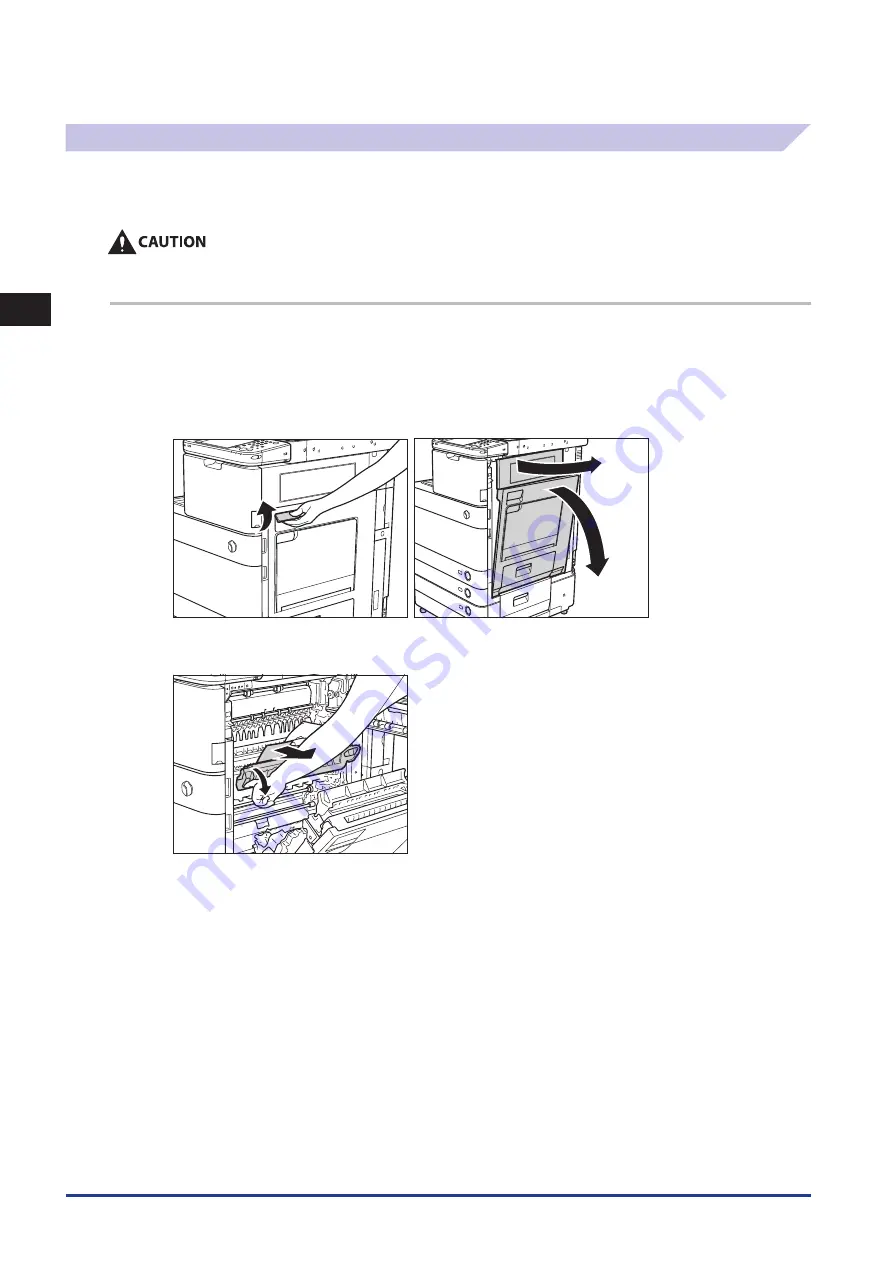
2
Troubleshooting
Clearing Paper Jams
2-8
Fixing Unit (Inside the Main Unit)
If a paper jam occurs in the fixing unit area, a screen prompting you to remove the jammed paper appears on the touch panel
display. Check the location of the paper jam, and follow the procedure described below, and the procedure that appears on
the touch panel display, to remove the jammed paper.
The fixing unit and its surroundings inside the machine may become hot during use . When removing jammed paper or when
inspecting the inside of the machine, do not touch the fixing unit and its surroundings, as doing so may result in burns or
electrical shock .
1
Grip the handle, and open the lower right and upper right covers of the machine .
If the Paper Deck Unit-B1 is attached to the main unit, move the paper deck away from the main unit before proceeding with this
procedure. For more information, see e-Manual > Optional Products.
If the Copy Tray-J1 is attached to the main unit, remove all output paper from the tray. For more information, see e-Manual > Optional
Products.
2
Pull down the upper cover of the fixing unit by its tab, and then remove any jammed paper .
After the jammed paper is removed, return the upper cover of the fixing unit back to its original position.
Summary of Contents for IMAGERUNNER ADVANCE C5051
Page 2: ......
Page 3: ...imageRUNNER ADVANCE C5051 C5051i C5045 C5045i C5035 C5035i C5030 C5030i Maintenance Guide...
Page 72: ...1 Routine Maintenance Consumables 1 60...
Page 155: ...15 3 3 Appendix This section includes the index Index 3 2...
Page 158: ...3 Appendix 3 4...
Page 159: ......
















































