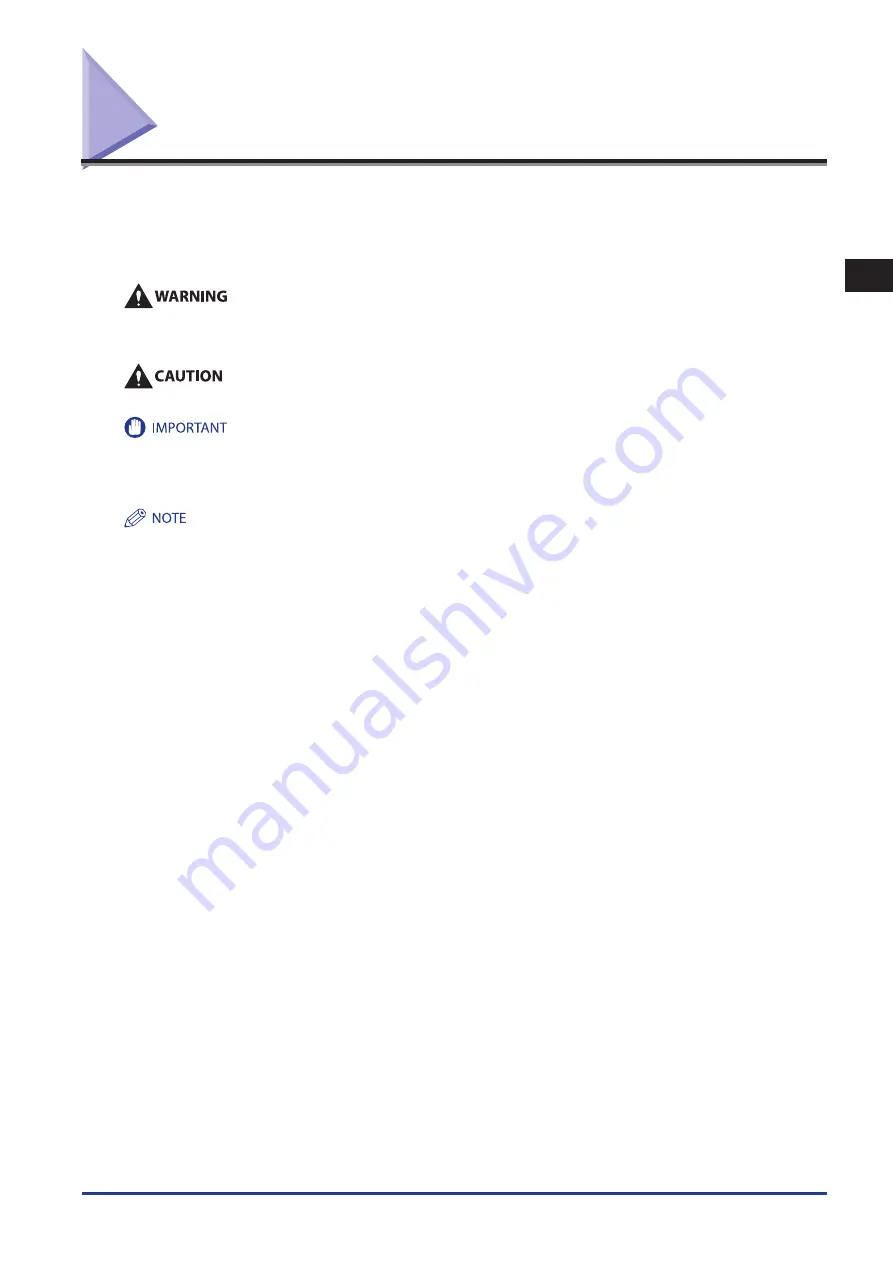
1
Routine Maintenance
Replacing the Waste Toner Container
1-43
Replacing the Waste Toner Container
When the waste toner container is full, the message <Replace the waster toner container.> appears on the touch panel
display. Follow the instructions on the touch panel display, and the procedure described below to help you replace the waste
toner container.
If you press [Close], you can continue operations, such as setting modes and scanning originals, even if you do not replace the
waste toner container immediately.
Do not burn or throw used waste toner containers into open flames. Also, do not store waste toner containers in places
exposed to open flames, as this may cause the toner to ignite, resulting in burns or a fire.
Your local authorized Canon dealer will dispose of the used waste toner container.
Used toner cannot be reused. Do not mix new and used toner together.
Use only waste toner containers intended for use with this machine.
Do not replace the waste toner container before the message prompting you to replace it appears on the touch panel display.
When attaching the waste toner container, make sure to push it in all the way. If the container is not pushed in all the way when you
remove it, it may come out with its shutter open. Since this may cause toner to fly out, close the shutter with your hand.
Complete instructions on how to replace the waste toner container can be accessed by pressing [Previous] or [Next] on the touch panel
display.
If the waste toner container must be replaced during a print job, the remaining prints are made after the new waste toner container is
installed.
•
•
•
•
•
•
•
Summary of Contents for IMAGERUNNER ADVANCE C5051
Page 2: ......
Page 3: ...imageRUNNER ADVANCE C5051 C5051i C5045 C5045i C5035 C5035i C5030 C5030i Maintenance Guide...
Page 72: ...1 Routine Maintenance Consumables 1 60...
Page 155: ...15 3 3 Appendix This section includes the index Index 3 2...
Page 158: ...3 Appendix 3 4...
Page 159: ......
















































