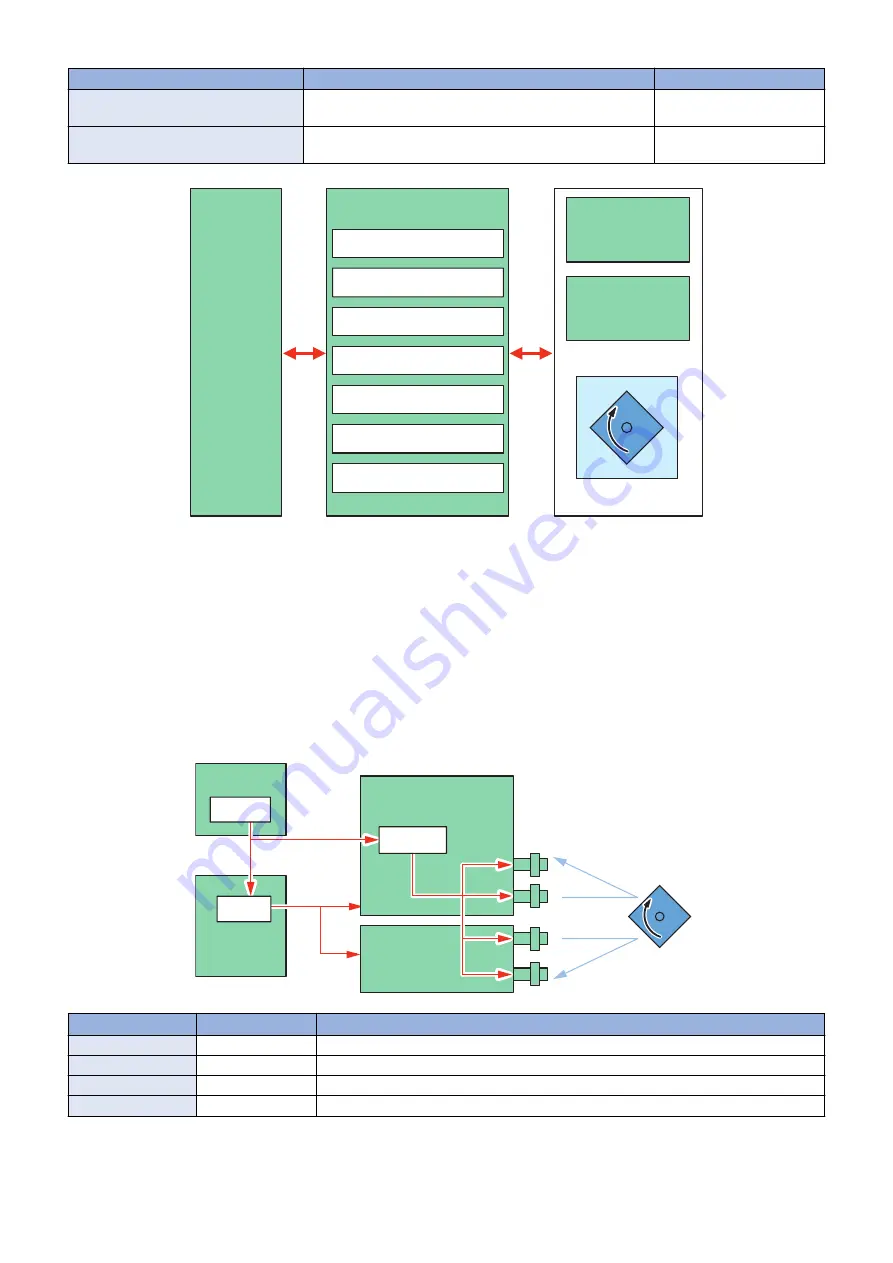
Item
Operation description
APC(Auto Power Control) control
Ensures constant laser beam light intensity for each line.
“APC(Auto Power Control)
control” on page 59
BD correction control
Corrects displacement of BD timing for the displacement of the
Polygon Mirror angle.
“BD correction control” on
page 60
Horizontal scanning
synchronous control
Vertical scanning
synchronous control
Image mask control
APC control
BD correction control
Laser scanner motor control
Laser ON/OFF control
Main
Controller PCB
(UN05)
DC Controller
PCB (UN04)
Laser Scanner Unit
Laser Scanner Motor
Y/M/
Laser Driver PCB
(UN08)
C/Bk
Laser Driver PCB
(UN09)
■ Laser ON/OFF control
Purpose
Turns the laser beam ON and OFF according to the combination of laser control signals.
Execution timing
After Power-On
Control description
The DC Controller switches between four modes (Forced OFF mode, APC mode, Print mode, and Standby mode) by laser control
signals.
DC Controller
PCB (UN04)
CPU
Main Controller
PCB(UN05)
Video signal
ASIC
Laser ON
/OFF signal
Laser Scanner
Motor
Laser
Beam
Y/M/C/Bk
Laser Driver
PCB (UN08)
C/Bk
Laser Driver
PCB (UN09)
ASIC
APC signal
Mode
Laser Status
Remarks
Forced OFF mode
OFF
Clears the light intensity setting determined by the APC.
APC mode
ON
Adjusts the laser light intensity.
Print mode
ON/OFF
Emits the laser according to the video signal.
Standby mode
OFF
The machine is in standby mode.
2. Technology
56
Summary of Contents for imageRUNNER ADVANCE C3330 Series
Page 1: ...Revision 7 0 imageRUNNER ADVANCE C3330 C3325 C3320 Series Service Manual ...
Page 18: ...Product Overview 1 Product Lineup 7 Features 11 Specifications 17 Parts Name 26 ...
Page 518: ...Error Jam Alarm 7 Overview 507 Error Code 511 Jam Code 617 Alarm Code 624 ...
Page 1020: ...9 Installation 1008 ...
Page 1022: ...2 Perform steps 3 to 5 in each cassette 9 Installation 1010 ...
Page 1024: ...5 6 Checking the Contents Cassette Feeding Unit 1x 3x 2x 1x 9 Installation 1012 ...
Page 1027: ...3 4 NOTE The removed cover will be used in step 6 5 2x 2x 9 Installation 1015 ...
Page 1046: ...When the Kit Is Not Used 1 2 Close the Cassette 2 When the Kit Is Used 1 9 Installation 1034 ...
Page 1068: ... Removing the Covers 1 2x 2 1x 9 Installation 1056 ...
Page 1070: ...3 1x 1x 9 Installation 1058 ...
Page 1083: ...6 7 TP M4x8 2x 2x 9 Installation 1071 ...
Page 1084: ...When Installing the USB Keyboard 1 Cap Cover Wire Saddle 9 Installation 1072 ...
Page 1129: ...9 2x 10 2x 11 9 Installation 1117 ...
Page 1135: ...Remove the covers 1 ws 2x 2 1x 9 Installation 1123 ...
Page 1140: ...2 2x 3 Connect the power plug to the outlet 4 Turn ON the power switch 9 Installation 1128 ...
Page 1176: ... A 2x Installing the Covers 1 1x 2 2x 9 Installation 1164 ...
Page 1190: ...14 Install the Cable Guide to the HDD Frame 4 Hooks 1 Boss 9 Installation 1178 ...






























