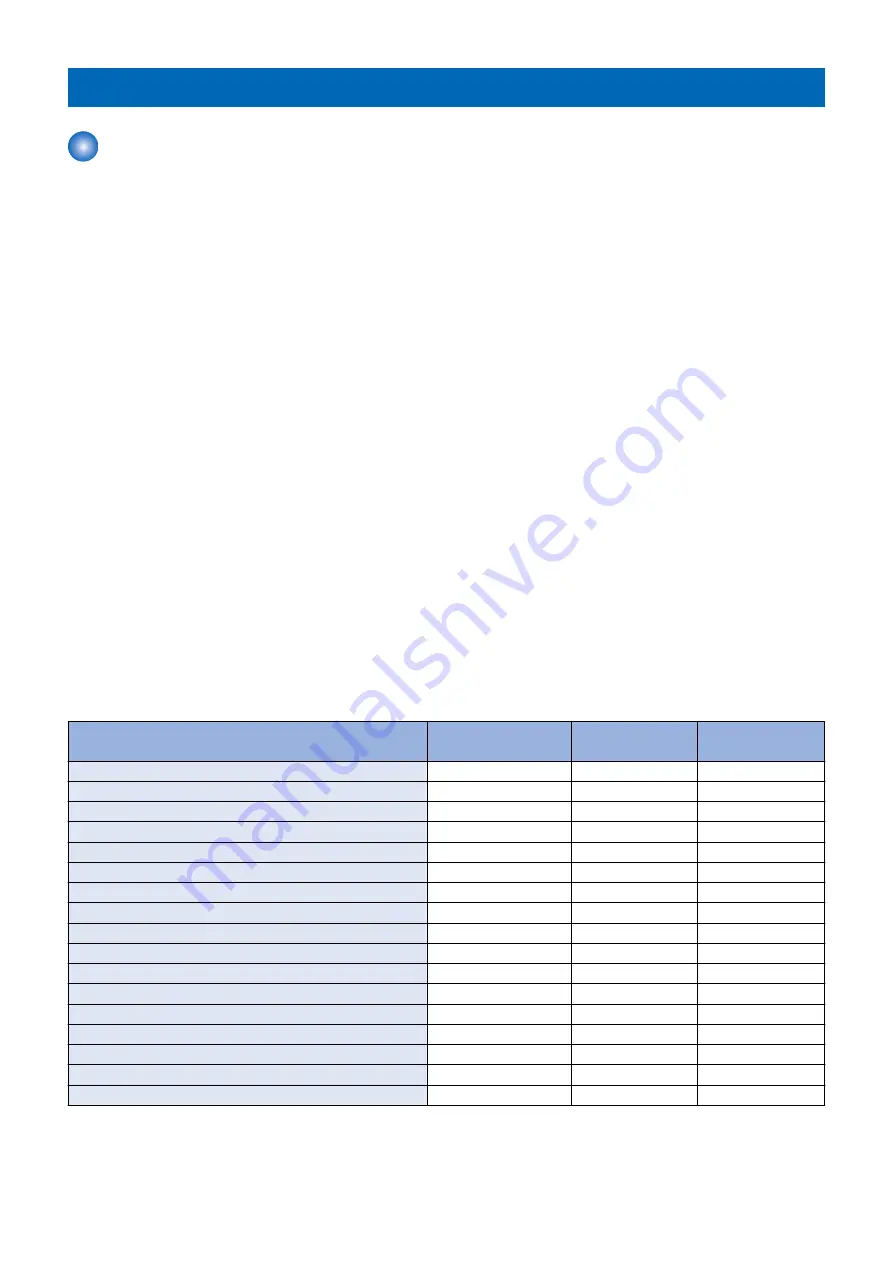
DCM
DCM
■ Overview
DCM (Device Configuration Management) is a function to migrate the device settings infomation (e.g.: Settings/Registration Basic
Information and Service Mode Settings). In terms of the description in the User’s Guide, it is synonymous with "Import/Export All".
Service mode setting values can be exported from the screen of service mode.
While the existing method supported only the case of backing up setting values for the same machine, DCM now supports the
following 3 cases:
• The same machine (backup for the purpose of providing against emergency)
• A different machine of the same model (setting values are migrated collectively to multiple machines when replacing a host
machine)
• A different model (e.g.: the setting values are copied from an old model to a new model)
■ Method of Import/Export
The following shows the methods to import/export DCM files.
• Import/Export (Remote UI/ touch panel display) by "Srttings/ Registration".
• Import/Export by service mode
• Import/Export using imageWARE Enterprise Management Console DCM Plug-in
Store the backup data in the following location.
• Export by "Srttings/ Registration" > PC(Remote UI/ USB device (Touch panel display)
• Export by service mode > USB device/internal HDD
Even if data has been exported by one method, it can be exported by another one.
(E.g.: Data which was exported by remote UI can be imported by service mode)
For details of imageWARE Enterprise Management Console DCM Plug-in, refer to the e-Manual of imageWARE Enterprise
Management Console DCM Plug-in.
■ Items to be Exported
The following shows the items to be exported.
Only setting values are exported. Image data such as scanned image cannot be exported.
Export by remote UI
Touch panel dis-
play
Export by service
mode
Settings/Registration Basic Information
Yes
Yes
-
Paper Type Management Settings
Yes
Yes
-
Forwarding Settings
Yes
Yes
-
Box Settings
Yes
Yes
-
Department ID Management Settings
Yes
Yes
-
Key Settings
Yes
Yes
-
Certificate/Certificate Revocation List (CRL) Settings
Yes
Yes
-
Main Menu Settings
Yes
Yes
-
Favorite Settings
Yes
Yes
-
Address Book
Yes
Yes
-
Authentication User Management
Yes
Yes
-
Personal Setting Information
Yes
Yes
-
Quick Menu Settings
Yes
Yes
-
MEAP Application Setting Information
Yes
Yes
-
Web Access Settings
Yes
Yes
-
Workflow Composer Settings
Yes
Yes
-
Service Mode Settings
Yes *
Yes *
Yes
* Not exported by default in the case of export by remote UI
For items to be imported, refer to "
“List of items which can be imported” on page 227
2. Technology
216
Summary of Contents for imageRUNNER ADVANCE C3330 Series
Page 1: ...Revision 7 0 imageRUNNER ADVANCE C3330 C3325 C3320 Series Service Manual ...
Page 18: ...Product Overview 1 Product Lineup 7 Features 11 Specifications 17 Parts Name 26 ...
Page 518: ...Error Jam Alarm 7 Overview 507 Error Code 511 Jam Code 617 Alarm Code 624 ...
Page 1020: ...9 Installation 1008 ...
Page 1022: ...2 Perform steps 3 to 5 in each cassette 9 Installation 1010 ...
Page 1024: ...5 6 Checking the Contents Cassette Feeding Unit 1x 3x 2x 1x 9 Installation 1012 ...
Page 1027: ...3 4 NOTE The removed cover will be used in step 6 5 2x 2x 9 Installation 1015 ...
Page 1046: ...When the Kit Is Not Used 1 2 Close the Cassette 2 When the Kit Is Used 1 9 Installation 1034 ...
Page 1068: ... Removing the Covers 1 2x 2 1x 9 Installation 1056 ...
Page 1070: ...3 1x 1x 9 Installation 1058 ...
Page 1083: ...6 7 TP M4x8 2x 2x 9 Installation 1071 ...
Page 1084: ...When Installing the USB Keyboard 1 Cap Cover Wire Saddle 9 Installation 1072 ...
Page 1129: ...9 2x 10 2x 11 9 Installation 1117 ...
Page 1135: ...Remove the covers 1 ws 2x 2 1x 9 Installation 1123 ...
Page 1140: ...2 2x 3 Connect the power plug to the outlet 4 Turn ON the power switch 9 Installation 1128 ...
Page 1176: ... A 2x Installing the Covers 1 1x 2 2x 9 Installation 1164 ...
Page 1190: ...14 Install the Cable Guide to the HDD Frame 4 Hooks 1 Boss 9 Installation 1178 ...






























