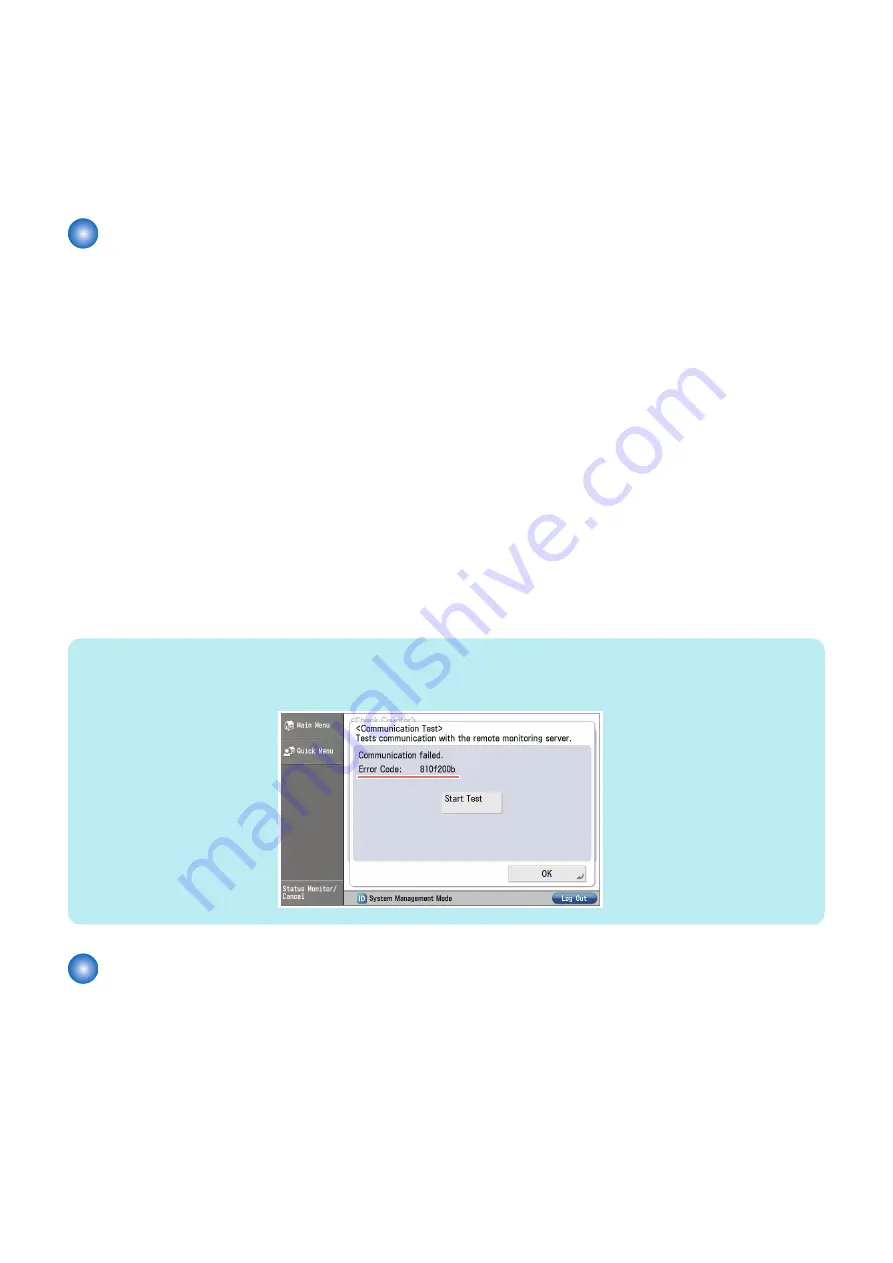
3. Transmission of the data of changes made in service mode menu settings is not performed instantly, but performed when a
specified period of 60 minutes elapse after the change of service mode menu settings is detected or when a communication
test is performed at the time of power-on. (There is a time lag.)
4. When service mode menu settings (COPIER > Adjust) are made, transmission is performed even when no change is made
in the target data to be transmitted.
Transmission of service mode data is also performed when changes are made in the service mode setting value not subject
to transmission (items other than Level 1, 2) or when settlement of a value is performed without changing the setting value.
Service cautions
1. After clearing RAM of the Main Controller PCB, initialization of the E-RDS setting (ERDS-DAT) and a communication test
(COM-TEST) need to be performed.
Failure to do so will result that the counter transmitting value to the UGW may become unusual.
Also, after replacing the main controller board, all settings must be reprogrammed.
2. The following settings in service mode must not be change unless there are specific instructions to do so. Changing these
values will cause error in communication with UGW.
• Set port number of UGW
SERVICE MODE > COPIER > Function > INSTALL > RGW-PORT
Default : 443
• URL setting of UGW
SERVICE MODE > COPIER > Function > INSTALL > RGW-ADR
Default : https://a01.ugwdevice.net/ugw/agentif010
3. If the e-Maintenance/ imageWARE Remote contract of the device is invalid, be sure to turn OFF the E-RDS setting (E-RDS :
0).
4. With this machine, a communication test can be conducted from the [Counter Check] on the Control Panel.* When conducting
a communication test from the [Counter Check] on the Control Panel, pay attention on the following points:
• During a communication test, do not take any actions such as pressing a key. Actions are not accepted until the
communication test is completed (actions are ignored).
• When a communication test is being conducted from service mode or from the [Counter Check] on the Control Panel,
do not conduct a communication test from the other. These operations are not guaranteed.
NOTE:
*The user can conduct a communication test and seen the communication test result.
If the communication results in failure, an error code (a hexadecimal number, 8 digits) appears on the touch panel display.
E-RDS Setup
■ Confirmation and preparation in advance
To monitor this machine with e-Maintenance/ imageWARE Remote, the following settings are required.
● Advance preparations
The following network-related information needs to be obtained from the user's system administrator in advance.
Information item 1
IP address settings
• Automatic setting : DHCP, RARP, BOOTP
2. Technology
187
Summary of Contents for imageRUNNER ADVANCE C3330 Series
Page 1: ...Revision 7 0 imageRUNNER ADVANCE C3330 C3325 C3320 Series Service Manual ...
Page 18: ...Product Overview 1 Product Lineup 7 Features 11 Specifications 17 Parts Name 26 ...
Page 518: ...Error Jam Alarm 7 Overview 507 Error Code 511 Jam Code 617 Alarm Code 624 ...
Page 1020: ...9 Installation 1008 ...
Page 1022: ...2 Perform steps 3 to 5 in each cassette 9 Installation 1010 ...
Page 1024: ...5 6 Checking the Contents Cassette Feeding Unit 1x 3x 2x 1x 9 Installation 1012 ...
Page 1027: ...3 4 NOTE The removed cover will be used in step 6 5 2x 2x 9 Installation 1015 ...
Page 1046: ...When the Kit Is Not Used 1 2 Close the Cassette 2 When the Kit Is Used 1 9 Installation 1034 ...
Page 1068: ... Removing the Covers 1 2x 2 1x 9 Installation 1056 ...
Page 1070: ...3 1x 1x 9 Installation 1058 ...
Page 1083: ...6 7 TP M4x8 2x 2x 9 Installation 1071 ...
Page 1084: ...When Installing the USB Keyboard 1 Cap Cover Wire Saddle 9 Installation 1072 ...
Page 1129: ...9 2x 10 2x 11 9 Installation 1117 ...
Page 1135: ...Remove the covers 1 ws 2x 2 1x 9 Installation 1123 ...
Page 1140: ...2 2x 3 Connect the power plug to the outlet 4 Turn ON the power switch 9 Installation 1128 ...
Page 1176: ... A 2x Installing the Covers 1 1x 2 2x 9 Installation 1164 ...
Page 1190: ...14 Install the Cable Guide to the HDD Frame 4 Hooks 1 Boss 9 Installation 1178 ...






























