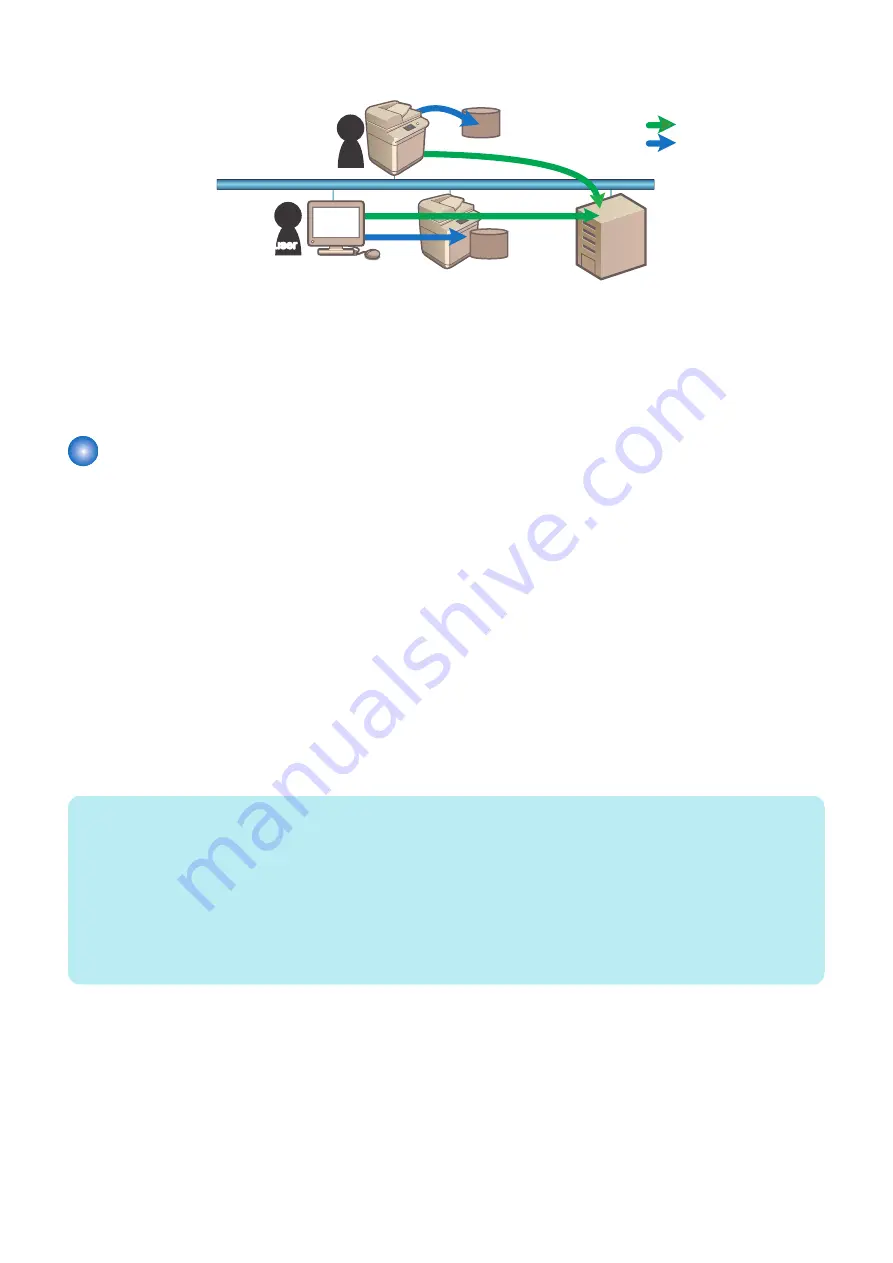
[Local Device Authenti Server Authentication] Diagram
Local device authentication
Server authentication
Local user
Remote user
Remote user
■ Default Authentication overview
This login service is selected when the department ID management is enabled or no authentication function is set. Set the
department ID management to [ON] on [Settings / Registration] of this device and register 7-digit ID and PIN by department. This
setting restricts the use of this device only to users keying the registered ID and PIN. Department IDs/ and PINs can be registered
on the touch panel of this device or Remote UI.
About SMS
■ Overview
MEAP has SMS (Service Management Service) as a service for managing login services and MEAP applications.
SMS is a servlet-type service which is used via a PC's browser.
Access SMS in a device from the browser of a PC connected to the network to manage MEAP applications, etc.
■ RLS Authentication
Login without using the SMS login window but by entering the user ID and password for authentication in the RLS (Remote Login
Service) window. The user information (user name and password) used is the information for user authentication.
Therefore, it is an authentication method that can be used when using User Authentication as the login service. The procedure
for logging in is indicated below.
The login procedures are as follows.
1. Access SMS by RLS Authentication from the PC browser on the same network as the MEAP device.
URL: https://<IP address of this device>:8443/sms/rls/
Ex.) https://172.16.188.240:8443/sms/rls/
NOTE:
• To encrypt the password information input when logging in, SSL of the login screen was made effective.
• It is redirected to new URL (effective SSL) even when accessing with URL (non-SSL) before.
• When the device authentication method used is server authentication, enter the user name, password and login destination
registered with authentication server and then click "Log In".
• If the authentication method used is local device authentication, enter the user name, password and login destination
registered in the device and click "Log In".
• The user information is set as below for local device authentication by default. Both are case sensitive.
- User Name: Administrator
- Password: 7654321
2. Technology
148
Summary of Contents for imageRUNNER ADVANCE C3330 Series
Page 1: ...Revision 7 0 imageRUNNER ADVANCE C3330 C3325 C3320 Series Service Manual ...
Page 18: ...Product Overview 1 Product Lineup 7 Features 11 Specifications 17 Parts Name 26 ...
Page 518: ...Error Jam Alarm 7 Overview 507 Error Code 511 Jam Code 617 Alarm Code 624 ...
Page 1020: ...9 Installation 1008 ...
Page 1022: ...2 Perform steps 3 to 5 in each cassette 9 Installation 1010 ...
Page 1024: ...5 6 Checking the Contents Cassette Feeding Unit 1x 3x 2x 1x 9 Installation 1012 ...
Page 1027: ...3 4 NOTE The removed cover will be used in step 6 5 2x 2x 9 Installation 1015 ...
Page 1046: ...When the Kit Is Not Used 1 2 Close the Cassette 2 When the Kit Is Used 1 9 Installation 1034 ...
Page 1068: ... Removing the Covers 1 2x 2 1x 9 Installation 1056 ...
Page 1070: ...3 1x 1x 9 Installation 1058 ...
Page 1083: ...6 7 TP M4x8 2x 2x 9 Installation 1071 ...
Page 1084: ...When Installing the USB Keyboard 1 Cap Cover Wire Saddle 9 Installation 1072 ...
Page 1129: ...9 2x 10 2x 11 9 Installation 1117 ...
Page 1135: ...Remove the covers 1 ws 2x 2 1x 9 Installation 1123 ...
Page 1140: ...2 2x 3 Connect the power plug to the outlet 4 Turn ON the power switch 9 Installation 1128 ...
Page 1176: ... A 2x Installing the Covers 1 1x 2 2x 9 Installation 1164 ...
Page 1190: ...14 Install the Cable Guide to the HDD Frame 4 Hooks 1 Boss 9 Installation 1178 ...






























