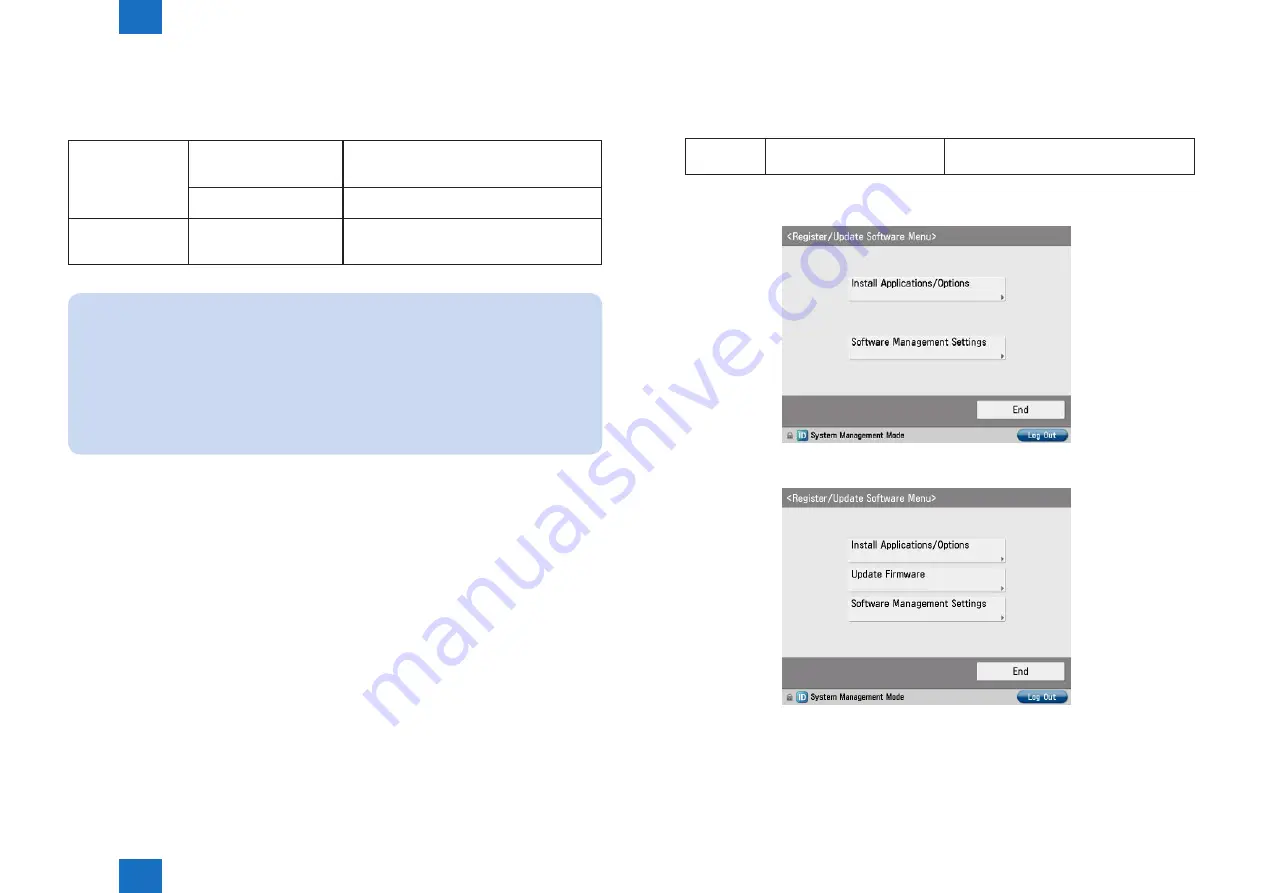
2
2
2-200
2-200
Process/Operation > Updater > Preparation > Enabling [Update Firmware] Button of User Mode
Process/Operation > Updater > Preparation > Enabling [Update Firmware] Button of User Mode
■
Enabling UGW Link
When installing the firmware in the method of “UGW-linked Download and Update” or “UGW-
linked Download”, the following should be set before actually using UGW link.
Service Technician
Setting of Device Service
Mode
(Level 1)
COPIER >OPTION >FNC-SW >CDS-UGW
(0 -> 1)
Setting of UGW WebPortal In [Customer Management] screen, set [Do not
distribute firmware] to [Distribute firmware].
Sales Company's HQ Setting of Authorities on
UGW WebPortal
See "Analysis>Firmware Distribution
Information" to grant the appropriate authorities
to each account.
NOTE:
• See “imageWARE Remote Operator’s Manual / e-Maintenance Business Operation
Manual“ for how to operate UGW WebPortal.
• [Distribute Firmware] should be set on [Customer Management] screen for staff in charge
of setting for [Enter customer information] or [Command for firmware distribution] in order
to allow them to select the desired device on [Firmware Distribution Information] screen.
• If [Distribute Firmware] is not shown on [Customer Management] screen of UGW
WebPortal, appropriate authorities may not be set to each account in Firmware
Distribution Information. Contact the Sales Company HQ concerned for confirmation.
■
Enabling [Update Firmware] Button of User Mode
To allow users to install firmware using Updater, the setting of firmware installation should be
set to ON for users in advance.
Service
Technician
Setting of Device Service Mode
(Level 1)
COPIER >OPTION >FNC-SW >CDS-FIRM
(0 -> 1)
• User Mode screen for Updater when the setting is not enabled (CDS-FIRM(0)):
• User Mode screen for Updater when the setting is enabled (CDS-FIRM(1)):
F-2-336
F-2-337






























