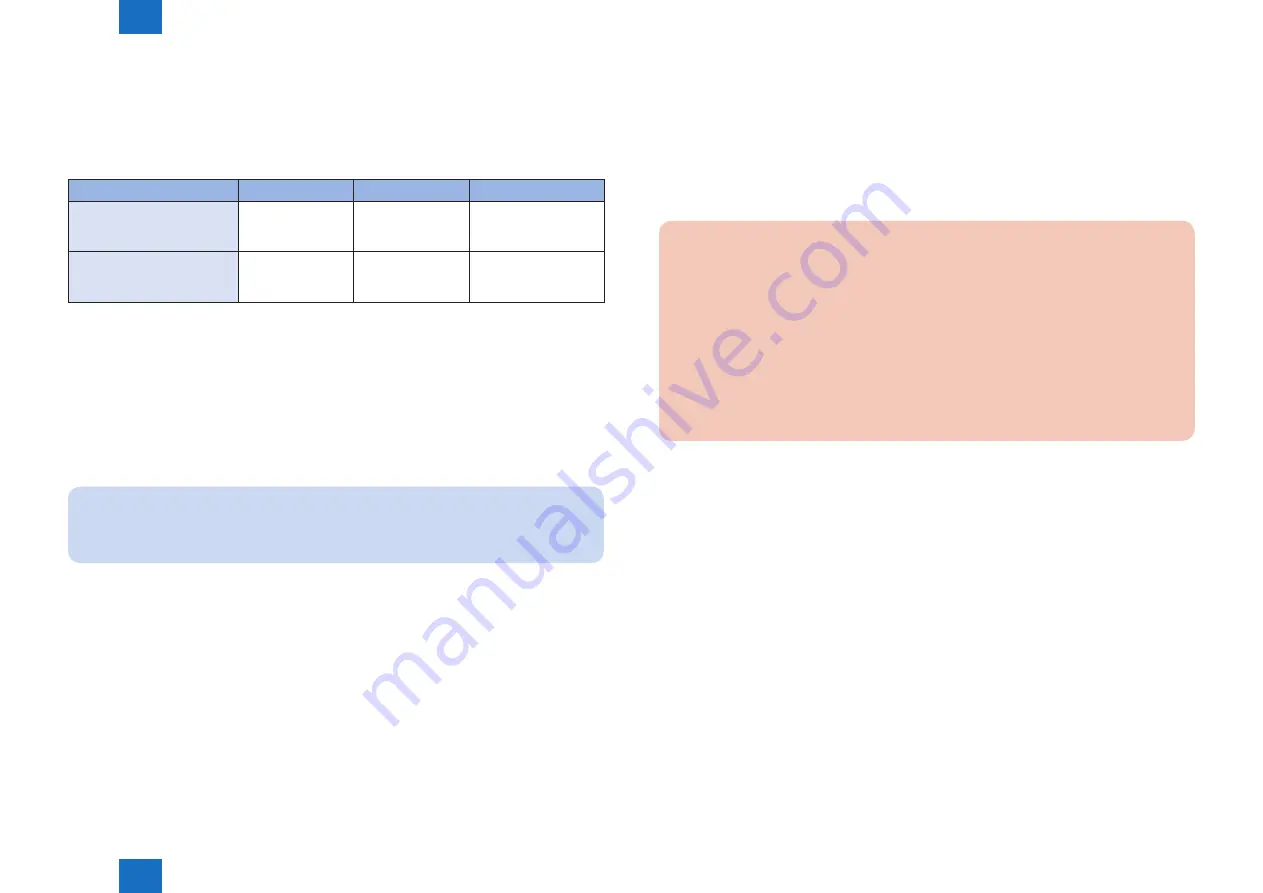
2
2
2-147
2-147
Process/Operation > MEAP > Backup of the MEAP Application Area and Recovery of the Backup Data Using SST > Procedure for backing up the MEAP application area using SST
Process/Operation > MEAP > Backup of the MEAP Application Area and Recovery of the Backup Data Using SST > Procedure for backing up the MEAP application area using SST
■
Requirements for Backup Using the SST
The following conditions must be met for use of the function:
1) Device Firmware Version
Device Firmware Version for SST (Ver4.2x)
Boot ROM
System
SST
iR-ADV C2030/C2020 series
Boot ROM is not
equipped.
Already supported
since the 1st
version.
The version supporting
the corresponding
devices.
imageRUNNER ADVANCE
series other than iR-ADV
C2030/C2020 series
Already supported
since the 1st
version.
Already supported
since the 1st
version.
The version supporting
the corresponding
devices.
2) SST Version
Version 4.2.x or later. An earlier version will not permit the use of the function. If needed,
upgrade the SST.
3) Space for backup
To back up the HDD/ the Flash PCB of the iR, the PC must have approx 1024MB of free
space at maximum. Sizes of backup files depend on actual data capacities to be backed
up.
Note:
The backup data of Flash model cannot be recovered in HDD model.
Also, the backup data of HDD model cannot be recovered in Flash model.
T-2-85
■
Procedure for backing up the MEAP application area using SST
1) Switching Login Service / Backup of Login User Information
If SSO-H is used for the login service, switch to default authentication before backing
up the user information. Although SST will back up local device user information, it is
recommended to export the user information just in case. For local device user information
backup, go to User Management page of SSO-H site and export the data. (The SSO-H
login page opens with the URL "https://<device IP address>:8443/sso/").
CAUTION:
• If a hard disk of a system that uses SSO-H is formatted without changing the login
service to the default authentication, the error message “The login service must be
set again with SMS” appears and the system cannot start up when you attempt to
restart the system after formatting.
• If this problem occurs, change the login service to SSO-H with SMS. If you cannot
access to SMS since you do not have the IP address of the device, start the system
with FIXIP mode -hold down the numeric keys 1 and 7 and turn the power switch on.
The IP address “172.16.1.100” will be automatically assigned for the device. Then
log in to SMS specifying the address.
2) Starting the device in Download Mode
Press [2] and [8] buttons at the same time on the control panel and turn on the main power
switch to start the device in Download Mode. Note that SST backup function is enabled
only in Download Mode.
3) Connecting the main unit to the PC to start SST
Connect the main unit to the PC with SST installed using the crossing cable and the like to
start SST on the PC.






























