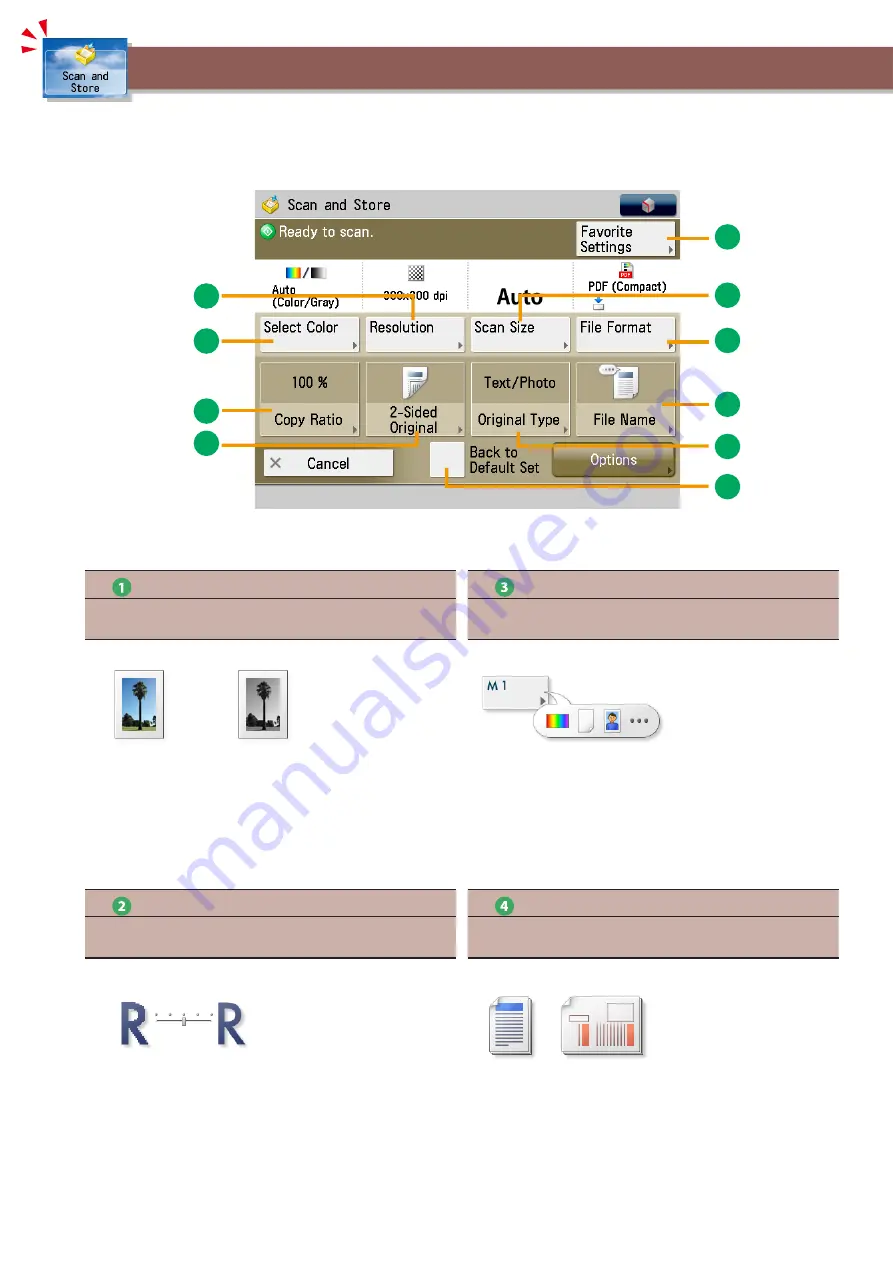
10
9
1
2
4
7
8
5
3
6
[Select Color]
Select the Colour Mode
You can select the Full Colour or the Black mode. You can also set
the machine to automatically select a colour mode according to the
original.
[Favorite Settings]
Set Multiple Scan Features With Ease
You can register frequently used scan settings. You can recall the
registered settings for future use.
[Scan Size]
Select the Scanning Size
You can select the original scanning size. If you press [Auto], the
machine automatically recognizes the size of the original when
scanning.
[Resolution]
Scan Fine Text and Image
If the resolution is high, you can store fine text and images clearly. If
the resolution is low, the data size becomes smaller.
To scan the original and store it, press [Scan and Store] on the Main Menu screen. This section describes the basic operations you can
perform using the Scan and Store function. For more information on the functions, see e-Manual > Scan and Store.
If you press [Scan] after selecting the storage location, the screen below appears.
An optional product is required to use the Scan function. Also, if you are using the imageRUNNER ADVANCE C2030L/C2020L, an
optional product is required to use the Advanced Space of other imageRUNNER ADVANCE series machines on the network.
Useful Scan Functions






























