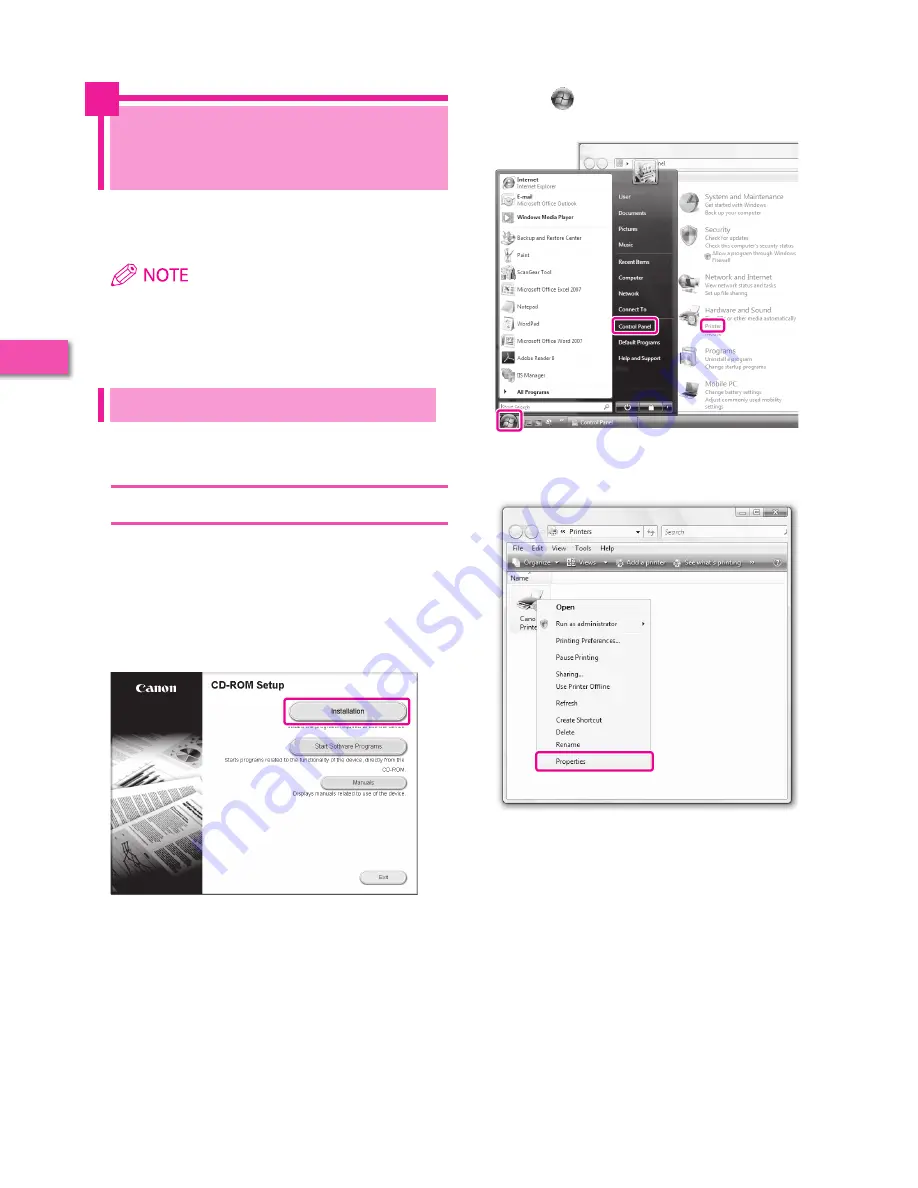
52
Star
ting t
o U
se the
V
arious F
unc
tions of the M
achine
2
Sending from a
Computer
This example describes the procedure for sending
a document created on a computer as a fax using
the machine.
• The procedure for displaying the fax driver screen may differ,
depending on the applications you are using. For details, see the
instruction manuals provided with the application software.
• The display may differ according to the operating system and
version of the fax driver.
Preparations for Sending
To send a fax from your computer using the machine, you
must install the fax driver in your computer. After installing the
fax driver, specify the fax settings.
Installing the Printer Driver
This example describes the procedure for installing the fax
driver for Windows Vista.
1
Insert the CD-ROM (the CD-ROM that contains the
fax driver) into your computer.
In this example, the Windows fax driver is used.
2
On the CD-ROM Menu screen, click [Installation].
To browse the Fax Driver Installation Guide, click [Manuals] before
you click [Installation].
3
Follow the instructions on the screen to complete
the installation.
The fax driver is now installed.
Next, set the fax environment.
4
Click (Start)
→
[Control Panel]
→
[Printer] in
Windows.
5
Right-click the icon of the fax you use
→
select
[Properties].
Summary of Contents for imagerunner advance 8205
Page 87: ......






























