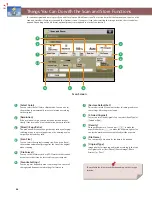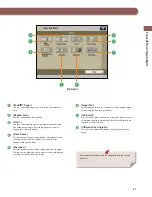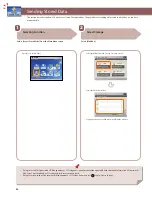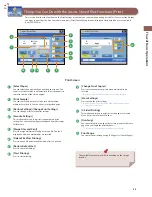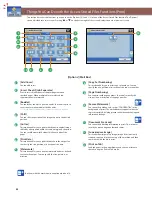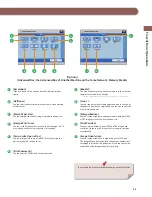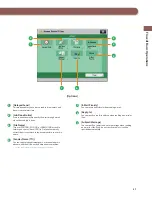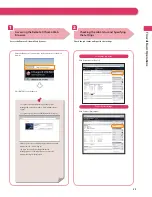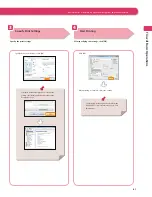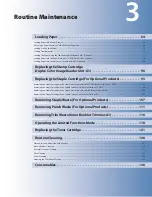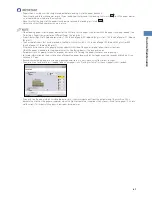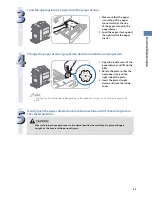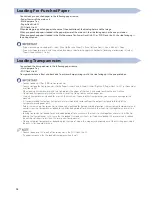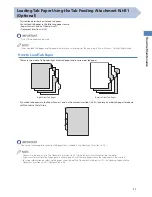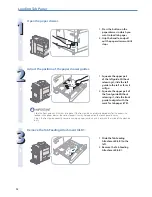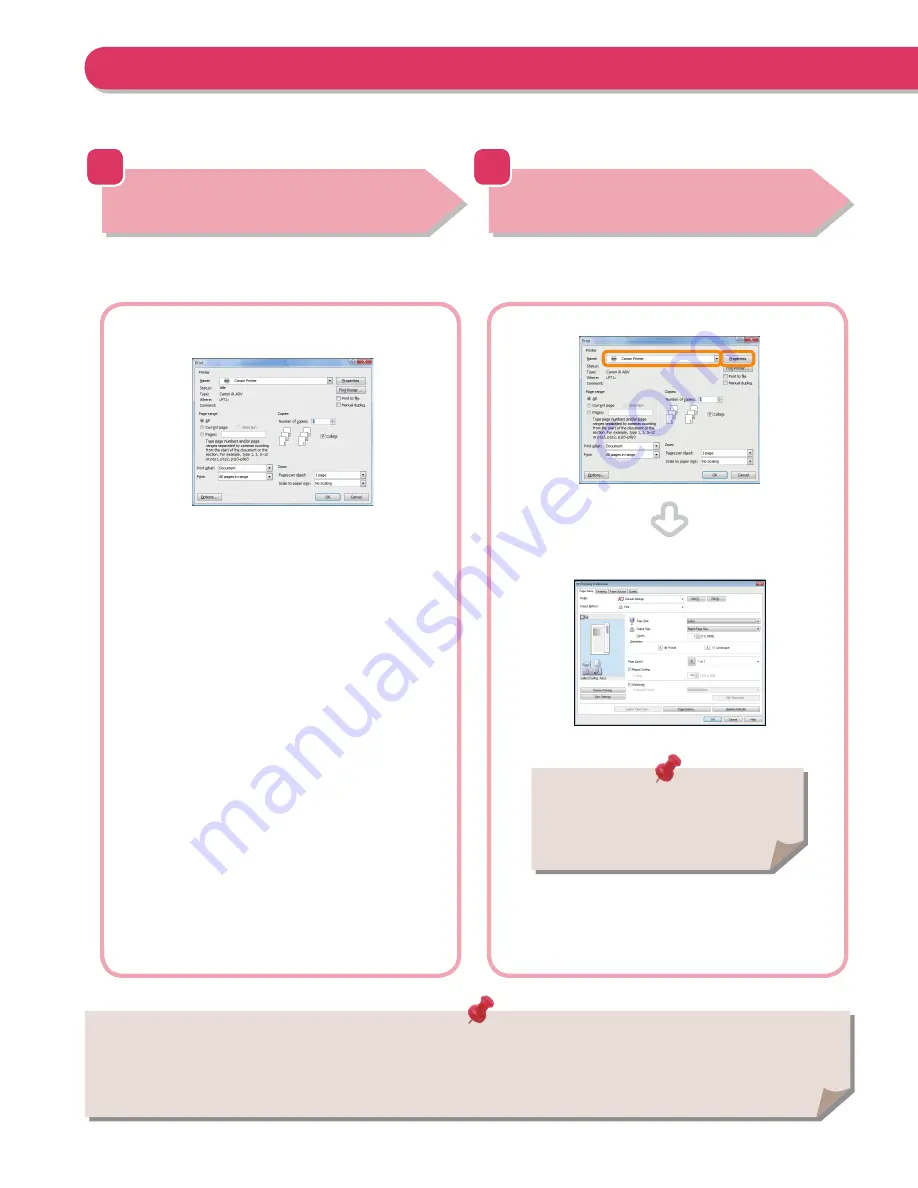
60
1
Display Print Settings Screen
Select [Print] from the [File] menu.
From the [File] menu in the application software, click [Print].
The print dialog box is displayed.
2
Display Properties Screen of Printer
Driver
Select the printer to use.
Select the printer to use in [Printer]
click [Properties].
The properties screen of the printer driver appears.
If you install a printer driver in your computer, you can use the machine to print data created using application software. This section describes
the fl ow of basic operations to print data from your computer.
Printing from a Computer
• Printing methods may diff er, depending on the applications you are using. For details, see the instruction manuals provided with the
application software.
• The screens may diff er, depending on the operating system, and the type and version of the printer driver you are using.
The default setting for [Print Style] is [2-sided
printing]. However, for some driver versions,
[1-sided printing] is the default setting.
Summary of Contents for imagerunner advance 8205
Page 8: ...8 MEMO ...
Page 62: ...62 MEMO ...
Page 143: ...143 Troubleshooting Booklet Finisher N1 Optional p 194 Staple Finisher N1 Optional p 189 ...
Page 229: ...229 Troubleshooting MEMO ...
Page 263: ......