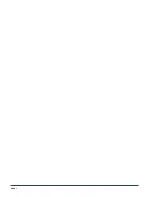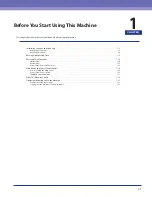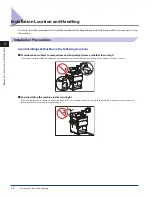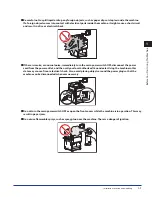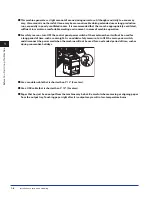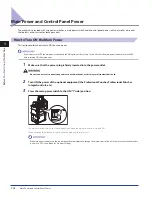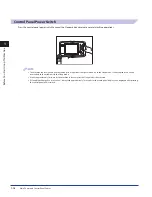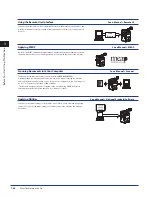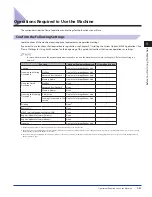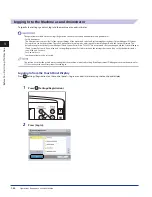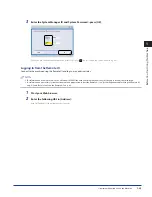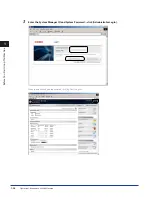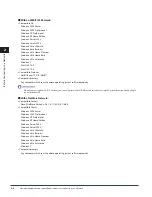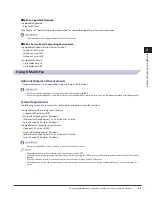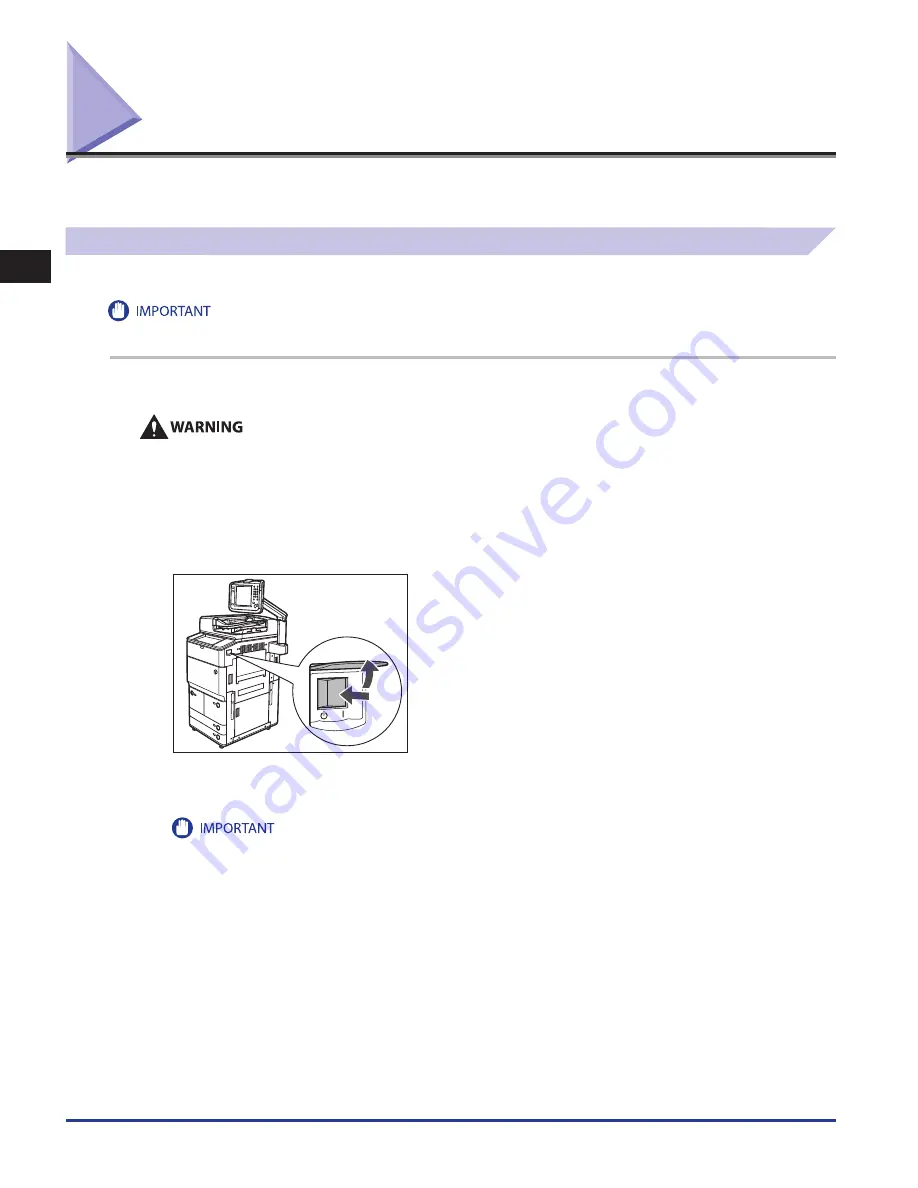
Main Power and Control Panel Power
1-14
1
Before You Start Using This Machine
Main Power and Control Panel Power
The machine is provided with two power switches, a main power switch and a control panel power switch, as well as a breaker
that detects excess current or leakage current.
How to Turn ON the Main Power
This section explains how to turn ON the main power.
If you want to turn OFF the main power and then back ON again, wait for at least 10 seconds after the main power indicator is turned OFF
before turning ON the main power.
1
Make sure that the power plug is firmly inserted into the power outlet .
Do not connect or disconnect the power cord with wet hands, as this may result in electrical shock .
2
Turn ON the power of the optional equipment (the Professional Puncher, Professional Puncher
Integration Unit, etc .) .
3
Press the main power switch to the ON ("I" side) position .
The main power indicator on the control panel lights when the main power switch is turned ON.
When operating the main power switch, open the main power switch cover.
If the main power indicator on the control panel does not light even though the main power switch is ON, be sure to check the breaker
to see if it is OFF. (See e-Manual > Problem Solving.)
Summary of Contents for imageRUNNER ADVANCE 8105
Page 2: ......
Page 3: ...imageRUNNER ADVANCE 8105 8095 8085 Getting Started...
Page 38: ...xxxvi...
Page 86: ...Communication Environment Setup 3 14 3 Settings Common to the Network Protocols...
Page 126: ...Setting Up a Computer as a File Server 4 40 4 Using a TCP IP Network...
Page 132: ...Protocol Settings 5 6 5 Using a NetWare Network Windows...
Page 148: ...Protocol Settings 7 4 7 Using an AppleTalk Network Macintosh...
Page 190: ...Managing by Using the Remote UI 11 10 11 Managing the Register Update Software Function...
Page 198: ...Advanced Box Open to Public Settings 12 8 12 Before Using the Advanced Box...
Page 208: ...Other Software Programs 13 10 13 Before Printing from Computers...
Page 214: ...Settings Required Prior to Remote Scanning 14 6 14 Before Using the Remote Scan Function...
Page 241: ...Specifications 15 27 15 Appendix...
Page 242: ...Specifications 15 28 15 Appendix...
Page 254: ...Index 15 40 15 Appendix...
Page 255: ......