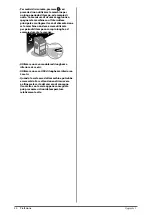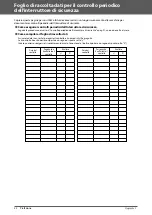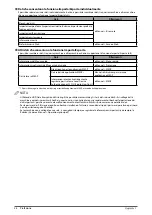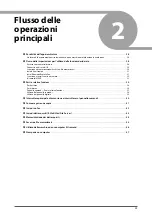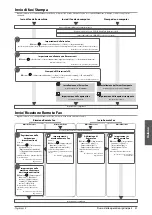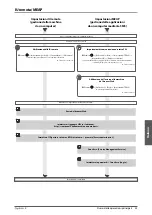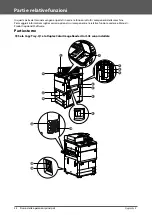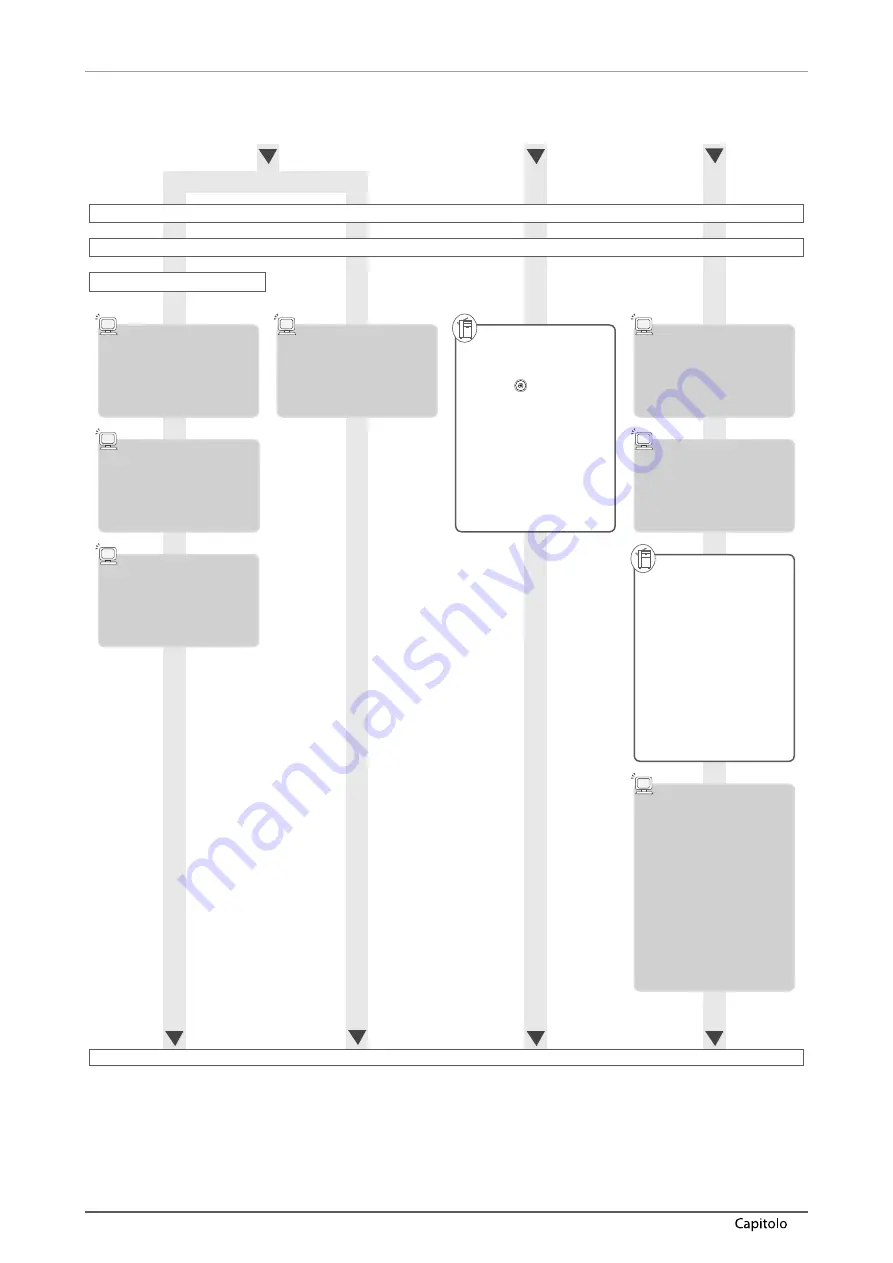
32
Flusso delle operazioni principali
2
Scansione e invio/Scansione remota
Opzioni richieste: a seconda della funzione, è richiesto un prodotto opzionale.
Invio a
un fi le server
Invio per
E-Mail/I-Fax
Scansione
remota
Accesso alla macchina come amministratore
Connessione di rete: TCP/IP
Impostazioni di rete: SMB/CIFS
Accesso a
Windows con privilegi di
amministratore
Impostazioni
di rete
Impostazione di utente e
password per l’accesso alla
cartella condivisa
Impostazioni fi le server
•
Server FTP
•
Server WebDAV
Impostazioni
server E-Mail
●
Premere
→
[Impostazioni
funzione]
→
[Invio]
→
[Impostazioni e-mail/I-Fax].
Selezionare [Impostazioni
comunicazione]
→
impostare il
server e-mail
→
premere [OK].
►
e-Manual > Impostazioni/
Registrazione
Installazione del
driver dello scanner
Installare il driver dello scanner dal
CD-ROM.
Selezione del
driver dello scanner
Commutazione dello
scanner online
●
Premere [Scanner]
→
[Online].
►
e-Manual > Scanner
Impostazioni completate
Avvio di
Color Network ScanGear
o di Network ScanGear da
un’applicazione conforme
a TWAIN
Summary of Contents for imageRUNNER ADVANCE 6255i
Page 2: ......
Page 3: ...1 imageRUNNER ADVANCE 6275i 6265i 6255i User s Guide ...
Page 50: ...48 Flow of Basic Operations 2 ...
Page 81: ...1 imageRUNNER ADVANCE 6275i 6265i 6255i Guide de I utilisateur ...
Page 128: ...48 Flux des opérations de base 2 ...
Page 159: ...1 imageRUNNER ADVANCE 6275i 6265i 6255i Anwenderhandbuch ...
Page 206: ...48 Arbeitsablauf für einfache Vorgänge 2 ...
Page 237: ...1 imageRUNNER ADVANCE 6275i 6265i 6255i Guida per l utente ...
Page 284: ...48 Flusso delle operazioni principali 2 ...
Page 315: ...1 imageRUNNER ADVANCE 6275i 6265i 6255i Guía de usuario ...
Page 362: ...48 Flujo de funciones básicas 2 ...
Page 393: ......