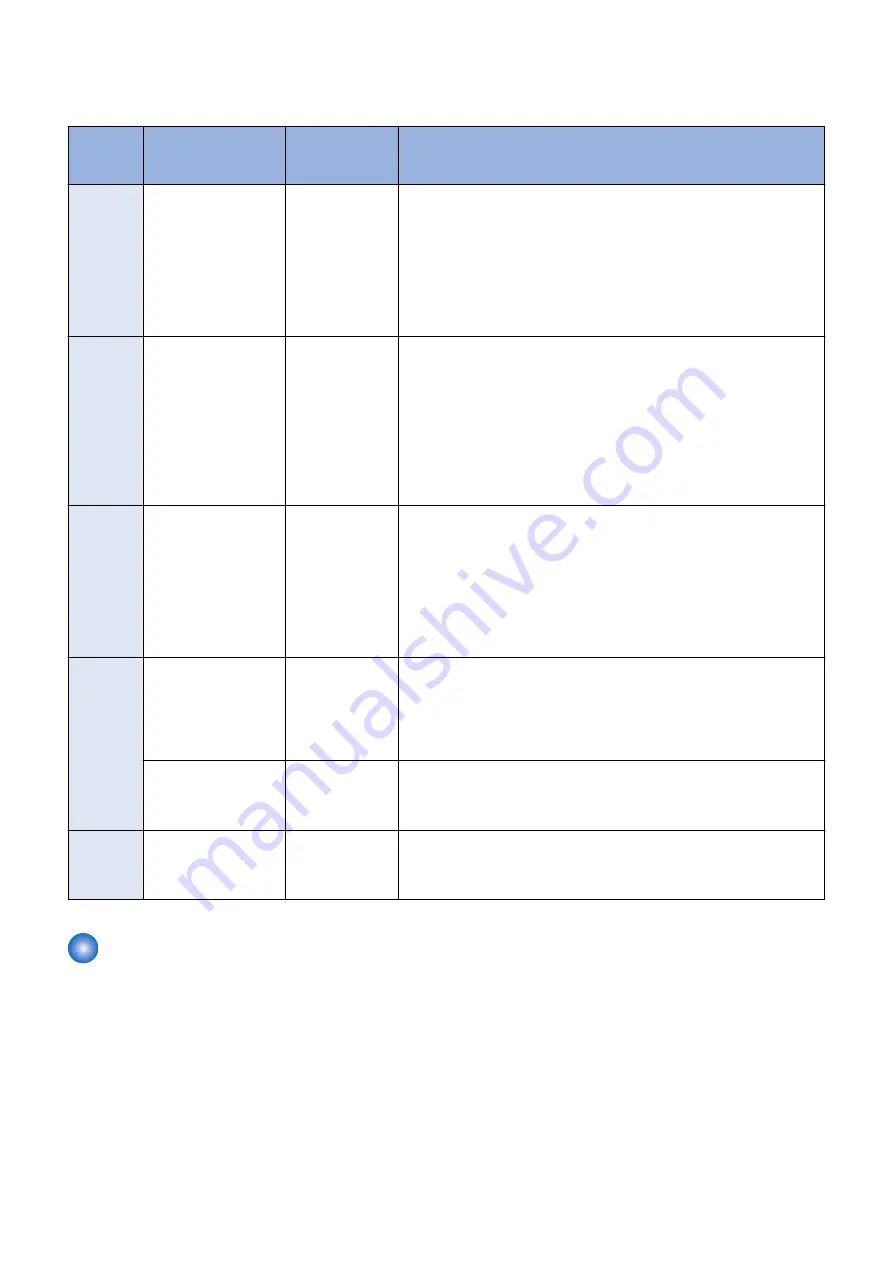
Procedure for Collecting Logs
Log Collection Procedure List
Problem
Case
Details of Problem
DEBUG SRAM
PCB ASS'Y
Board
Procedure for Obtaining Logs
Case A
Problem that repeats re-
start
Necessary
1. Refer to
and make the preparations such
as installing the DEBUG SRAM PCB ASS'Y Board or change the set-
tings.
2. Execute log saving by referring to
“Saving of Manual Logs, Network
Packet Logs and Key Operation Logs” on page 257
restart.
3. Save and collect reports by referring to
“Saving and Collecting Reports”
4. Collect debug logs by referring to
“Collection of Log” on page 259
.
Case B
Problem causing the
Control Panel to be
locked
Necessary
1. Refer to
and make the preparations such
as installing the DEBUG SRAM PCB ASS'Y Board or change the set-
tings.
2. Turn OFF and then ON the power immediately after the Control Panel
is locked.
3. Execute log saving by referring to
“Saving of Manual Logs, Network
Packet Logs and Key Operation Logs” on page 257
4. Save and collect reports by referring to
“Saving and Collecting Reports”
5. Collect debug logs by referring to
“Collection of Log” on page 259
.
Case C
Problem related to the
sleep mode
Necessary
1. Refer to
and make the preparations such
as installing the DEBUG SRAM PCB ASS'Y Board or change the set-
tings.
2. After the problem occurs, turn OFF and then ON the power if necessary,
and execute log saving by referring to
“Saving of Manual Logs, Network
Packet Logs and Key Operation Logs” on page 257
3. Save and collect reports by referring to
“Saving and Collecting Reports”
4. Collect debug logs by referring to
“Collection of Log” on page 259
.
Case D
Problem when execut-
ing a job (Example:
Printing is not per-
formed, etc.)
Not necessary
1. Execute log saving while the problem is occurring by referring to
ing of Manual Logs, Network Packet Logs and Key Operation Logs” on
page 257
2. Execute log saving by referring to
“Saving of Manual Logs, Network
Packet Logs and Key Operation Logs” on page 257
3. Collect debug logs by referring to
“Collection of Log” on page 259
.
When an E code error
has occurred
Not necessary
Execute log saving by referring to
“Saving of Manual Logs, Network Packet
Logs and Key Operation Logs” on page 257
.
However, if the background of the Control Panel is blank and an error code
is displayed in text, logs cannot be obtained.
Case E
Problems other than
above
Not necessary
Execute log saving by referring to
“Saving of Manual Logs, Network Packet
Logs and Key Operation Logs” on page 257
.
Check with the user on the date and time when the problem occurred and
the procedure.
Saving and Collecting Debug Logs
■ Tools Required
The following tools are necessary to save/collect debug logs of the machine.
Exporting to a USB Device
• USB device
When exporting debug logs to a USB device, use a USB device in which the system software for the machine is registered
using SST.
Since the size and number of log files to collect varies according to the device status and the logs that have been saved,
the size of the collected files may be several hundred MB. Therefore, it is recommended to use a USB device with 1 GB
or more of free space.
The USB device must be formatted with the FAT file system.
6. Troubleshooting
252
Summary of Contents for imageRUNNER ADVANCE 525 I
Page 1: ...Revision 1 0 iR ADV 715 615 525 Series Service Manual ...
Page 15: ...Product Overview 1 Product Lineup 6 Specifications 9 Parts Name 14 ...
Page 95: ...Periodical Service 3 Periodically Replaced Parts 86 Consumable Parts List 87 ...
Page 122: ...2 1x 3x 3 4 Parts Replacement and Cleaning 112 ...
Page 124: ...1 2 3 4 Parts Replacement and Cleaning 114 ...
Page 125: ...4 Removing the Control Panel Procedure 1 2 4 Parts Replacement and Cleaning 115 ...
Page 126: ...3 2x 4 3x 2x 4 Parts Replacement and Cleaning 116 ...
Page 128: ...7 1x 1x 8 2x 4 Parts Replacement and Cleaning 118 ...
Page 130: ...1 2 3 2x 4 Parts Replacement and Cleaning 120 ...
Page 169: ...23 Press the A part and remove the Feed Frame Unit A 4 Parts Replacement and Cleaning 159 ...
Page 180: ...22 Press the A part and remove the Feed Frame Unit A 4 Parts Replacement and Cleaning 170 ...
Page 190: ...21 Press the A part and remove the Feed Frame Unit A 4 Parts Replacement and Cleaning 180 ...
Page 196: ...3 4 Parts Replacement and Cleaning 186 ...
Page 204: ...2 4x 16x 3 4 Parts Replacement and Cleaning 194 ...
Page 210: ... Procedure 1 2x 1x 4 Parts Replacement and Cleaning 200 ...
Page 211: ...2 2x 3x 1x 4 Parts Replacement and Cleaning 201 ...
Page 217: ...2 1x 4 Parts Replacement and Cleaning 207 ...
Page 223: ...2 1x 3 4 1x 4 Parts Replacement and Cleaning 213 ...
Page 226: ... Procedure 1 2 3 1x 4 Parts Replacement and Cleaning 216 ...
Page 227: ...4 11x 5 1x 6 1x 4 Parts Replacement and Cleaning 217 ...
Page 228: ...7 6x 1x 8 4 Parts Replacement and Cleaning 218 ...
Page 238: ... Procedure 1 2x 2x 2 4 Parts Replacement and Cleaning 228 ...
Page 240: ... Procedure 1 2 3 1x 4 Parts Replacement and Cleaning 230 ...
Page 241: ...4 5 3x 1x 2x 4 Parts Replacement and Cleaning 231 ...
Page 242: ...Adjustment 5 Pickup Feed System 233 Actions at Parts Replacement 235 ...
Page 251: ...Troubleshooting 6 Initial Check 242 Test Print 243 Debug Log 248 ...
Page 277: ...Error Jam Alarm 7 Overview 268 Error Code 271 Error Code FAX 324 Alarm Code 327 Jam Code 336 ...
Page 598: ...6 7 8 1x 9 NOTE Use the screw removed in steps 3 1x 9 Installation 588 ...
Page 602: ...2 3 2x 4 3x 2x 9 Installation 592 ...
Page 603: ...5 6 7 1x 1x 8 2x 9 Installation 593 ...
Page 604: ...9 6x 10 2x Installing the NFC Kit 1 1x 9 Installation 594 ...
Page 605: ...2 1x 3 TP M3x4 1x 4 1x 9 Installation 595 ...
Page 606: ... Installing the Control Panel 1 2x 2 6x 9 Installation 596 ...
Page 607: ...3 2x 4 1x 1x 5 6 9 Installation 597 ...
Page 619: ...21 22 Without the Finisher With the Finisher 9 Installation 609 ...
Page 639: ...Service Tools Special Tools None Solvents and Oils None Service Tools 629 ...
















































