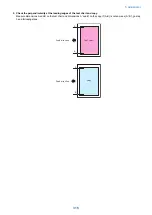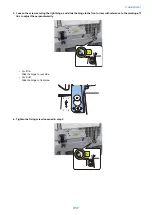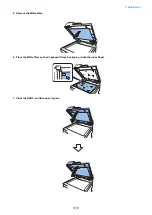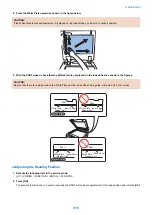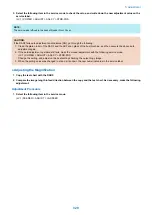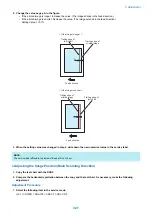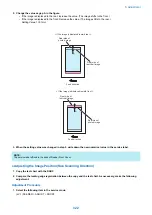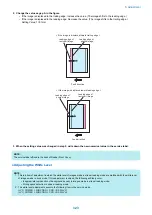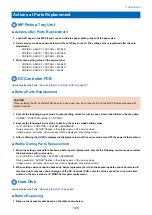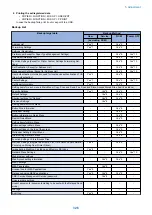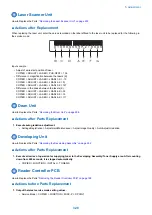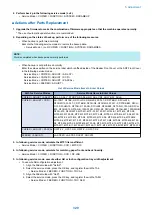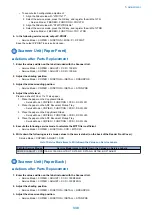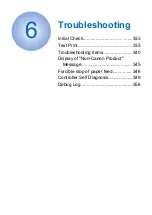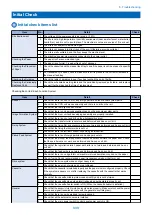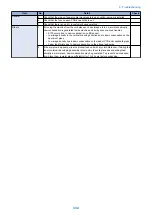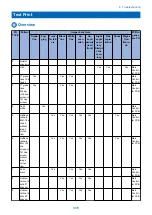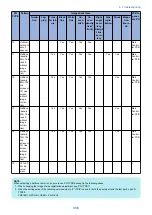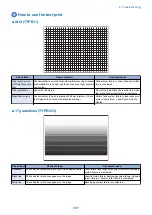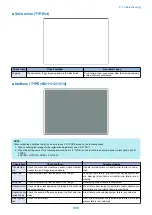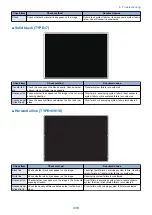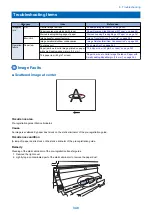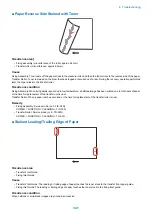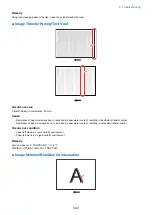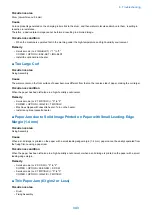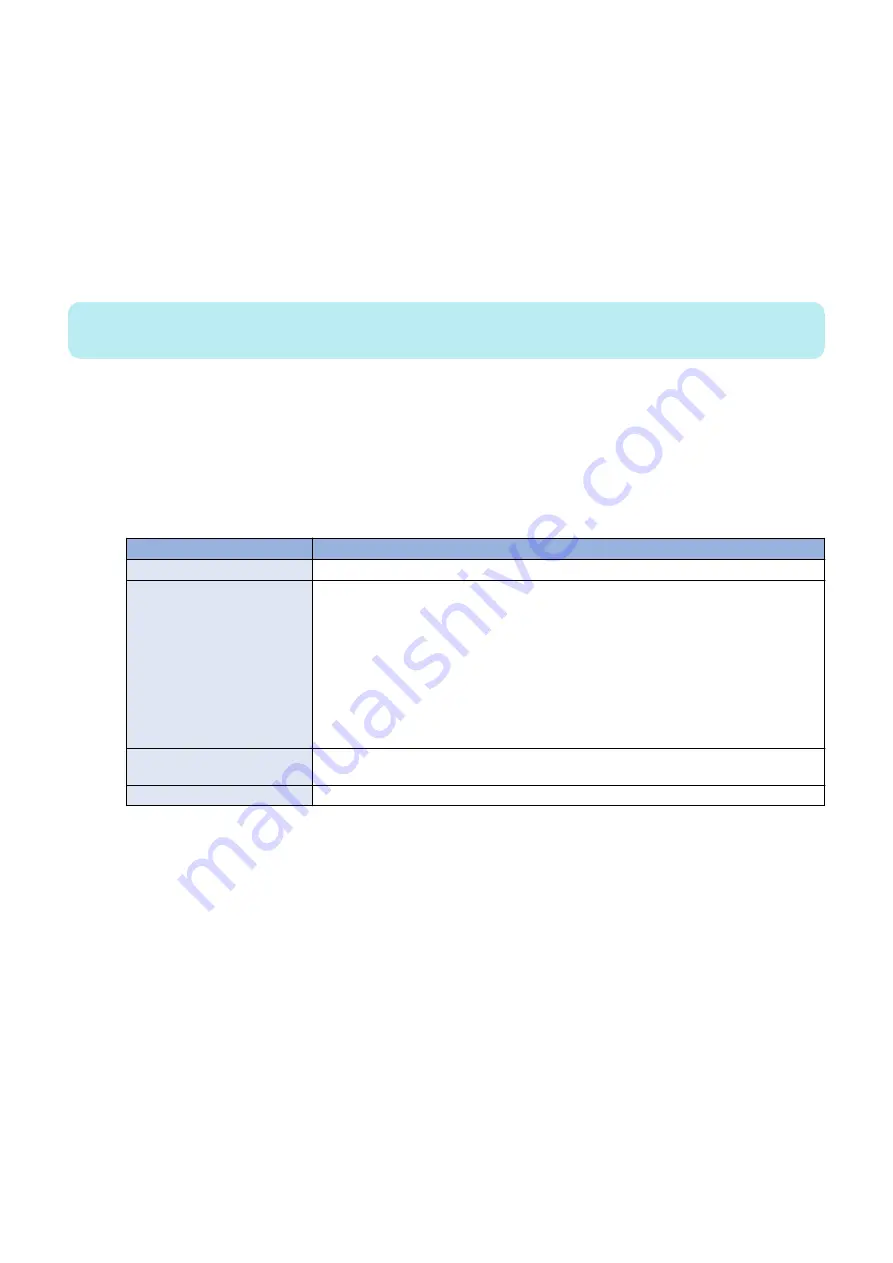
2. Perform back p in the following service mode (Lv.2).
• Service Mode > COPIER > FUNCTION > SYSTEM > RSRAMBUP
■ Actions after Parts Replacement
1. Upgrade the firmware to make the combination of firmware appropriate so that the machine operates normally.
* The use of automatic update function is recommended.
2. Depending on the status of backup, perform one of the following measures.
• When backup is performed normally
Execute the following service modes to restore the backup data.
• Service Mode > (Lv.2) COPIER > FUNCTION > SYSTEM > RSRAMRES
NOTE:
Work is completed when backup was normally performed.
• When backup is not performed normally
Enter the values written on the service label which is affixed inside of the Reader Front Cover or the ADF Front Cover
in the following service modes.
Service Mode > COPIER > ADJUST > ADJ-XY >
Service Mode > COPIER > ADJUST > CCD >
Service Mode > COPIER > ADJUST > PASCAL >
Service Mode > FEEDER > ADJUST >
List of Service Mode Items to Enter Values
Path for Service Modes
Service Mode Items to Enter Values
COPIER > ADJUST > ADJ-XY > ADJ-X, ADJ-Y, STRD-POS, ADJ-X-MG, ADJ-Y-DF, ADJY-DF2, ADJ-S
COPIER > ADJUST > CCD >
SH-TRGT, DFTBK-R, DFCH-R2, DFCH2R2, W-PLT-X, DFTBK-G, DFCH-R10,
DFCH2R10, W-PLT-Y, DFTBK-B, DFCH-G2, DFCH2G2, W-PLT-Z, DFTBK-BW, DFCH-
G10, DFCH2G10, DFTAR-R, 100-RG, DFCH-B2, DFCH2B2, DFTAR-G, 100-GB, DFCH-
B10, DFCH2B10, DFTAR-B, 100DF2RG, DFCH-K2, DFCH2K2, DFTAR-BW, 100DF2GB,
DFCH-K10, DFCH2K10, MTF-M1, MTF-S1, MTF2-M1, MTF2-S1, MTF-M2, MTF-S2,
MTF2-M2, MTF2-S2, MTF-M3, MTF-S3, MTF2-M3, MTF2-S3, MTF-M4, MTF-S4, MTF2-
M4, MTF2-S4, MTF-M5, MTF-S5, MTF2-M5, MTF2-S5, MTF-M6, MTF-S6, MTF2-M6,
MTF2-S6, MTF-M7, MTF-S7, MTF2-M7, MTF2-S7, MTF-M8, MTF-S8, MTF2-M8, MTF2-
S8, MTF-M9, MTF-S9, MTF2-M9, MTF2-S9, MTF-M10, MTF-S10, MTF2-M10, MTF2-S10,
MTF-M11, MTF-S11, MTF2-M11, MTF2-S11, MTF-M12, MTF-S12, MTF2-M12, MTF2-S12
COPIER > ADJUST > PASCAL
>
OFST-P-Y, OFST-P-M, OFST-P-C, OFST-P-K
FEEDER > ADJUST >
LA-SPEED, LA-SPD2, DOCST, DOCST2
3. In following service mode, calculate the MTF filter coefficient.
• Service Mode > COPIER > FUNCTION > CCD > MTF-CLC
4. In following service mode, calculate for matching paper front and back linearity.
• Service Mode > COPIER > FUNCTION > CCD > DF-LNR
5. In following service mode, execute either AB or Inch configuration tray width adjustment.
• To execute AB configuration adjustment
1. Align the Slide Guide with "A4/A3".
2. Select the service mode, press the OK key, and register the width of A4.
• Service Mode > FEEDER > FUNCTION > TRY-A4
3. Align the Slide Guide with "A5R".
4. Select the service mode, press the OK key, and register the width of A5R.
• Service Mode > FEEDER > FUNCTION > TRY- A5R
5. Adjustment
329
Summary of Contents for imagerunner advance 4551i
Page 19: ...Product Overview 1 Product Lineup 7 Features 13 Specifications 16 Name of Parts 26 ...
Page 155: ...Periodical Service 3 Consumable Parts List 143 Cleaning Check Adjustment Locations 146 ...
Page 392: ...Error Jam Alarm 7 Overview 380 Error Code 383 Jam Code 509 Alarm Code 520 ...
Page 545: ...Service Mode 8 Overview 533 COPIER 549 FEEDER 845 SORTER 851 BOARD 871 ...
Page 892: ...Unpacking 1 2 1200 mm 840 mm 769 mm 1230 mm 2430 mm 3 9 Installation 879 ...
Page 895: ...3 4 NOTE Keep the removed screws for relocating the host machine 2x 5 6 7 9 Installation 882 ...
Page 896: ...8 9 10 1x Installing the Air Filter 1 9 Installation 883 ...
Page 897: ...2 3 Installing the Drum Unit 1 2 3 9 Installation 884 ...
Page 899: ...8 NOTE The screw removed at procedure 4 is used 1x 9 10 11 12 9 Installation 886 ...
Page 923: ...5 6 NOTE Use the screws and Rubber Caps removed in step 1 2x 7 2x 9 Installation 910 ...
Page 935: ...7 1x 8 9 6x 10 2x 9 Installation 922 ...
Page 936: ...11 Installing the NFC Kit 1 2 2x 3 TP M3x4 1x 9 Installation 923 ...
Page 938: ...4 5 1x 6 9 Installation 925 ...
Page 985: ...8 2x 2x TP M4x8 Black When installing the USB Keyboard 1 9 Installation 972 ...
Page 991: ...7 4x 8 1x 1x Lower Cover 9 1x 10 1x 1x 9 Installation 978 ...
Page 992: ...11 1x 1x 12 1x 13 TP M3x12 2x 14 4x TP M3x6 9 Installation 979 ...
Page 997: ...Installation Procedure 1 2 2x 3 2x 4 6x 5 4x 9 Installation 984 ...
Page 998: ...6 7 NOTE Do not close the Wire Saddle 1x 1x 8 9 9 Installation 985 ...
Page 1003: ...2 1x 1x 3 2x 2x 4 9 Installation 990 ...
Page 1012: ...2 1x 1x 3 2x 2x 4 9 Installation 999 ...
Page 1014: ...7 CAUTION The connector must be contacted TP㸹M3x6 3x 1x 8 4x 9 9 Installation 1001 ...
Page 1016: ...13 4x 14 15 Binding M4x16 Binding M3x16 2x M3x16 M4x16 16 Binding M4x6 1x 9 Installation 1003 ...
Page 1023: ...Installation Procedure Preparation 1 4x 2 1x 1x 3 2x 9 Installation 1010 ...
Page 1029: ...4 5 1x 1x 9 Installation 1016 ...
Page 1048: ...3 2x TP M3x8 Black 4 2x TP M3x6 5 9 Installation 1035 ...
Page 1053: ... Installing the Removable HDD Kit 1 2x 2x 2 3 1x 4 9 Installation 1040 ...
Page 1065: ...3 2x TP M3x8 Black 4 2x TP M3x6 5 9 Installation 1052 ...
Page 1071: ... Installing the Removable HDD Kit 1 2x 2x 2 3 1x 4 9 Installation 1058 ...