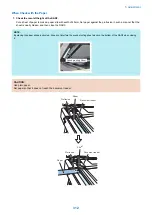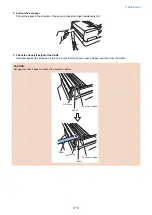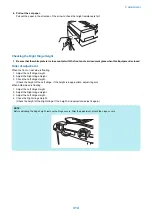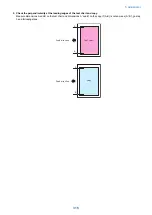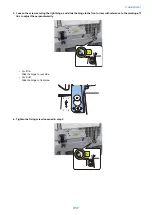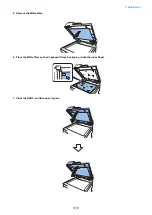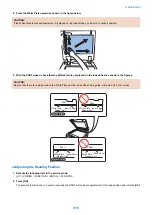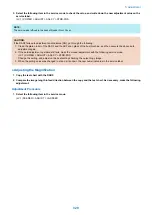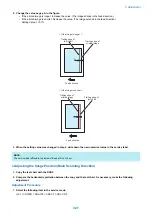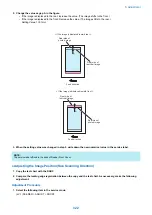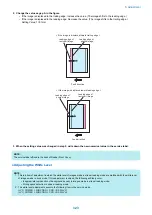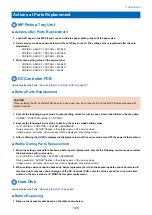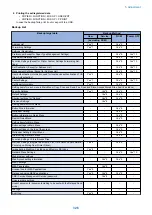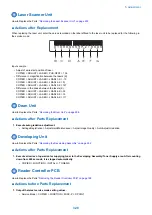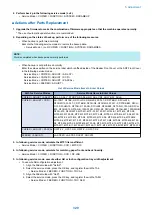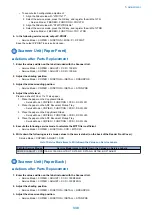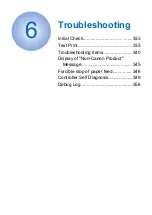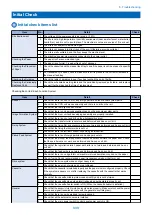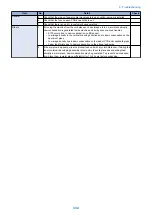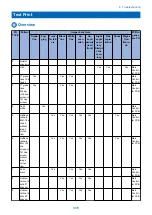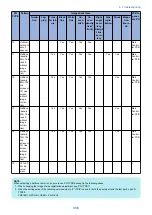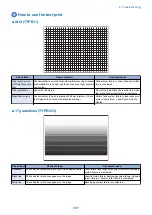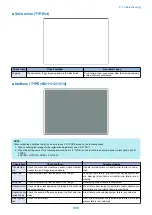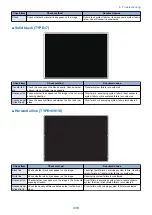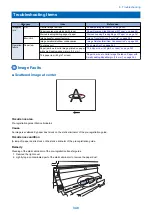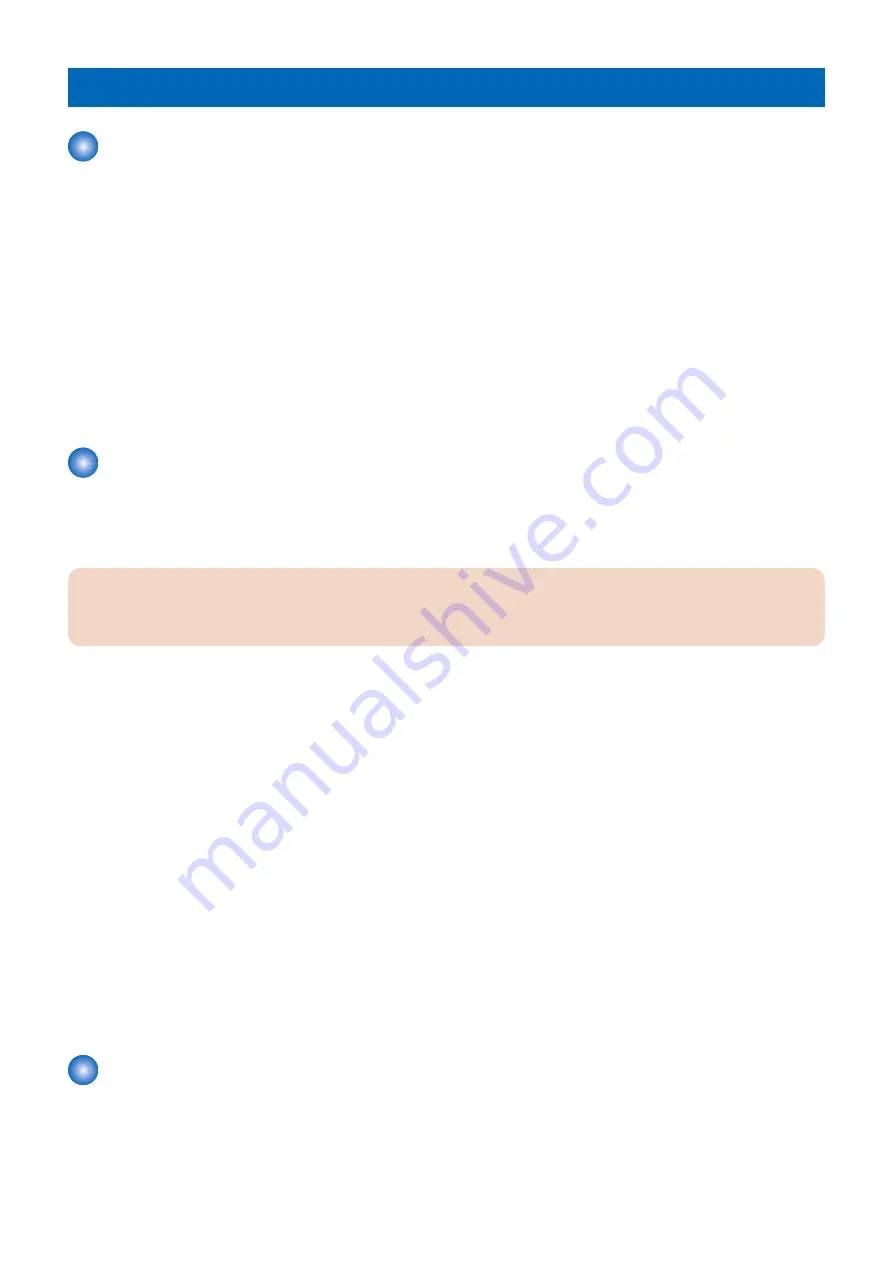
Actions at Parts Replacement
MP Pickup Tray Unit
■ Actions after Parts Replacement
1. Load A4R paper in the MP Pickup Tray and slide the paper width guide to fit the paper size.
2. Select service mode as shown below and Press OK key for each. The setting value is registered after the auto
adjustment.
• COPIER > ADJUST > CST-ADJ > MF-A4R
• COPIER > ADJUST > CST-ADJ > MF-A6R
• COPIER > ADJUST > CST-ADJ > MF-A4
3. Write each setting value on the service label.
• COPIER > ADJUST > CST-ADJ > MF-A4R
• COPIER > ADJUST > CST-ADJ > MF-A6R
• COPIER > ADJUST > CST-ADJ > MF-A4
DC Controller PCB
How to Replace the Parts:
“Removing the DC Controller PCB” on page 293
■ Before Parts Replacement
CAUTION:
When replacing the DC Controller PCB, be sure to use a new one. Do not use the DC Controller PCB which was used with
another machine.
1. Execute the following service mode to output setting values for just in case of restoration failure of backup data.
COPIER > FUNCTION > MISC-P > P-PRINT
2. Execute the following service mode to back up the service mode setting values.
(Lv.2) COPIER > FUNCTION > SYSTEM > DSRAMBUP
During execution, "ACTIVE" flashes in the status column of the service mode.
It takes approx. 2 minutes. Upon success, [OK!] is displayed in the status column.
3. After confirming that [OK!] is displayed in the status column of the service mode, turn OFF the power of the machine.
■ Works During Parts Replacement
1. When the setting value data is backed up before parts replacement, execute the following service mode to restore
the backed-up setting value data.
(Lv.2) COPIER > FUNCTION > SYSTEM > DSRAMRES
During execution, "ACTIVE" flashes in the status column of the service mode.
It takes approx. 2 minutes. Upon success, [OK!] is displayed in the status column.
2. When setting values cannot be backed up before replacement or when the backed-up data cannot be restored in
this step due to reasons such as damage of the DC Controller PCB, enter the values of each service mode item
written on the service label or P-PRINT before parts replacement.
Hard Disk
How to Replace the Parts:
“Removing the HDD” on page 244
■ Before Replacing
1. Back up the necessary data based on the table shown below.
5. Adjustment
325
Summary of Contents for imagerunner advance 4551i
Page 19: ...Product Overview 1 Product Lineup 7 Features 13 Specifications 16 Name of Parts 26 ...
Page 155: ...Periodical Service 3 Consumable Parts List 143 Cleaning Check Adjustment Locations 146 ...
Page 392: ...Error Jam Alarm 7 Overview 380 Error Code 383 Jam Code 509 Alarm Code 520 ...
Page 545: ...Service Mode 8 Overview 533 COPIER 549 FEEDER 845 SORTER 851 BOARD 871 ...
Page 892: ...Unpacking 1 2 1200 mm 840 mm 769 mm 1230 mm 2430 mm 3 9 Installation 879 ...
Page 895: ...3 4 NOTE Keep the removed screws for relocating the host machine 2x 5 6 7 9 Installation 882 ...
Page 896: ...8 9 10 1x Installing the Air Filter 1 9 Installation 883 ...
Page 897: ...2 3 Installing the Drum Unit 1 2 3 9 Installation 884 ...
Page 899: ...8 NOTE The screw removed at procedure 4 is used 1x 9 10 11 12 9 Installation 886 ...
Page 923: ...5 6 NOTE Use the screws and Rubber Caps removed in step 1 2x 7 2x 9 Installation 910 ...
Page 935: ...7 1x 8 9 6x 10 2x 9 Installation 922 ...
Page 936: ...11 Installing the NFC Kit 1 2 2x 3 TP M3x4 1x 9 Installation 923 ...
Page 938: ...4 5 1x 6 9 Installation 925 ...
Page 985: ...8 2x 2x TP M4x8 Black When installing the USB Keyboard 1 9 Installation 972 ...
Page 991: ...7 4x 8 1x 1x Lower Cover 9 1x 10 1x 1x 9 Installation 978 ...
Page 992: ...11 1x 1x 12 1x 13 TP M3x12 2x 14 4x TP M3x6 9 Installation 979 ...
Page 997: ...Installation Procedure 1 2 2x 3 2x 4 6x 5 4x 9 Installation 984 ...
Page 998: ...6 7 NOTE Do not close the Wire Saddle 1x 1x 8 9 9 Installation 985 ...
Page 1003: ...2 1x 1x 3 2x 2x 4 9 Installation 990 ...
Page 1012: ...2 1x 1x 3 2x 2x 4 9 Installation 999 ...
Page 1014: ...7 CAUTION The connector must be contacted TP㸹M3x6 3x 1x 8 4x 9 9 Installation 1001 ...
Page 1016: ...13 4x 14 15 Binding M4x16 Binding M3x16 2x M3x16 M4x16 16 Binding M4x6 1x 9 Installation 1003 ...
Page 1023: ...Installation Procedure Preparation 1 4x 2 1x 1x 3 2x 9 Installation 1010 ...
Page 1029: ...4 5 1x 1x 9 Installation 1016 ...
Page 1048: ...3 2x TP M3x8 Black 4 2x TP M3x6 5 9 Installation 1035 ...
Page 1053: ... Installing the Removable HDD Kit 1 2x 2x 2 3 1x 4 9 Installation 1040 ...
Page 1065: ...3 2x TP M3x8 Black 4 2x TP M3x6 5 9 Installation 1052 ...
Page 1071: ... Installing the Removable HDD Kit 1 2x 2x 2 3 1x 4 9 Installation 1058 ...