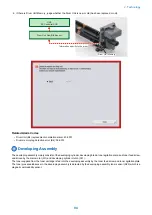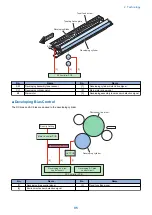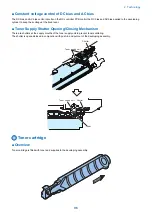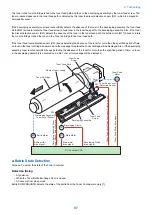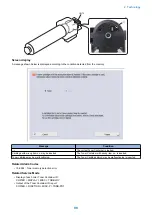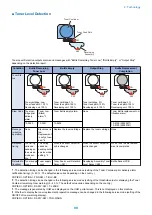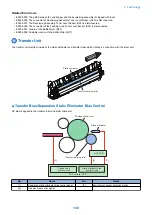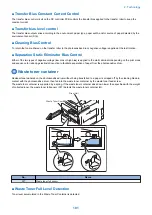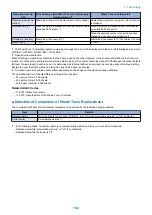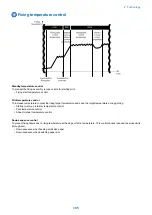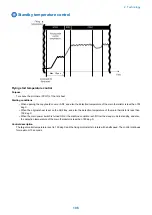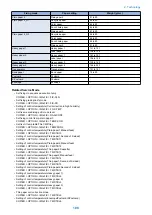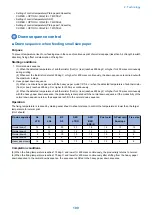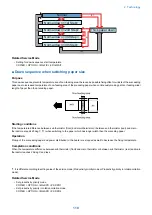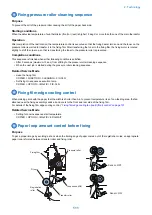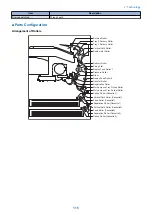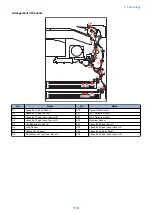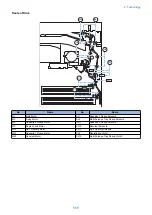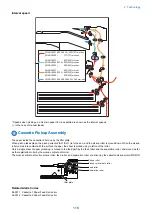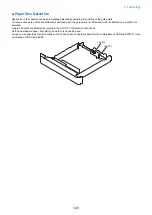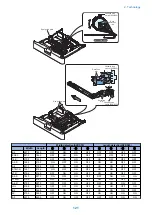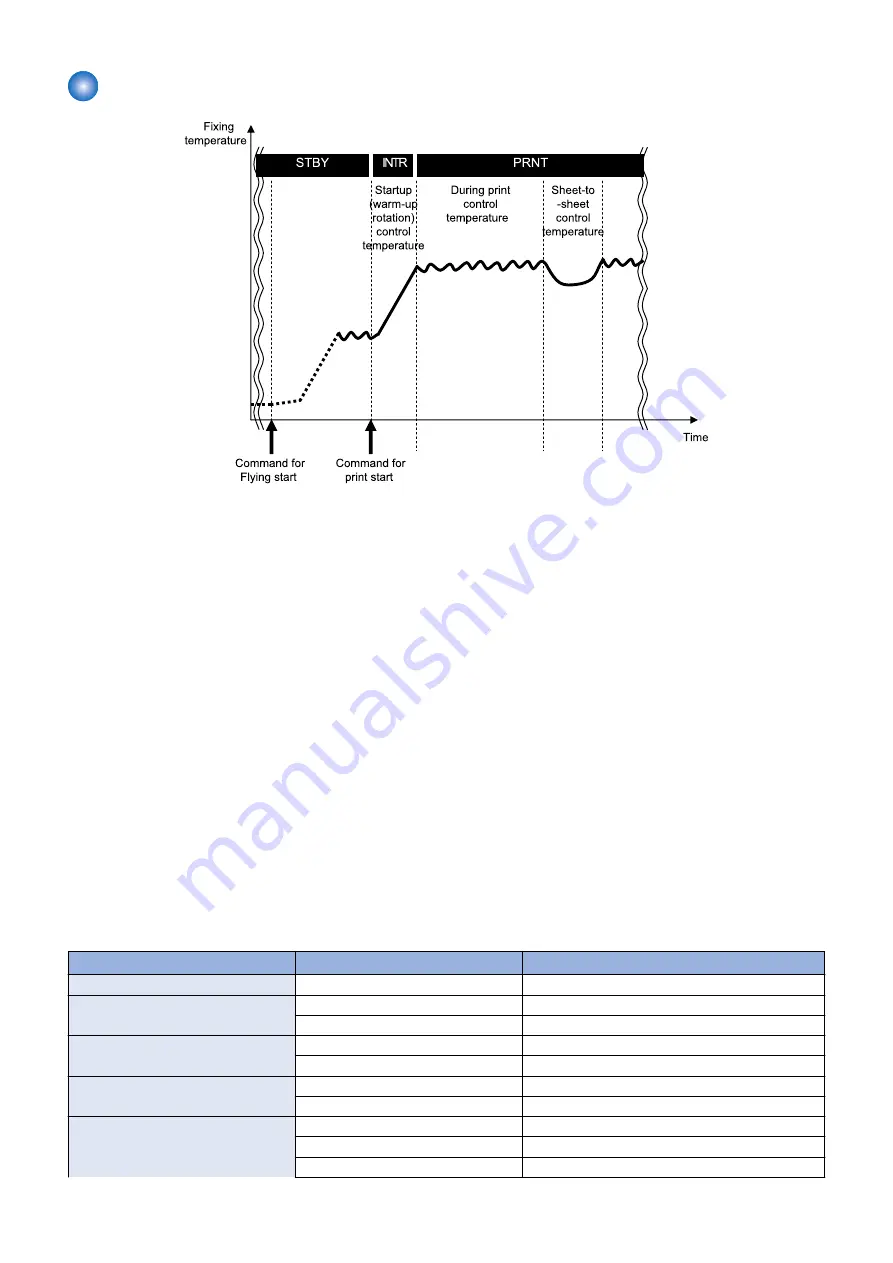
Print temperature control
Startup (warm-up rotation) temperature control
To increase fixing temperature to be ready for printing after receiving the print-start command
Print temperature control
To set optimal target temperature to prevent fixing failure or offset, and keep the specified target temperature during printing
1. Setting target temperature
Target temperature is specified depending on the paper type, paper size, elapsed time since the last control (including the
standby control) of fixing temperature and fixing temperature at the start of warm-up control.
2. Temperature control during printing
When the paper passes in the fixing unit, the fixing temperature is controlled to keep the target value (see the table on the
next page) according to the detection result of main thermistor.
3. Sheet-to-sheet distance temperature control
To prevent the excessive temperature rise and to save the power consumption, the target temperature is set 5 deg C low (in
case of plain paper *1) from the printing temperature.
*1. When the fixing mode is the plain paper 1, plain paper 2 or thin paper, set to -5 dec C. In the other cases, set to -15 or
-20 deg C low or +5 deg C high according paper type
Target temperature during printing
The control temperature is determined according to the fixing mode and to the fixing temperature at the start of warm-up control.
The following 16 modes are provided as the fixing mode. The fixing modes are changed by the paper setting and the service
mode setting.
The following table is the control temperature when the fixing temperature is less than 55 deg C at the start of warm-up control.
Fixing Mode
Fixing mode
Paper setting
Weight (g/m
2
)
Thin paper
Thin paper
52 to 59
Plain paper 1
Plain paper 1
60 to 63
Translucent paper
64 to 80
Plain paper 1_N1
Plain paper 1
60 to 63
Translucent paper
64 to 80
Plain paper 1_N3
Plain paper 1
60 to 63
Translucent paper
64 to 80
Plain paper 2
Recycled paper
64 to 80
Color paper
64 to 80
Punch hole paper
64 to 80
2. Technology
107
Summary of Contents for imagerunner advance 4551i
Page 19: ...Product Overview 1 Product Lineup 7 Features 13 Specifications 16 Name of Parts 26 ...
Page 155: ...Periodical Service 3 Consumable Parts List 143 Cleaning Check Adjustment Locations 146 ...
Page 392: ...Error Jam Alarm 7 Overview 380 Error Code 383 Jam Code 509 Alarm Code 520 ...
Page 545: ...Service Mode 8 Overview 533 COPIER 549 FEEDER 845 SORTER 851 BOARD 871 ...
Page 892: ...Unpacking 1 2 1200 mm 840 mm 769 mm 1230 mm 2430 mm 3 9 Installation 879 ...
Page 895: ...3 4 NOTE Keep the removed screws for relocating the host machine 2x 5 6 7 9 Installation 882 ...
Page 896: ...8 9 10 1x Installing the Air Filter 1 9 Installation 883 ...
Page 897: ...2 3 Installing the Drum Unit 1 2 3 9 Installation 884 ...
Page 899: ...8 NOTE The screw removed at procedure 4 is used 1x 9 10 11 12 9 Installation 886 ...
Page 923: ...5 6 NOTE Use the screws and Rubber Caps removed in step 1 2x 7 2x 9 Installation 910 ...
Page 935: ...7 1x 8 9 6x 10 2x 9 Installation 922 ...
Page 936: ...11 Installing the NFC Kit 1 2 2x 3 TP M3x4 1x 9 Installation 923 ...
Page 938: ...4 5 1x 6 9 Installation 925 ...
Page 985: ...8 2x 2x TP M4x8 Black When installing the USB Keyboard 1 9 Installation 972 ...
Page 991: ...7 4x 8 1x 1x Lower Cover 9 1x 10 1x 1x 9 Installation 978 ...
Page 992: ...11 1x 1x 12 1x 13 TP M3x12 2x 14 4x TP M3x6 9 Installation 979 ...
Page 997: ...Installation Procedure 1 2 2x 3 2x 4 6x 5 4x 9 Installation 984 ...
Page 998: ...6 7 NOTE Do not close the Wire Saddle 1x 1x 8 9 9 Installation 985 ...
Page 1003: ...2 1x 1x 3 2x 2x 4 9 Installation 990 ...
Page 1012: ...2 1x 1x 3 2x 2x 4 9 Installation 999 ...
Page 1014: ...7 CAUTION The connector must be contacted TP㸹M3x6 3x 1x 8 4x 9 9 Installation 1001 ...
Page 1016: ...13 4x 14 15 Binding M4x16 Binding M3x16 2x M3x16 M4x16 16 Binding M4x6 1x 9 Installation 1003 ...
Page 1023: ...Installation Procedure Preparation 1 4x 2 1x 1x 3 2x 9 Installation 1010 ...
Page 1029: ...4 5 1x 1x 9 Installation 1016 ...
Page 1048: ...3 2x TP M3x8 Black 4 2x TP M3x6 5 9 Installation 1035 ...
Page 1053: ... Installing the Removable HDD Kit 1 2x 2x 2 3 1x 4 9 Installation 1040 ...
Page 1065: ...3 2x TP M3x8 Black 4 2x TP M3x6 5 9 Installation 1052 ...
Page 1071: ... Installing the Removable HDD Kit 1 2x 2x 2 3 1x 4 9 Installation 1058 ...