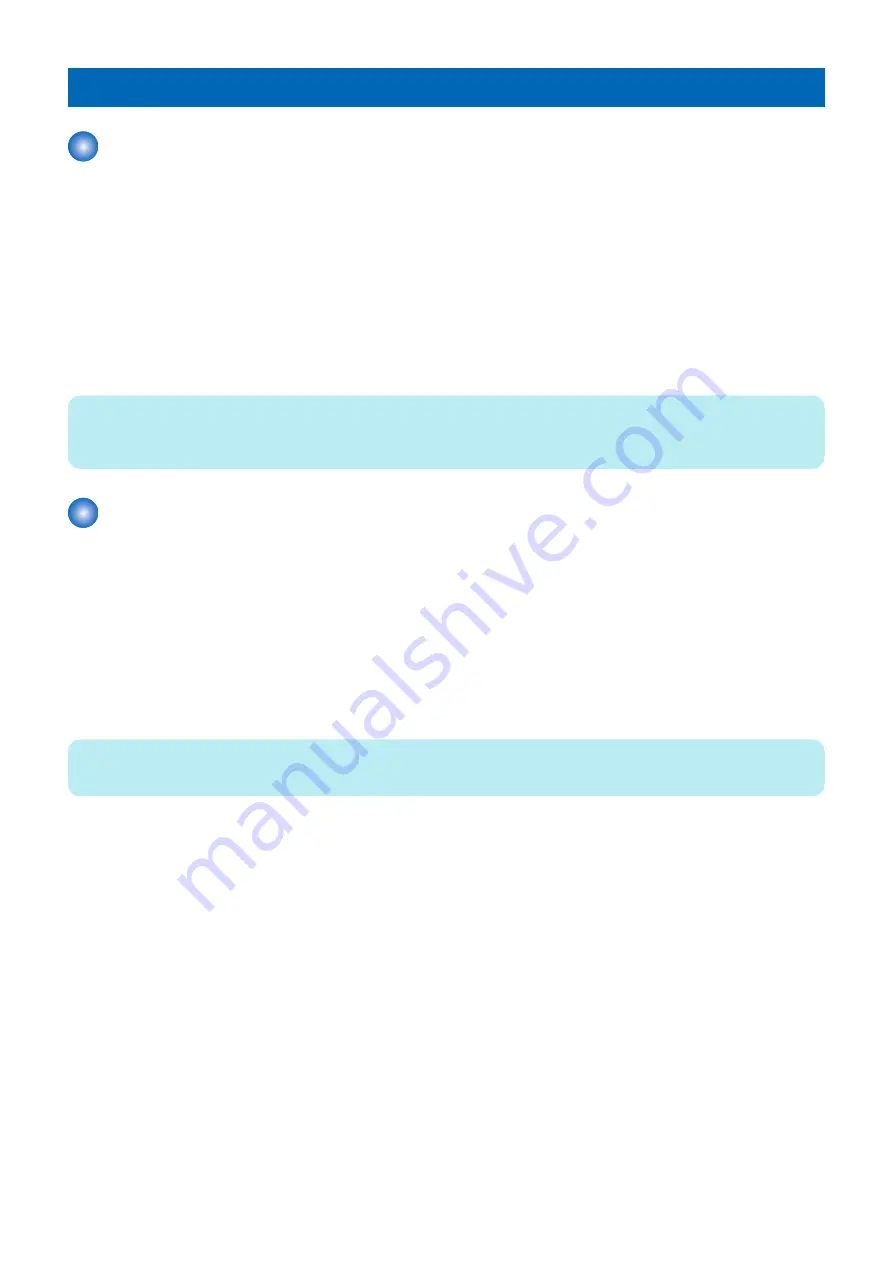
Original Exposure System
Service Mode Backup
Adjustment is made to every machine at the time of shipment to write the adjustment value in the service label.
Be sure to adjust the value in the field, and in the case of changing the service mode value, be sure to write down the changed
value in the service label.
When the corresponding item is not found on the service label, write the value in blank field.
The service label is affixed to the back of the Reader Front Cover.
It is also possible to backup and restore using service modes. This backup will take approx. 10 seconds.
Backup: Service mode (Lv.2)
• COPIER > FUNCTION > SYSTEM > RSRAMBUP
Restoration: Service mode (Lv.2)
• COPIER > FUNCTION > SYSTEM > RSRAMRES
NOTE:
When changing the service mode setting values, it is recommended to back them up in the above service mode. Performing backup
makes the work easier when replacing the Reader Controller PCB, etc.
Actions after Clearing the RAM of the Reader Controller PCB
1. Using SST, download the latest system software (R-CON).
2. Execute the RAM clear in the following service mode.
• Service Mode > COPIER > FUNCTION > CLEAR > R-CON
3. Turn OFF and then ON the connected equipment.
4. Depending on the status of backup, perform one of the following measures.
• When backup is performed normally
Execute the following service mode (Lv.2) to restore the backup data.
• Service Mode > COPIER > FUNCTION > SYSTEM > RSRAMRES
NOTE:
Work is completed when backup was normally performed.
5. Adjustment
298
Summary of Contents for imagerunner advance 4525i
Page 19: ...Product Overview 1 Product Lineup 7 Features 13 Specifications 16 Name of Parts 26 ...
Page 155: ...Periodical Service 3 Consumable Parts List 143 Cleaning Check Adjustment Locations 146 ...
Page 392: ...Error Jam Alarm 7 Overview 380 Error Code 383 Jam Code 509 Alarm Code 520 ...
Page 545: ...Service Mode 8 Overview 533 COPIER 549 FEEDER 845 SORTER 851 BOARD 871 ...
Page 892: ...Unpacking 1 2 1200 mm 840 mm 769 mm 1230 mm 2430 mm 3 9 Installation 879 ...
Page 895: ...3 4 NOTE Keep the removed screws for relocating the host machine 2x 5 6 7 9 Installation 882 ...
Page 896: ...8 9 10 1x Installing the Air Filter 1 9 Installation 883 ...
Page 897: ...2 3 Installing the Drum Unit 1 2 3 9 Installation 884 ...
Page 899: ...8 NOTE The screw removed at procedure 4 is used 1x 9 10 11 12 9 Installation 886 ...
Page 923: ...5 6 NOTE Use the screws and Rubber Caps removed in step 1 2x 7 2x 9 Installation 910 ...
Page 935: ...7 1x 8 9 6x 10 2x 9 Installation 922 ...
Page 936: ...11 Installing the NFC Kit 1 2 2x 3 TP M3x4 1x 9 Installation 923 ...
Page 938: ...4 5 1x 6 9 Installation 925 ...
Page 985: ...8 2x 2x TP M4x8 Black When installing the USB Keyboard 1 9 Installation 972 ...
Page 991: ...7 4x 8 1x 1x Lower Cover 9 1x 10 1x 1x 9 Installation 978 ...
Page 992: ...11 1x 1x 12 1x 13 TP M3x12 2x 14 4x TP M3x6 9 Installation 979 ...
Page 997: ...Installation Procedure 1 2 2x 3 2x 4 6x 5 4x 9 Installation 984 ...
Page 998: ...6 7 NOTE Do not close the Wire Saddle 1x 1x 8 9 9 Installation 985 ...
Page 1003: ...2 1x 1x 3 2x 2x 4 9 Installation 990 ...
Page 1012: ...2 1x 1x 3 2x 2x 4 9 Installation 999 ...
Page 1014: ...7 CAUTION The connector must be contacted TP㸹M3x6 3x 1x 8 4x 9 9 Installation 1001 ...
Page 1016: ...13 4x 14 15 Binding M4x16 Binding M3x16 2x M3x16 M4x16 16 Binding M4x6 1x 9 Installation 1003 ...
Page 1023: ...Installation Procedure Preparation 1 4x 2 1x 1x 3 2x 9 Installation 1010 ...
Page 1029: ...4 5 1x 1x 9 Installation 1016 ...
Page 1048: ...3 2x TP M3x8 Black 4 2x TP M3x6 5 9 Installation 1035 ...
Page 1053: ... Installing the Removable HDD Kit 1 2x 2x 2 3 1x 4 9 Installation 1040 ...
Page 1065: ...3 2x TP M3x8 Black 4 2x TP M3x6 5 9 Installation 1052 ...
Page 1071: ... Installing the Removable HDD Kit 1 2x 2x 2 3 1x 4 9 Installation 1058 ...






























