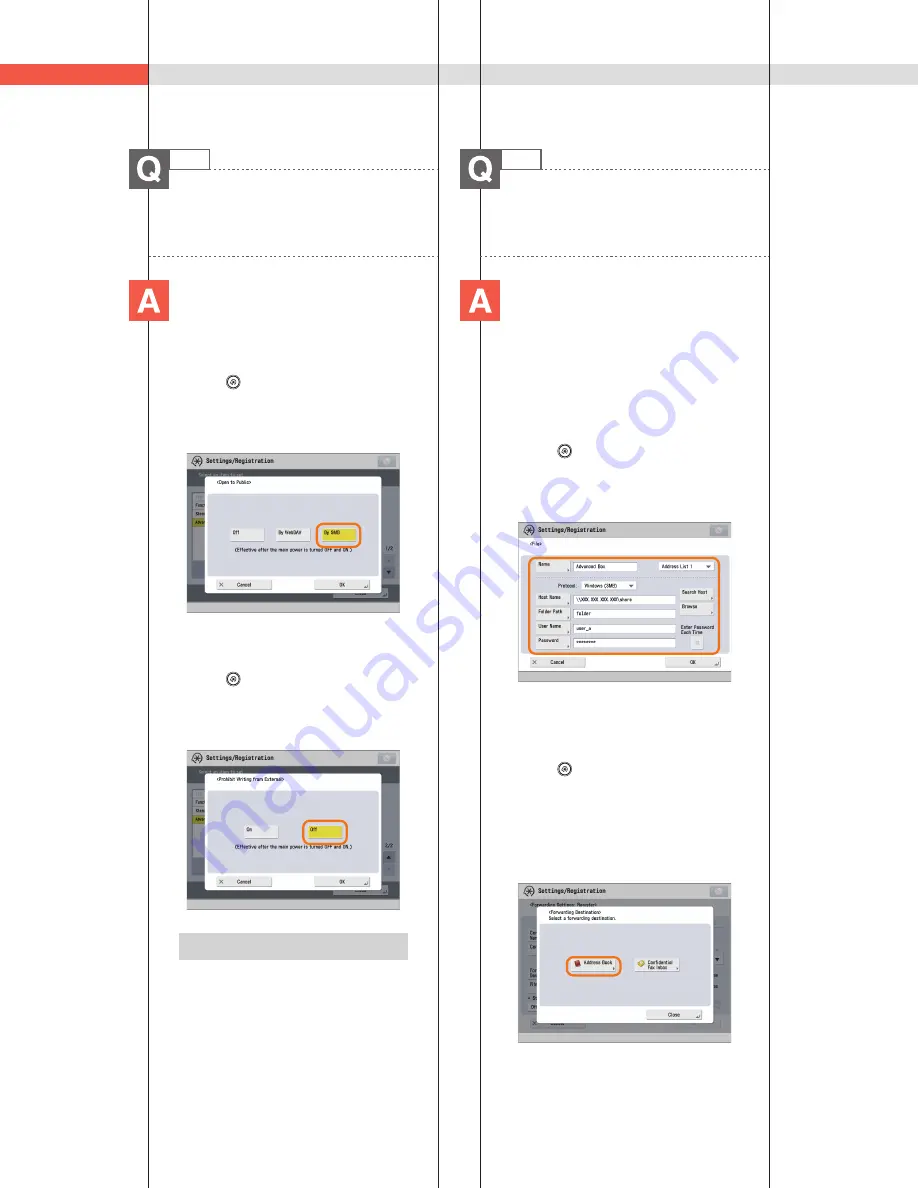
170
Q&A
18
How do I forward received data to
the Advanced Box?
Specify an Advanced Box
destination registered in the
Address Book as the forwarding
destination.
■
Registering an Advanced Box
Destination in the Advanced
Box:
1. Press
(Settings/Registration).
2. Press [Set Destination]
[Register
Destinations]
[Register New Dest.].
3. Press [File]
register the Advanced Box
destination.
■
Registering an Advanced Box
Destination as a Forwarding
Destination:
1. Press
(Settings/Registration).
2. Press [Function Settings]
[Receive/
Forward]
[Common Settings].
3. Press [Forwarding Settings]
[Register]
specify the forwarding conditions.
4. Press [Forwarding Destination]
[Address Book]
specify the Advanced
Box destination.
17
How do I access the Advanced Box
from a computer?
If the Advanced Box is opened with
SMB, check the following.
■
Checking the settings for [Open
to Public]:
1. Press
(Settings/Registration).
2. Press [Function Settings]
[Store/
Access Files]
[Advanced Box Settings].
3. Press [Open to Public]
check whether
[By SMB] is selected.
■
Checking the settings for
[Prohibit Writing from External]:
1. Press
(Settings/Registration).
2. Press [Function Settings]
[Store/
Access Files]
[Advanced Box Settings].
3. Check whether [Prohibit Writing from
External] is set to ‘Off’.
Additional Information
For more information, see e-Manual >
Security.
Summary of Contents for imageRUNNER ADVANCE 4251
Page 8: ...8 MEMO ...
Page 17: ...17 Before You Start Using This Machine ...
Page 60: ...60 MEMO ...
Page 106: ...106 MEMO ...
Page 189: ......






























