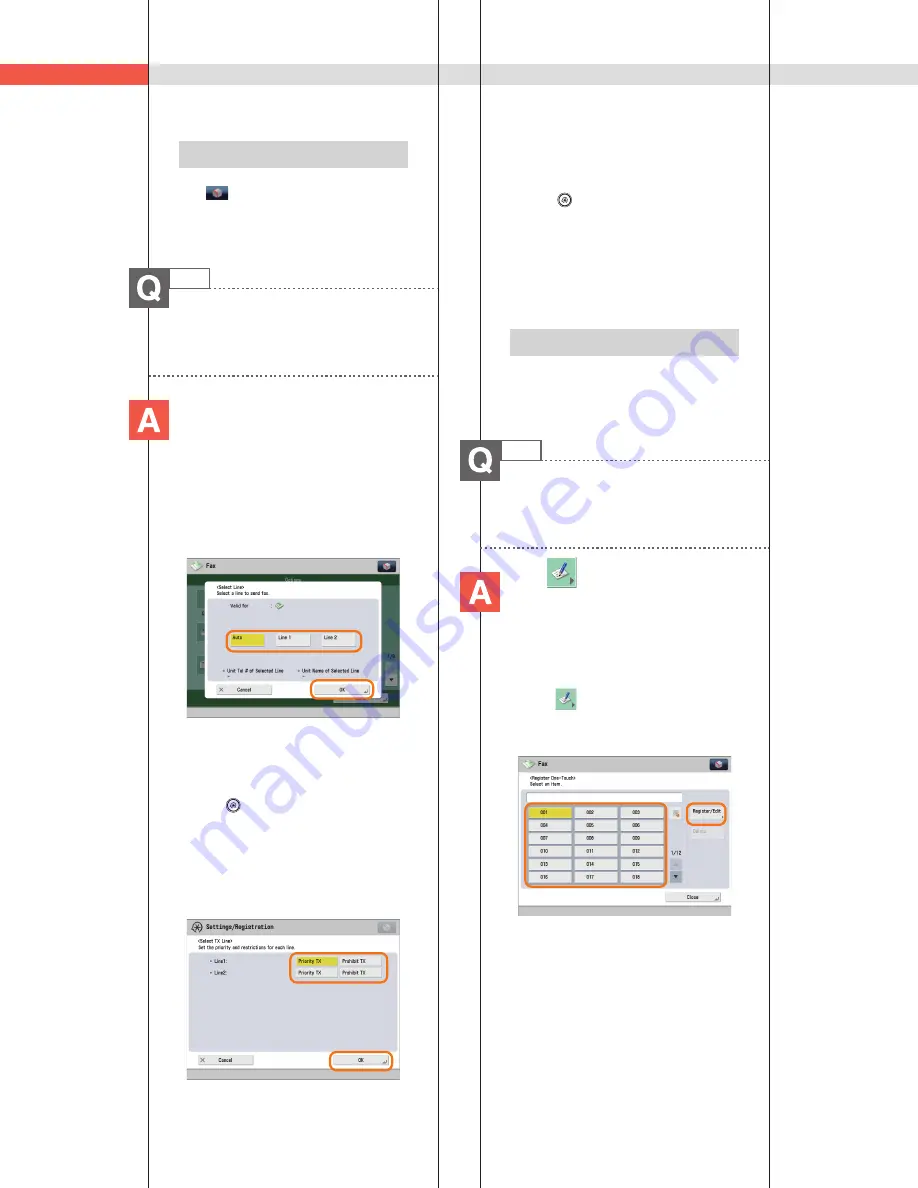
168
Q&A
Additional Information
If [Register Options Shortcuts] is selected
from
, you can register the [Options]
shortcut button on the Fax Basic Features
screen.
13
How can I make use of multiple
telephone lines?
You can specify the settings using
the following method.
■
Selecting a telephone line when
sending:
1. Press [Fax]
[Options]
[Select Line].
2. Select the telephone line
press [OK]
[Close].
■
Setting the sending and
receiving lines from [Select TX
Line]:
1. Press
(Settings/Registration).
2. Press [Function Settings]
[Send]
[Fax Settings].
3. Press [Set Line]
[Select TX Line]
set
the line to use for sending in [Priority
TX]
set the line to use for receiving in
[Prohibit TX].
4. Press [OK].
■
Setting forwarding conditions
for the receiving line:
1. Press
(Settings/Registration).
2. Press [Function Settings]
[Receive/
Forward]
[Common Settings].
3. Press [Forwarding Settings]
select the
line from the <Receive> drop-down list
select [Register]
set the forwarding
conditions.
4. Press [Close].
Additional Information
For more information on the forwarding
conditions, see e-Manual > Settings/
Registration.
14
How do I register/edit destinations
in a one-touch button?
Press
on the Fax screen or
[One-Touch] on the Scan and Send
screen.
■
Registering/Editing from the
Fax Screen:
1. Press
select the button to
register/edit
press [Register/Edit].
2. Register/edit the address
press
[Close].
■
Registering/Editing from the
Scan and Send Screen:
1. Press [One-Touch]
[Register]
select
the button to register/edit.
2. Press [Register/Edit]
register/edit the
address
press [Close].
Summary of Contents for imageRUNNER ADVANCE 4251
Page 8: ...8 MEMO ...
Page 17: ...17 Before You Start Using This Machine ...
Page 60: ...60 MEMO ...
Page 106: ...106 MEMO ...
Page 189: ......






























