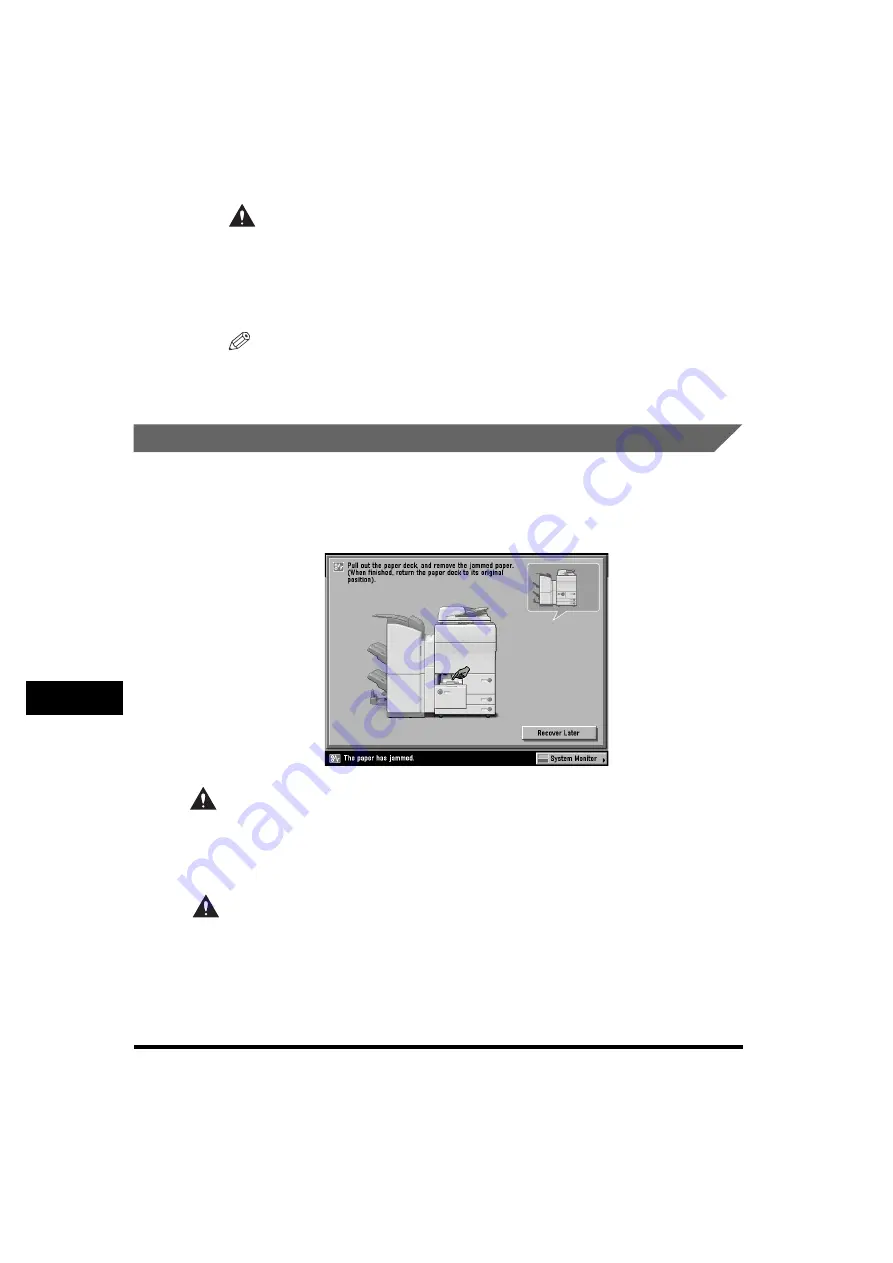
Clearing Paper Jams
9-30
9
T
roub
le
shoo
ti
ng
CAUTION
When returning the paper drawer to its original position, be careful not to
get your fingers caught, as this may result in personal injury.
5
Follow the instructions on the touch panel display.
NOTE
The screen indicating the location of the paper jam repeatedly appears on the
touch panel display until the paper jam is entirely cleared. For more information,
see "Screens Indicating the Locations of Paper Jams," on p. 9-3.
Paper Drawer 2
If a paper jam occurs inside Paper Drawer 2, a screen similar to the one shown
below appears on the touch panel display. Check the location of the paper jam, and
follow the procedure described below, and the procedure that appears on the touch
panel display, to remove the jammed paper.
WARNING
There are some areas inside the machine which are subject to high-voltages.
When removing jammed paper or when inspecting the inside of the machine, do
not allow necklaces, bracelets, or other metal objects to touch the inside of the
machine, as this may result in burns or electrical shock.
CAUTION
When removing jammed paper, take care not to cut your hands on the edges of
the paper.
Summary of Contents for imageRUNNER 6570
Page 2: ......
Page 3: ...imageRUNNER 6570 5570 5070 Reference Guide 0 Ot ...
Page 126: ...Available Paper Stock 2 54 2 Basic Operations ...
Page 168: ...Card Reader C1 3 42 3 Optional Equipment ...
Page 377: ...MEAP Settings 7 69 7 System Manager Settings 4 Press Yes To cancel printing press No ...
Page 592: ...Index 10 32 10 Appendix ...
Page 599: ......






























