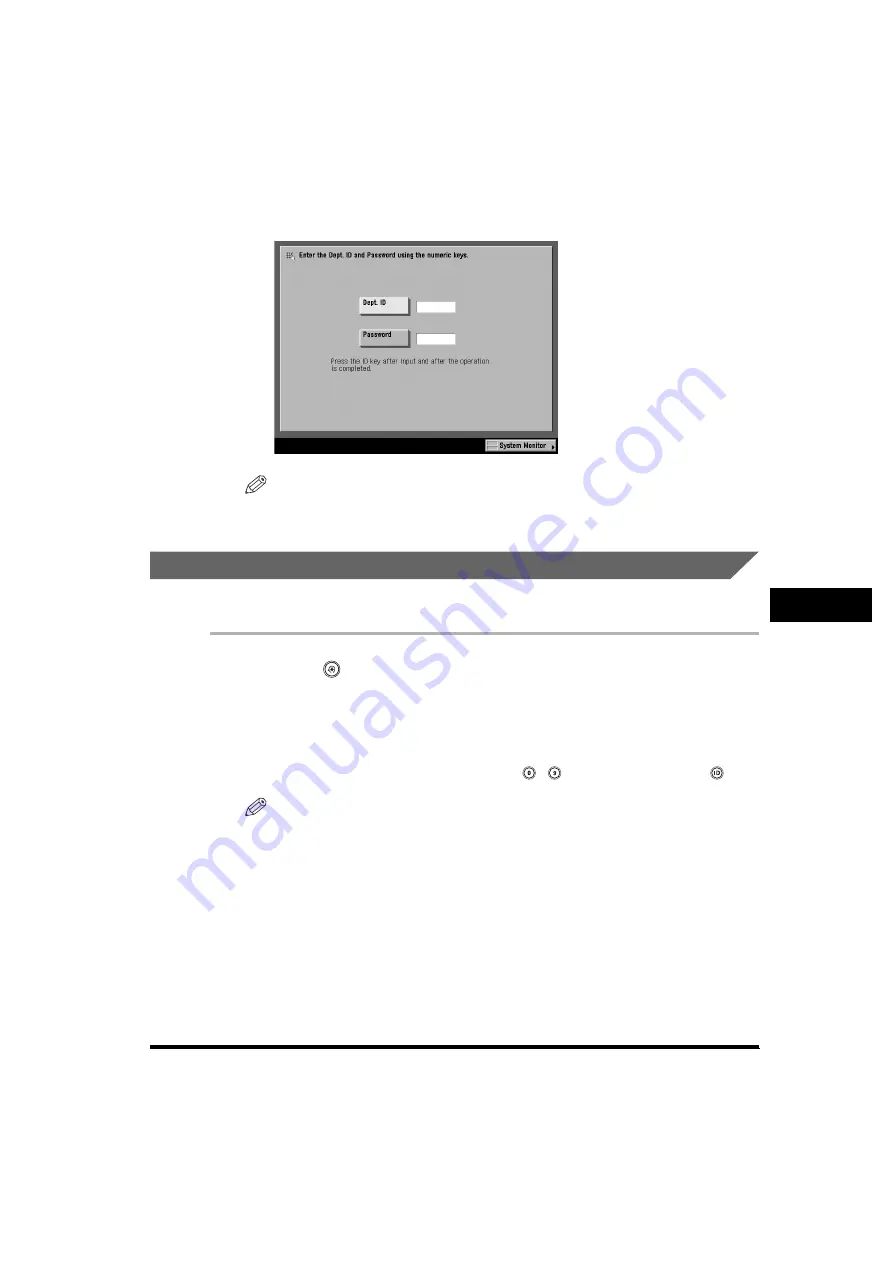
Department ID Management
7-31
7
Sy
st
em
M
ana
ger
Set
ti
ngs
6
Press [Done] repeatedly until the screen below appears.
NOTE
For instructions on entering the Department ID and password, see "Entering the
Department ID and Password," on p. 2-32.
Clearing Page Totals
You can clear the page totals for all departments or for specific departments.
1
Press
(Additional
Functions)
➞
[System Settings]
➞
[Dept. ID Management].
If necessary, see the screen shot in step 1 of "Registering the Department ID,
Password, and Page Limit," on p. 7-11.
If the System Manager ID and System Password have been set, enter the System
Manager ID and System Password using
-
(numeric keys)
➞
press
(ID).
NOTE
If the desired setting is not displayed, press [
▼
] or [
▲
] to scroll to the desired
setting.
2
Press [On]
➞
[Page Totals].
If necessary, see the screen shot in step 2 of "Checking and Printing Counter
Information," on p. 7-27.
Summary of Contents for imageRUNNER 6570
Page 2: ......
Page 3: ...imageRUNNER 6570 5570 5070 Reference Guide 0 Ot ...
Page 126: ...Available Paper Stock 2 54 2 Basic Operations ...
Page 168: ...Card Reader C1 3 42 3 Optional Equipment ...
Page 377: ...MEAP Settings 7 69 7 System Manager Settings 4 Press Yes To cancel printing press No ...
Page 592: ...Index 10 32 10 Appendix ...
Page 599: ......






























