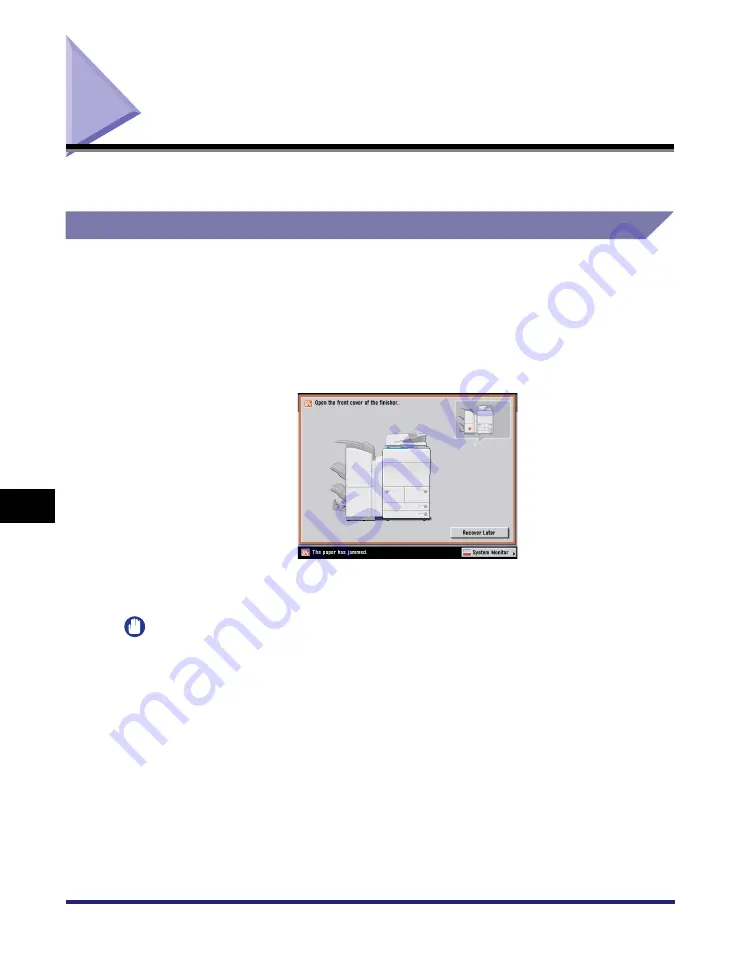
Clearing Paper Jams
8-4
8
T
rou
b
lesh
o
o
ti
ng
Clearing Paper Jams
If a paper jam occurs, the following screens appear on the touch panel display.
Screens Indicating the Locations of Paper Jams
The screen indicating the location of the paper jam and instructions on how to clear
the paper jam appear on the touch panel display. This screen repeatedly appears
on the touch panel display until the paper jam is entirely cleared.
■
Example of a Screen Indicating the Location of the Paper Jam
The location of the paper jam is indicated by a red circle in the upper right corner of the
screen.
If you press [Recover Later], you can continue operations, such as setting modes and
scanning originals, even if the jammed paper is not removed immediately.
IMPORTANT
•
If a paper jam occurs in the feeder, you cannot continue operating the machine. Follow
the directions on the touch panel display to clear the paper jam. (See "Feeder," on
p. 8-11.)
•
If a MEAP application screen is displayed, a message appears in the Job/Print monitor
area. Press [System Monitor]
➞
follow the procedures that appear on the touch panel
display to help you remove the jammed paper.
Summary of Contents for imageRUNNER 5075
Page 2: ......
Page 3: ...imageRUNNER 5075 5065 5055 5050 Reference Guide 0 Ot...
Page 48: ...System Settings 1 28 1 Before You Start Using This Machine...
Page 102: ...Available Paper Stock 2 54 2 Basic Operations...
Page 214: ...Adjusting the Machine 4 68 4 Customizing Settings...
Page 230: ...Priority Printing 5 16 5 Checking Job and Device Status...
Page 257: ...License Registration 6 27 6 System Manager Settings 3 Press OK...
Page 306: ...Restricting Printer Jobs 6 76 6 System Manager Settings...
Page 376: ...Consumables 7 70 7 Routine Maintenance...
Page 500: ...Index 9 22 9 Appendix...
Page 501: ......






























