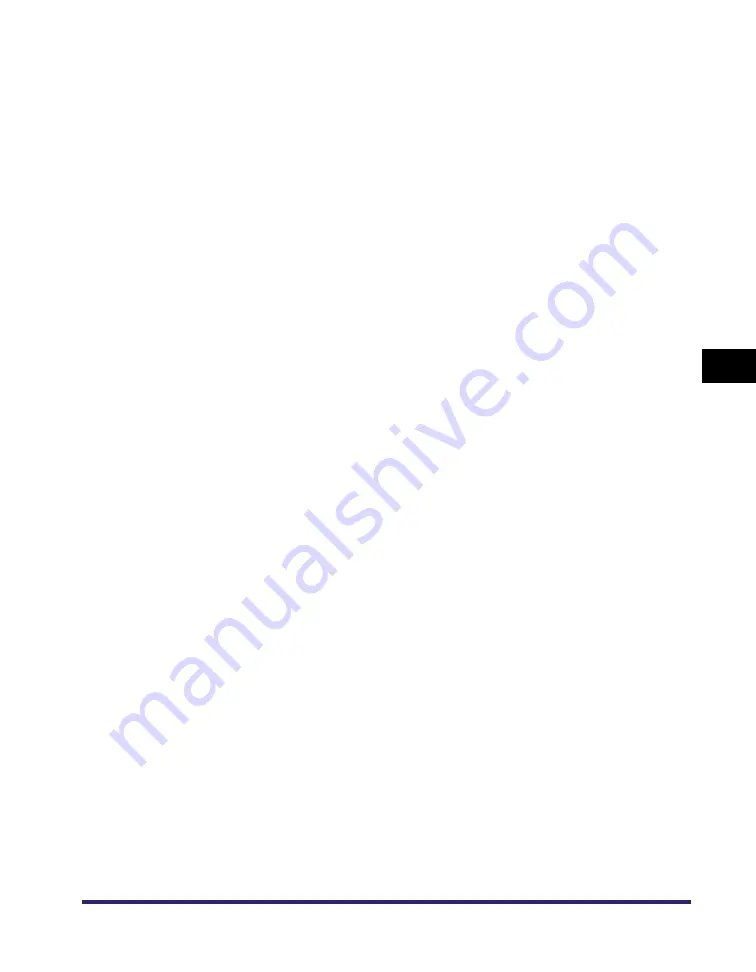
Printing Directly from the Remote UI
5-29
5
Ho
w
to Use the Direct
Pri
nt F
unction
[Paper Type]
This setting specifies the output paper type.
[Image
Orientation]
This setting specifies whether to print an image vertically or
horizontally.
If [Auto] is selected, orientation is automatically adjusted by
comparing length and width of the image. If the width is
greater, the image is printed horizontally. If the length is
greater, the image is printed vertically.
If [Vertical] is selected, the image is printed vertically
regardless of its dimensions.
If [Horizontal] is selected, the image is printed horizontally
regardless of its dimensions.
[Print Position]
This setting specifies the print position for the image.
If [Auto] is selected, the image is printed in the specified
position of the paper if the print position for the image is
specified. If the print position is not specified, the image is
printed in the center of the paper.
If [Center] is selected, the image is printed in the center of the
paper regardless of whether the print position of the image is
specified.
If [Top Left] is selected, the image is printed in the top left of
the paper regardless of whether the print position of the image
is specified.
[Zoom]
This setting enlarges or reduces the size of an image to match
the printable area of the paper size specified.
If [Auto] is selected, the size of the image is automatically
enlarged or reduced to match the printable area of the
specified paper size. If the size of the image is larger than the
printable area, it is automatically reduced. If the size of the
image is smaller than the printable area, it is automatically
enlarged.
[Enlarge Print
Area]
This setting specifies whether to enlarge the printable area to
the edge of the paper.
[2-Sided]
This setting specifies whether to print on one-side or both sides
of the paper.
[Binding
Location]
This setting specifies whether to place the binding position
along the long edge or the short edge of the paper. If the
margin is specified on the touch panel display, the binding
margin position is automatically adjusted on the front and back
sides of the paper.
For more information, see
"
"
[Show Warnings] This setting specifies the action to be taken if an error
associated with printing an image occurs on the machine.
If [On] is selected, an error message is displayed.
If [Off] is selected, an error message is not displayed.
Summary of Contents for imageRUNNER 5075
Page 2: ......
Page 3: ...imageRUNNER 5075 5065 5055 5050 PS PCL UFR II Printer Guide 0 Ot...
Page 18: ...xvi...
Page 168: ...Printing Directly Using the Command Prompt 5 34 5 How to Use the Direct Print Function...
Page 216: ...Checking the Font Lists for Available Fonts 7 28 7 Appendix Symbol Sets ASCII DeskTop...
Page 219: ...Checking the Font Lists for Available Fonts 7 31 7 Appendix ISO French ISO German...
Page 220: ...Checking the Font Lists for Available Fonts 7 32 7 Appendix ISO Italian ISO Norwegian...
Page 221: ...Checking the Font Lists for Available Fonts 7 33 7 Appendix ISO Spanish ISO Swedish...
Page 222: ...Checking the Font Lists for Available Fonts 7 34 7 Appendix ISO United Kingdom Legal...
Page 223: ...Checking the Font Lists for Available Fonts 7 35 7 Appendix Math 8 MC Text...
Page 224: ...Checking the Font Lists for Available Fonts 7 36 7 Appendix Microsoft Publishing PC 1004...
Page 225: ...Checking the Font Lists for Available Fonts 7 37 7 Appendix PC 775 PC 8...
Page 226: ...Checking the Font Lists for Available Fonts 7 38 7 Appendix PC 8 D N PC 850...
Page 227: ...Checking the Font Lists for Available Fonts 7 39 7 Appendix PC 852 PC Turkish...
Page 228: ...Checking the Font Lists for Available Fonts 7 40 7 Appendix Pi Font PS Math...
Page 229: ...Checking the Font Lists for Available Fonts 7 41 7 Appendix PS Text Roman 8...
Page 230: ...Checking the Font Lists for Available Fonts 7 42 7 Appendix Symbol Ventura International...
Page 231: ...Checking the Font Lists for Available Fonts 7 43 7 Appendix Ventura Math Ventura US...
Page 234: ...Checking the Font Lists for Available Fonts 7 46 7 Appendix Windows Baltic Wingdings...
Page 235: ...Checking the Font Lists for Available Fonts 7 47 7 Appendix Unicode OCR A...
Page 236: ...Checking the Font Lists for Available Fonts 7 48 7 Appendix OCR B Dingbats...
Page 237: ...Checking the Font Lists for Available Fonts 7 49 7 Appendix ISO Latin 9 PC 8 Greek...
Page 238: ...Checking the Font Lists for Available Fonts 7 50 7 Appendix PC 858 PC 860...
Page 239: ...Checking the Font Lists for Available Fonts 7 51 7 Appendix PC 865 Roman 9...
Page 248: ...Index 7 60 7 Appendix...
Page 249: ......
















































