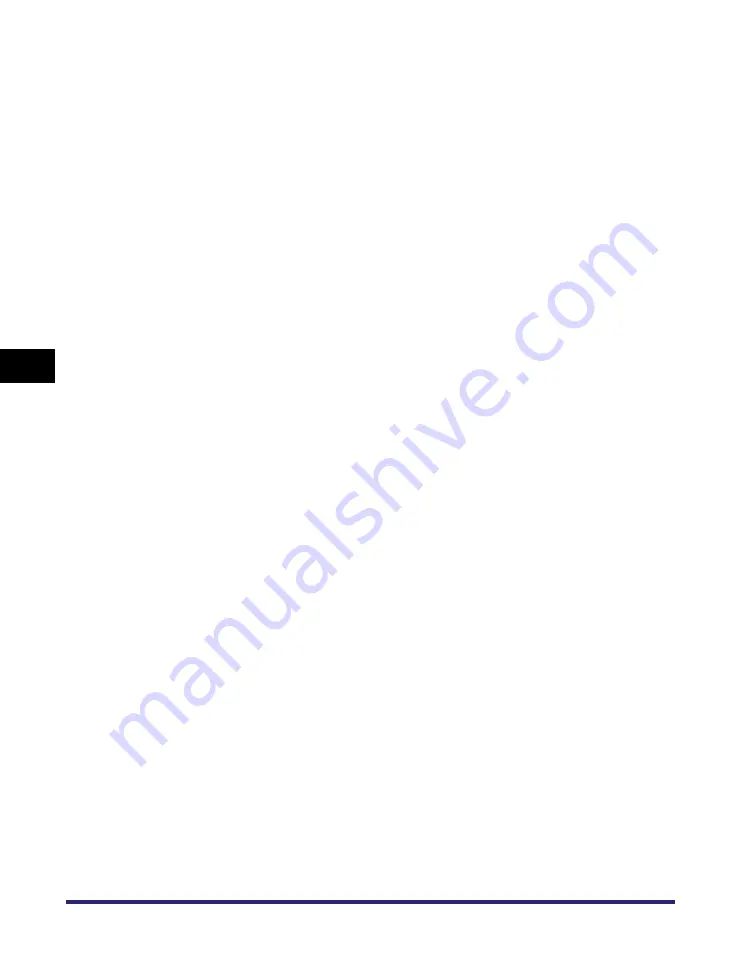
Printing Directly from the Remote UI
5-14
5
Ho
w
to Use the Direct
Pri
nt F
unction
* The settings and settings values displayed on the Remote UI differ depending on which options are
attached.
[Hole Punch]
*
This setting allows you to punch holes in the printed-paper.
Select the checkbox and one of either [Left], [Right], [Top], or
[Bottom].
If you select both the staple and punch settings, specify the
punch and staple settings so the positions match. If the
positions do not match (for example, the staple position is on
the right and the punch position is on the left), both settings are
void and the paper is printed without either stapling or
punching.
[Staple Position]
*
This setting specifies the staple position if [Staple] is selected
in [Finishing].
If [Corner] is selected, you can select one of either [Top Left],
[Top Right], [Bottom Left], or [Bottom Right].
If [Double] is selected, you can select one of either [Left],
[Right], [Top], or [Bottom].
[Booklet]
*
This setting enables you to prepare the printout for binding as
a booklet. Booklet printing is a process whereby two pages of
data are printed on the front and back of one page and it is
folded in half to create a book.
[Comment Print] This setting specifies whether to print annotations.
If [Auto] is selected, only the annotations specified for
printing in the PDF file are printed.
If [On] is selected, all annotations are printed.
If [Off] is selected, no annotations are printed.
[Store In User
Inbox]
To store the data in a user box, select [Store In User Inbox] and
then select the destination user box.
[Document Name
after Storing]
To store the data in a user box, you can specify the document
name.
The document name cannot exceed 24 characters.
Summary of Contents for imageRUNNER 5075
Page 2: ......
Page 3: ...imageRUNNER 5075 5065 5055 5050 PS PCL UFR II Printer Guide 0 Ot...
Page 18: ...xvi...
Page 168: ...Printing Directly Using the Command Prompt 5 34 5 How to Use the Direct Print Function...
Page 216: ...Checking the Font Lists for Available Fonts 7 28 7 Appendix Symbol Sets ASCII DeskTop...
Page 219: ...Checking the Font Lists for Available Fonts 7 31 7 Appendix ISO French ISO German...
Page 220: ...Checking the Font Lists for Available Fonts 7 32 7 Appendix ISO Italian ISO Norwegian...
Page 221: ...Checking the Font Lists for Available Fonts 7 33 7 Appendix ISO Spanish ISO Swedish...
Page 222: ...Checking the Font Lists for Available Fonts 7 34 7 Appendix ISO United Kingdom Legal...
Page 223: ...Checking the Font Lists for Available Fonts 7 35 7 Appendix Math 8 MC Text...
Page 224: ...Checking the Font Lists for Available Fonts 7 36 7 Appendix Microsoft Publishing PC 1004...
Page 225: ...Checking the Font Lists for Available Fonts 7 37 7 Appendix PC 775 PC 8...
Page 226: ...Checking the Font Lists for Available Fonts 7 38 7 Appendix PC 8 D N PC 850...
Page 227: ...Checking the Font Lists for Available Fonts 7 39 7 Appendix PC 852 PC Turkish...
Page 228: ...Checking the Font Lists for Available Fonts 7 40 7 Appendix Pi Font PS Math...
Page 229: ...Checking the Font Lists for Available Fonts 7 41 7 Appendix PS Text Roman 8...
Page 230: ...Checking the Font Lists for Available Fonts 7 42 7 Appendix Symbol Ventura International...
Page 231: ...Checking the Font Lists for Available Fonts 7 43 7 Appendix Ventura Math Ventura US...
Page 234: ...Checking the Font Lists for Available Fonts 7 46 7 Appendix Windows Baltic Wingdings...
Page 235: ...Checking the Font Lists for Available Fonts 7 47 7 Appendix Unicode OCR A...
Page 236: ...Checking the Font Lists for Available Fonts 7 48 7 Appendix OCR B Dingbats...
Page 237: ...Checking the Font Lists for Available Fonts 7 49 7 Appendix ISO Latin 9 PC 8 Greek...
Page 238: ...Checking the Font Lists for Available Fonts 7 50 7 Appendix PC 858 PC 860...
Page 239: ...Checking the Font Lists for Available Fonts 7 51 7 Appendix PC 865 Roman 9...
Page 248: ...Index 7 60 7 Appendix...
Page 249: ......






























