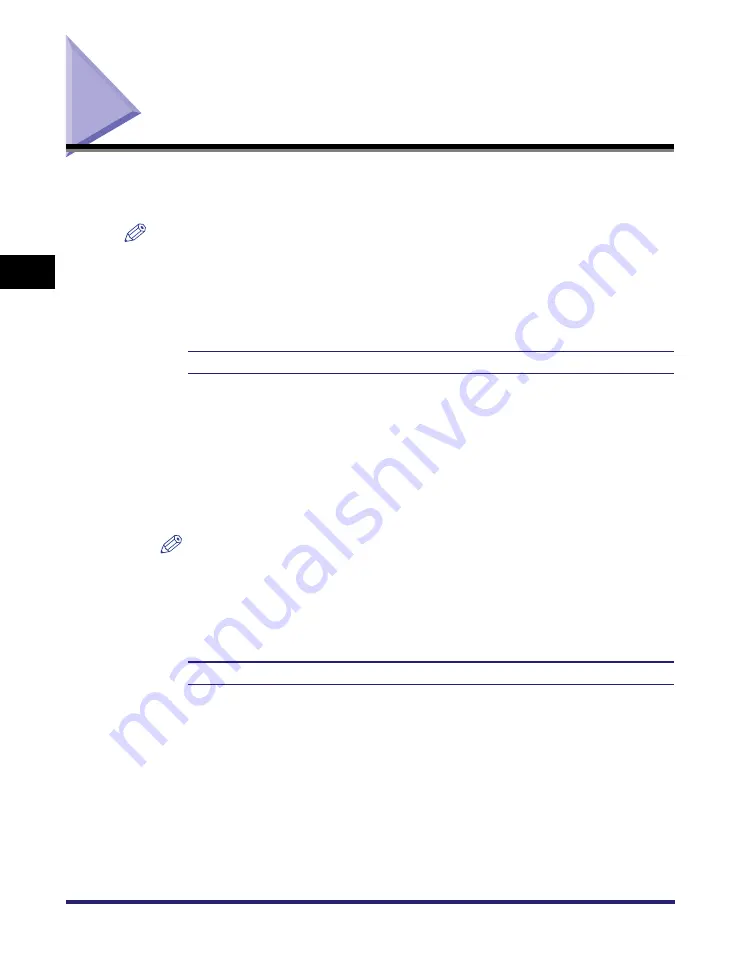
PDF1.5 Settings
3-58
3
Pr
inter Settings Menu
PDF1.5 Settings
Settings on this menu specify how to print PDF files that are sent directly to the
machine using the Remote UI or command prompt.
NOTE
These settings are applicable only when printing in the PDF 1.5 mode of Direct Print.
For details on the Direct Print functions, see Chapter 5, "How to Use the Direct Print
Function."
Enlarge/Reduce to Fit Size
On, Off
*
This setting enlarges or reduces the original document to match the printable area
of the paper size.
If [On] is selected, the document is reduced to a page size that fits the paper size
if the page size specified in the PDF file is larger than the printable area of the
paper size. Conversely, the original document is enlarged to a page size that fills
the paper size if the page size specified in the PDF file is smaller than the
printable area of the paper size.
NOTE
If you specify [Auto] in 'Paper Size' using the Remote UI, this setting is not applied.
The PDF file page size is enlarged or reduced with the same ratio for both the
length and width.
Enlarge Print Area
On, Off
*
This setting specifies whether to enlarge the printable area to the edge of the
paper.
If [On] is selected, the printable area is enlarged to 0 mm from the top, bottom,
left, and right edges of the paper. If the PDF file page aspect ratio is the same as
the specified paper size, you can print without inserting any blank spaces on the
edge of the paper.
If [Off] is selected, the printable area is reduced to 4 mm from the top, bottom, left,
and right edges of the paper.
Summary of Contents for imageRUNNER 5075
Page 2: ......
Page 3: ...imageRUNNER 5075 5065 5055 5050 PS PCL UFR II Printer Guide 0 Ot...
Page 18: ...xvi...
Page 168: ...Printing Directly Using the Command Prompt 5 34 5 How to Use the Direct Print Function...
Page 216: ...Checking the Font Lists for Available Fonts 7 28 7 Appendix Symbol Sets ASCII DeskTop...
Page 219: ...Checking the Font Lists for Available Fonts 7 31 7 Appendix ISO French ISO German...
Page 220: ...Checking the Font Lists for Available Fonts 7 32 7 Appendix ISO Italian ISO Norwegian...
Page 221: ...Checking the Font Lists for Available Fonts 7 33 7 Appendix ISO Spanish ISO Swedish...
Page 222: ...Checking the Font Lists for Available Fonts 7 34 7 Appendix ISO United Kingdom Legal...
Page 223: ...Checking the Font Lists for Available Fonts 7 35 7 Appendix Math 8 MC Text...
Page 224: ...Checking the Font Lists for Available Fonts 7 36 7 Appendix Microsoft Publishing PC 1004...
Page 225: ...Checking the Font Lists for Available Fonts 7 37 7 Appendix PC 775 PC 8...
Page 226: ...Checking the Font Lists for Available Fonts 7 38 7 Appendix PC 8 D N PC 850...
Page 227: ...Checking the Font Lists for Available Fonts 7 39 7 Appendix PC 852 PC Turkish...
Page 228: ...Checking the Font Lists for Available Fonts 7 40 7 Appendix Pi Font PS Math...
Page 229: ...Checking the Font Lists for Available Fonts 7 41 7 Appendix PS Text Roman 8...
Page 230: ...Checking the Font Lists for Available Fonts 7 42 7 Appendix Symbol Ventura International...
Page 231: ...Checking the Font Lists for Available Fonts 7 43 7 Appendix Ventura Math Ventura US...
Page 234: ...Checking the Font Lists for Available Fonts 7 46 7 Appendix Windows Baltic Wingdings...
Page 235: ...Checking the Font Lists for Available Fonts 7 47 7 Appendix Unicode OCR A...
Page 236: ...Checking the Font Lists for Available Fonts 7 48 7 Appendix OCR B Dingbats...
Page 237: ...Checking the Font Lists for Available Fonts 7 49 7 Appendix ISO Latin 9 PC 8 Greek...
Page 238: ...Checking the Font Lists for Available Fonts 7 50 7 Appendix PC 858 PC 860...
Page 239: ...Checking the Font Lists for Available Fonts 7 51 7 Appendix PC 865 Roman 9...
Page 248: ...Index 7 60 7 Appendix...
Page 249: ......






























