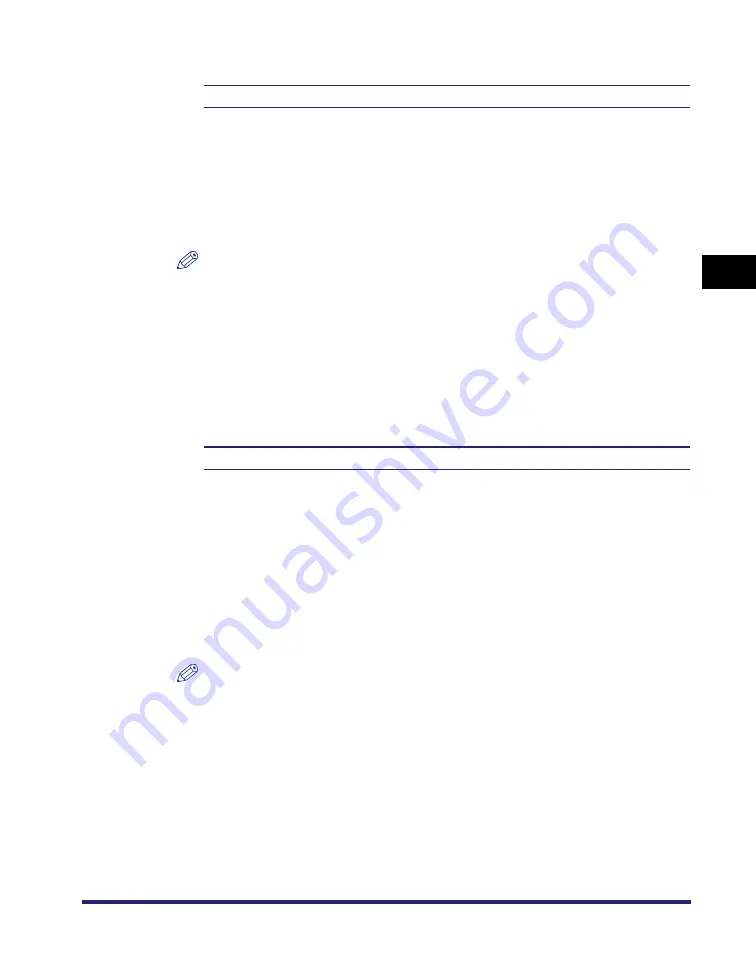
Imaging Settings
3-55
3
Pr
inter Settings Menu
Zoom
Off
*
, Auto
This setting enlarges or reduces the size of an image to match the printable area
of the paper size specified.
If [Auto] is selected, the size of the image is automatically enlarged or reduced to
match the printable area of the specified paper size. If the size of the image is
larger than the printable area, it is automatically reduced. If the size of the image
is smaller than the printable area, it is automatically enlarged.
NOTE
If there is blank space in the top, bottom, left, and right edges when using this
setting, use the 'Print Position' setting in combination with this setting to adjust the
print position.
This setting uses the same ratio for both the length and width to enlarge or reduce
the size of the image.
Even if [Off] is selected, the image size is automatically reduced if it is larger than
the printable area of the specified paper size.
Print Position
Auto
*
, Center, and Top Left
This setting specifies the print position for the image.
If [Auto] is selected, the image is printed in the specified position of the paper if
the print position for the image is specified. If the print position is not specified, the
image is printed in the center of the paper.
If [Center] is selected, the image is printed in the center of the paper regardless of
whether the print position of the image is specified.
If [Top Left] is selected, the image is printed in the top left of the paper regardless
of whether the print position of the image is specified.
NOTE
As the JPEG file format does not contain print position information, JPEG images
are printed in the center of the paper even if [Auto] is selected.
Summary of Contents for imageRUNNER 5075
Page 2: ......
Page 3: ...imageRUNNER 5075 5065 5055 5050 PS PCL UFR II Printer Guide 0 Ot...
Page 18: ...xvi...
Page 168: ...Printing Directly Using the Command Prompt 5 34 5 How to Use the Direct Print Function...
Page 216: ...Checking the Font Lists for Available Fonts 7 28 7 Appendix Symbol Sets ASCII DeskTop...
Page 219: ...Checking the Font Lists for Available Fonts 7 31 7 Appendix ISO French ISO German...
Page 220: ...Checking the Font Lists for Available Fonts 7 32 7 Appendix ISO Italian ISO Norwegian...
Page 221: ...Checking the Font Lists for Available Fonts 7 33 7 Appendix ISO Spanish ISO Swedish...
Page 222: ...Checking the Font Lists for Available Fonts 7 34 7 Appendix ISO United Kingdom Legal...
Page 223: ...Checking the Font Lists for Available Fonts 7 35 7 Appendix Math 8 MC Text...
Page 224: ...Checking the Font Lists for Available Fonts 7 36 7 Appendix Microsoft Publishing PC 1004...
Page 225: ...Checking the Font Lists for Available Fonts 7 37 7 Appendix PC 775 PC 8...
Page 226: ...Checking the Font Lists for Available Fonts 7 38 7 Appendix PC 8 D N PC 850...
Page 227: ...Checking the Font Lists for Available Fonts 7 39 7 Appendix PC 852 PC Turkish...
Page 228: ...Checking the Font Lists for Available Fonts 7 40 7 Appendix Pi Font PS Math...
Page 229: ...Checking the Font Lists for Available Fonts 7 41 7 Appendix PS Text Roman 8...
Page 230: ...Checking the Font Lists for Available Fonts 7 42 7 Appendix Symbol Ventura International...
Page 231: ...Checking the Font Lists for Available Fonts 7 43 7 Appendix Ventura Math Ventura US...
Page 234: ...Checking the Font Lists for Available Fonts 7 46 7 Appendix Windows Baltic Wingdings...
Page 235: ...Checking the Font Lists for Available Fonts 7 47 7 Appendix Unicode OCR A...
Page 236: ...Checking the Font Lists for Available Fonts 7 48 7 Appendix OCR B Dingbats...
Page 237: ...Checking the Font Lists for Available Fonts 7 49 7 Appendix ISO Latin 9 PC 8 Greek...
Page 238: ...Checking the Font Lists for Available Fonts 7 50 7 Appendix PC 858 PC 860...
Page 239: ...Checking the Font Lists for Available Fonts 7 51 7 Appendix PC 865 Roman 9...
Page 248: ...Index 7 60 7 Appendix...
Page 249: ......






























