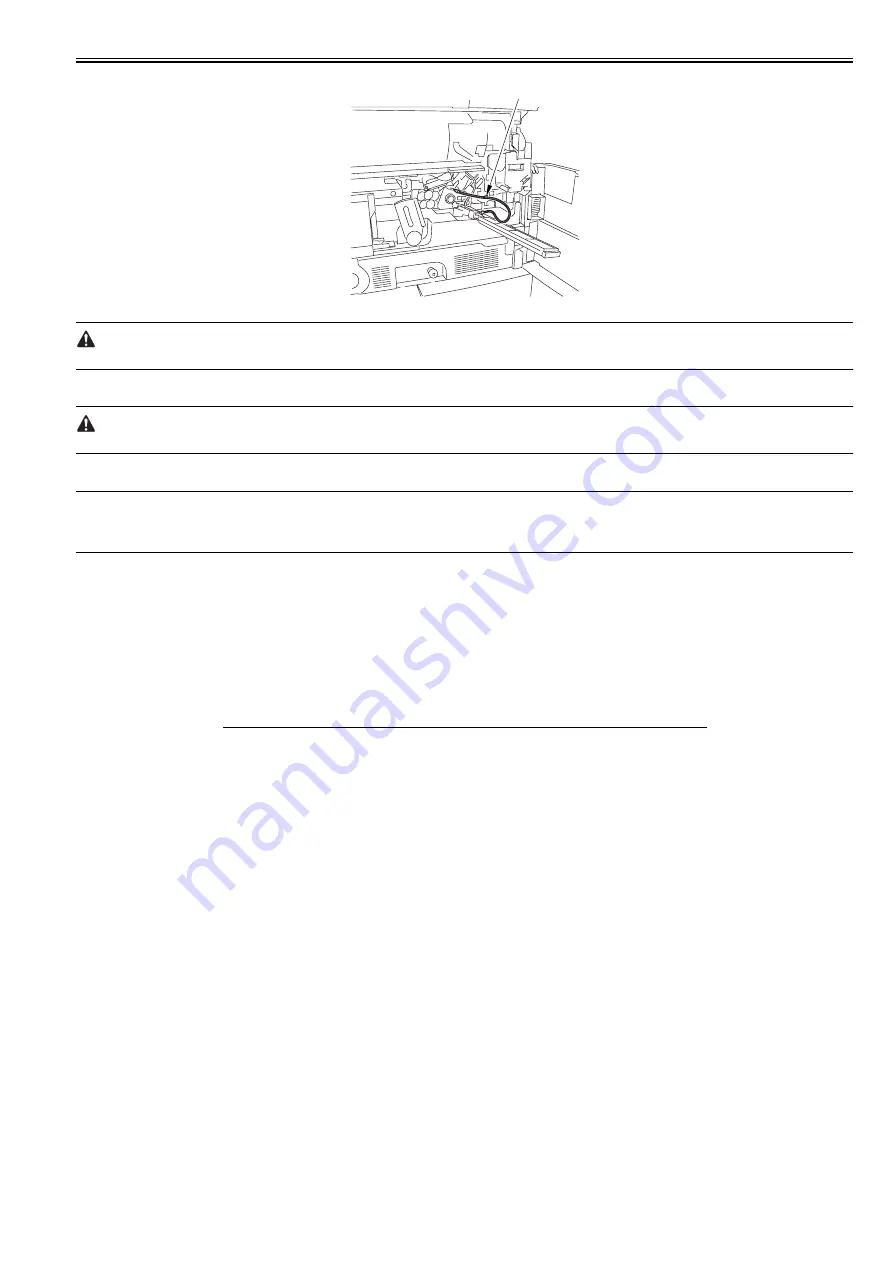
Chapter 14
14-11
F-14-16
Be sure never to bring the clip [1] into contact with the sensor cover. Also, be sure to fit it sufficiently away from the sensor window.
7) Fit the door switch actuator into the door switch assembly.
8) Turn on the main power switch.
When you have turned on the main power switch, be sure never to touch the potential sensor.
9) Make the following selections in service mode:
COPIER>DISPLAY>DPOT>DPOT-K. Then, check to see that the indication during initial rotation is between 0 and 30.
MEMO:
1. If the result of Method 1 is as indicated but that of Method 2 is not, suspect soiling of the sensor and a fault in the potential measurement unit.
2. If the results of both Methods 1 and 2 are as indicated, assume that the signal path and operation from the potential sensor unit to the microprocessor on the DC
controller PCB are normal.
10) Turn off the main power switch.
11) Detach the potential sensor checking electrode.
12) Mount the potential sensor.
13) Turn on the main power switch.
14) Enable the potential control mechanism.
14.1.7 Potential Control System Conversion Table
0015-5287
iR5065 / iR 5055 / iR5075 / / /
T-14-1
Control (V)
Primary (uA) Developing bias
(V)
Pre-transfer (uA)
Transfer (uA)
Separation (uA)
3.00
1,400
0
0
440
100
3.05
1,391
3
-2
437
96
3.10
1,382
7
-4
434
92
3.15
1,373
11
-6
431
88
3.20
1,365
15
-8
429
85
3.25
1,356
18
-10
426
81
3.30
1,347
22
-12
426
77
3.35
1,338
26
-14
420
73
3.40
1,330
30
-16
418
70
3.45
1,321
33
-18
415
66
3.50
1,312
37
-20
412
62
3.55
1,303
41
-22
409
58
3.60
1,295
45
-24
407
55
3.65
1,286
48
-26
404
51
3.70
1,277
52
-28
401
47
3.75
1,268
56
-30
398
43
3.80
1,260
60
-33
396
40
3.85
1,251
63
-35
393
36
3.90
1,242
67
-37
390
32
3.95
1,233
71
-39
387
28
4.00
1,225
75
-41
385
25
4.05
1,216
78
-43
382
21
4.10
1,207
82
-45
379
17
4.15
1,198
86
-47
376
13
4.20
1,190
90
-49
374
10
4.25
1,181
93
-51
371
6
4.30
1,172
97
-53
368
2
[1]
Summary of Contents for imageRUNNER 5065 series
Page 1: ...Feb 26 2007 Service Manual iR5075 5065 5055 Series ...
Page 2: ......
Page 6: ......
Page 27: ...Chapter 1 Introduction ...
Page 28: ......
Page 30: ......
Page 52: ......
Page 53: ...Chapter 2 Installation ...
Page 54: ......
Page 98: ...Chapter 2 2 42 ...
Page 99: ...Chapter 3 Basic Operation ...
Page 100: ......
Page 102: ......
Page 108: ......
Page 109: ...Chapter 4 Main Controller ...
Page 110: ......
Page 112: ......
Page 129: ...Chapter 5 Original Exposure System ...
Page 130: ......
Page 162: ......
Page 163: ...Chapter 6 Laser Exposure ...
Page 164: ......
Page 166: ......
Page 172: ......
Page 173: ...Chapter 7 Image Formation ...
Page 174: ......
Page 178: ......
Page 210: ......
Page 211: ...Chapter 8 Pickup Feeding System ...
Page 212: ......
Page 263: ...Chapter 9 Fixing System ...
Page 264: ......
Page 268: ......
Page 307: ...Chapter 10 External and Controls ...
Page 308: ......
Page 312: ......
Page 321: ...Chapter 10 10 9 F 10 8 ...
Page 345: ...Chapter 11 MEAP ...
Page 346: ......
Page 348: ......
Page 389: ...Chapter 12 RDS ...
Page 390: ......
Page 392: ......
Page 399: ...Chapter 13 Maintenance and Inspection ...
Page 400: ......
Page 402: ......
Page 411: ...Chapter 14 Standards and Adjustments ...
Page 412: ......
Page 440: ......
Page 441: ...Chapter 15 Correcting Faulty Images ...
Page 442: ......
Page 444: ......
Page 470: ......
Page 471: ...Chapter 16 Self Diagnosis ...
Page 472: ......
Page 474: ......
Page 493: ...Chapter 17 Service Mode ...
Page 494: ......
Page 496: ......
Page 552: ......
Page 553: ...Chapter 18 Upgrading ...
Page 554: ......
Page 556: ......
Page 572: ...Chapter 18 18 16 F 18 29 2 Click Start F 18 30 3 When the session has ended click OK ...
Page 587: ...Chapter 18 18 31 F 18 59 2 Select the data to download F 18 60 3 Click Start ...
Page 589: ...Chapter 19 Service Tools ...
Page 590: ......
Page 592: ......
Page 595: ...Feb 26 2007 ...
Page 596: ......






























