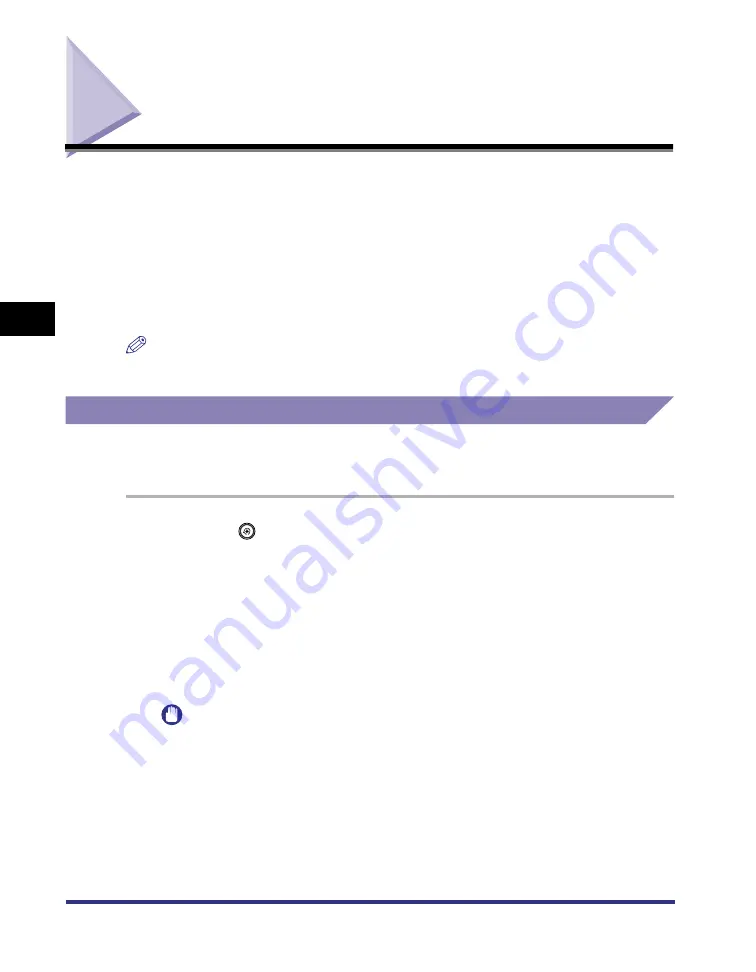
Responding to Error Messages
4-2
4
T
roub
leshooting
Responding to Error Messages
When the Error Indicator is orange, printing is not possible. If this happens during
printing, the print operation stops. Read the displayed error message to determine
the appropriate actions necessary to correct the problem.
This section describes how to handle error messages that appear on the touch
panel display. The two types of error messages are:
•
Service Call Messages
•
Error Messages
NOTE
Other messages that may appear indicate the current condition of the machine.
Resetting the Machine After a Service Call Message
If a Service Call message occurs (Exxx-xxxx, where x represents a number), use
the following procedure to clear the message.
1
Press
(Additional Functions).
2
Press [Printer Settings].
When a Service Call error occurs, the normal Printer Settings screen does not
appear and only the Reset Printer screen appears.
3
Press [Reset Printer].
IMPORTANT
If the Service Call error message still appears after you have performed this
procedure, make a note of the number of the message and contact your local
authorized Canon dealer with the number of the message and the conditions when
the error occurred.
Summary of Contents for imageRUNNER 4570
Page 2: ......
Page 3: ...imageRUNNER 4570 3570 2870 2270 PS PCL UFR II Printer Guide 0 Ot...
Page 12: ...x Configuration Page Sample 5 56 Specifications 5 58 Software Specifications 5 58 Index 5 59...
Page 119: ...Checking the Font Lists for Available Fonts 5 29 5 Appendix Symbol Sets ASCII DeskTop...
Page 122: ...Checking the Font Lists for Available Fonts 5 32 5 Appendix ISO French ISO German...
Page 123: ...Checking the Font Lists for Available Fonts 5 33 5 Appendix ISO Italian ISO Norwegian...
Page 124: ...Checking the Font Lists for Available Fonts 5 34 5 Appendix ISO Spanish ISO Swedish...
Page 125: ...Checking the Font Lists for Available Fonts 5 35 5 Appendix ISO United Kingdom Legal...
Page 126: ...Checking the Font Lists for Available Fonts 5 36 5 Appendix Math 8 MC Text...
Page 127: ...Checking the Font Lists for Available Fonts 5 37 5 Appendix Microsoft Publishing PC 1004...
Page 128: ...Checking the Font Lists for Available Fonts 5 38 5 Appendix PC 775 PC 8...
Page 129: ...Checking the Font Lists for Available Fonts 5 39 5 Appendix PC 8 D N PC 850...
Page 130: ...Checking the Font Lists for Available Fonts 5 40 5 Appendix PC 852 PC Turkish...
Page 131: ...Checking the Font Lists for Available Fonts 5 41 5 Appendix Pi Font PS Math...
Page 132: ...Checking the Font Lists for Available Fonts 5 42 5 Appendix PS Text Roman 8...
Page 133: ...Checking the Font Lists for Available Fonts 5 43 5 Appendix Symbol Ventura International...
Page 134: ...Checking the Font Lists for Available Fonts 5 44 5 Appendix Ventura Math Ventura US...
Page 137: ...Checking the Font Lists for Available Fonts 5 47 5 Appendix Windows Baltic Wingdings...
Page 138: ...Checking the Font Lists for Available Fonts 5 48 5 Appendix 3 of 9 Barcode Code 128...
Page 139: ...Checking the Font Lists for Available Fonts 5 49 5 Appendix CODABAR Interleaved 2 of 5...
Page 140: ...Checking the Font Lists for Available Fonts 5 50 5 Appendix MSI Plessey PostNet...
Page 141: ...Checking the Font Lists for Available Fonts 5 51 5 Appendix UPC EAN barcode OCR A...
Page 142: ...Checking the Font Lists for Available Fonts 5 52 5 Appendix OCR B Dingbats...
Page 143: ...Checking the Font Lists for Available Fonts 5 53 5 Appendix ISO Latin 9 PC 8 Greek CP437...
Page 144: ...Checking the Font Lists for Available Fonts 5 54 5 Appendix PC 858 PC 860...
Page 145: ...Checking the Font Lists for Available Fonts 5 55 5 Appendix PC 865 Roman 9...
Page 153: ......






























