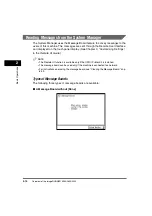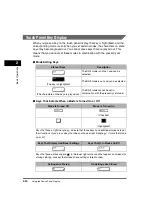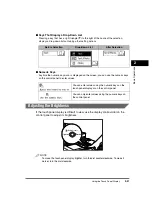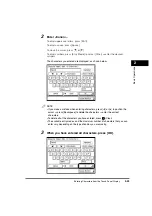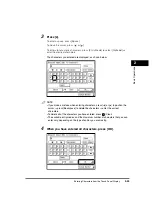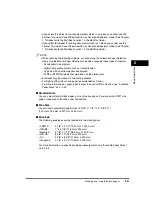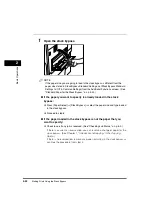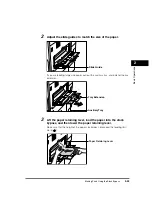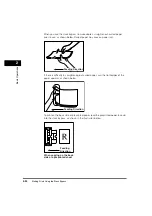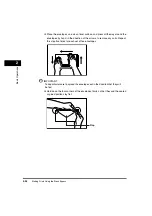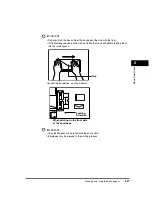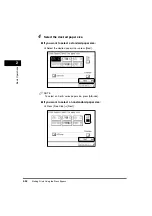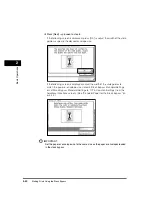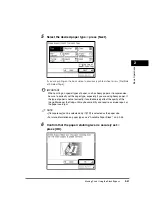Entering the Department ID and Password
2-27
2
Basic Operati
ons
Entering the Department ID and Password
If Department ID Management has been set, the Department ID and password
must be entered before using this machine.
NOTE
•
For instructions on setting the Department ID and password, see "Department ID
Management," on p. 6-7.
•
If you are using a control card for Department ID management, the message <You must
insert a control card.> appears on the touch panel display. Insert the control card into the
card slot. (See "Card Reader-C1," on p. 3-25.)
•
The use of some functions may be restricted, and a screen asking you to enter your
Department ID and password or insert your control card may appear while you are using
the machine. Follow the instructions on the touch panel display to continue using the
selected function.
1
Use
-
(numeric keys) to enter your Department ID and
password.
❑
Press [Department ID]
➞
enter your Department ID.
❑
Press [Password]
➞
enter the password.
If no password has been set, proceed to step 2.
The numbers that you enter for the password are displayed as asterisks
(*******).
Summary of Contents for imageRUNNER 3530
Page 2: ...0 ...
Page 3: ...imageRUNNER 3530 2830 2230 Reference Guide 0 ...
Page 234: ...Adjusting the Machine 4 78 4 Customizing Settings ...
Page 252: ...Printing Secured Documents 5 18 5 Checking Job and Device Status ...
Page 300: ...License Registration 6 48 6 System Manager Settings ...
Page 352: ...Consumables 7 52 7 Routine Maintenance ...
Page 430: ...If the Power Does Not Turn ON 8 78 8 Troubleshooting ...
Page 450: ...Index 9 20 9 Appendix ...
Page 458: ...System Management of the imageRUNNER 3530 2830 2230 VIII ...
Page 459: ...0 ...